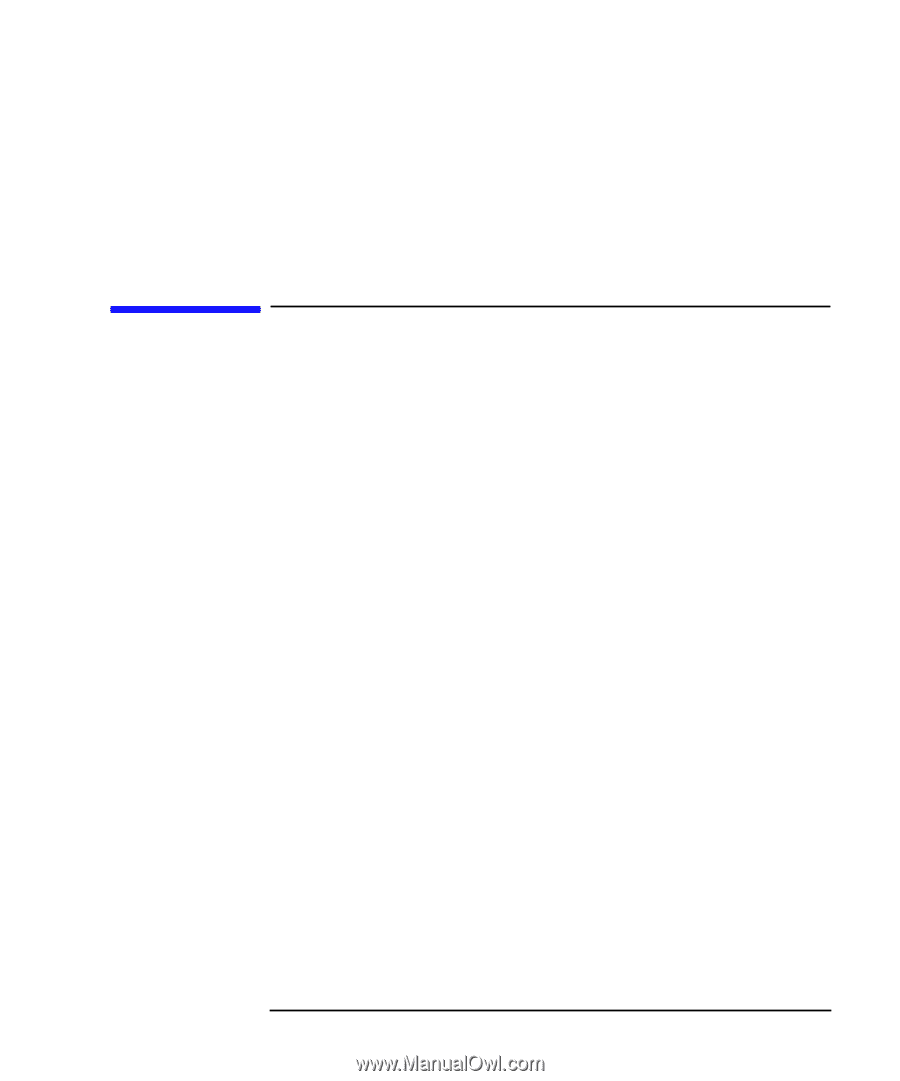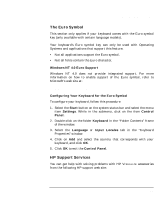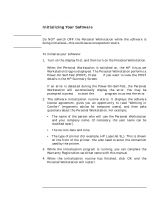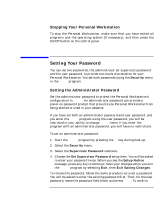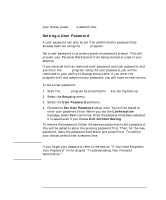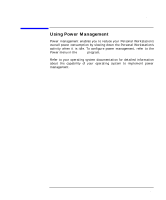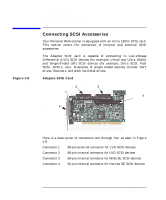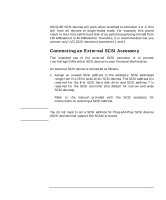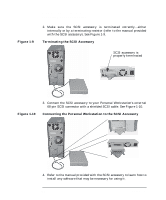HP P Class 450/500/550/600/650/700/750 HP Visualize x- and p-Class (733,800, 8 - Page 41
Setting Your Password
 |
View all HP P Class 450/500/550/600/650/700/750 manuals
Add to My Manuals
Save this manual to your list of manuals |
Page 41 highlights
Using Your Personal Workstation Setting Your Password Stopping Your Personal Workstation To stop the Personal Workstation, make sure that you have exited all programs and the operating system (if necessary), and then press the On/Off button on the control panel. Setting Your Password You can set two passwords, the administrator (or supervisor) password and the user password, to provide two levels of protection for your Personal Workstation. You set both passwords using the Security menu in the Setup program. Setting the Administrator Password Set the administrator password to protect the Personal Workstation's configuration in Setup. An administrator password can provide a power-on password prompt that prevents you Personal Workstation from being started or used in your absence. If you have set both an administrator password and user password, and you enter the Setup program using the user password, you will be restricted in your ability to change Setup items. If you enter the Setup program with an administrator password, you will have no restrictions. To set an administrator password: 1. Start the Setup program by pressing the F2 key during boot-up. 2. Select the Security menu. 3. Select the Supervisor Password submenu. 4. Choose the Set Supervisor Password setup item. You will be asked to enter your password twice. When you see the Setup Notice message, press any key to continue. Save your changes when you exit the Setup program by selecting Exit, then Exit Saving Changes. To remove the password, follow the same procedure as to set a password. You will be asked to enter the existing password first. Then, for the new password, leave the password field blank and press Enter. To confirm Chapter 1 41