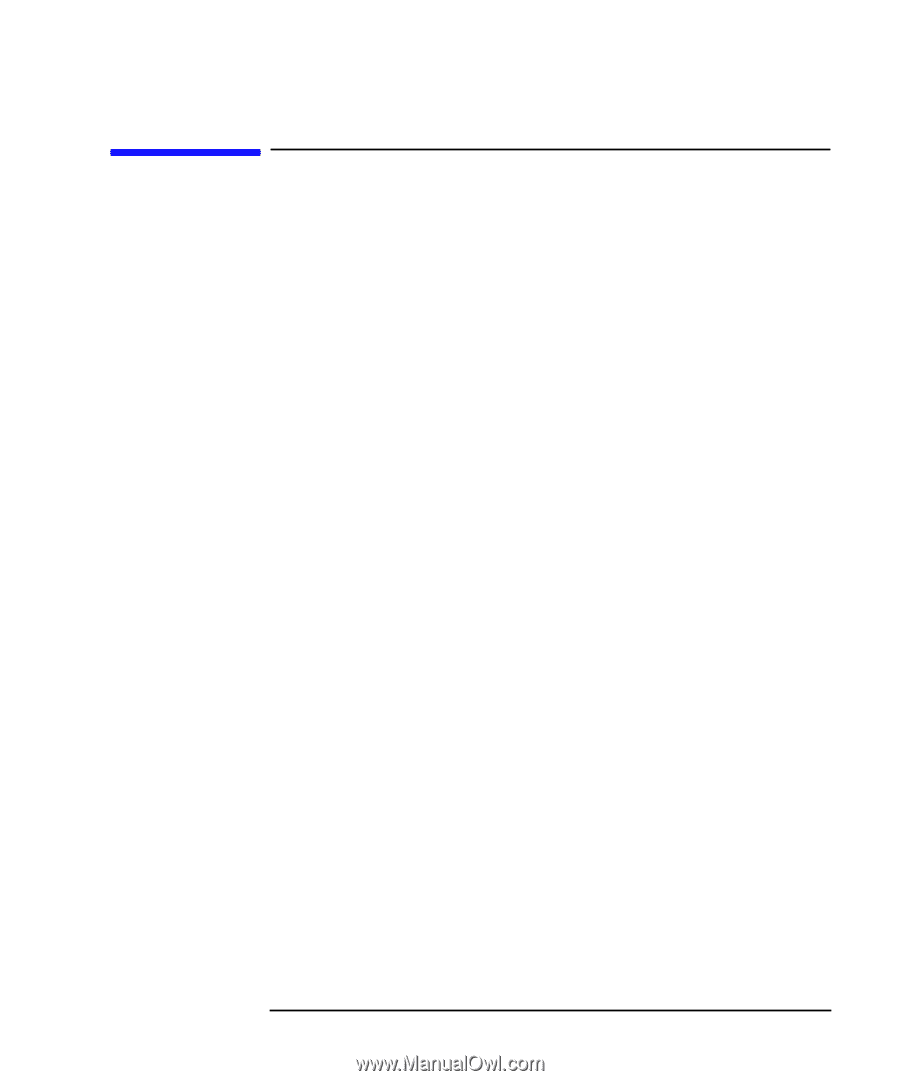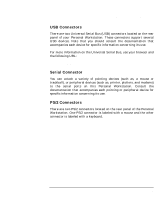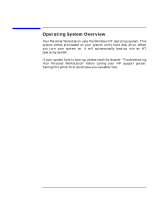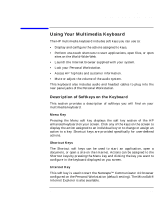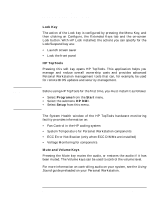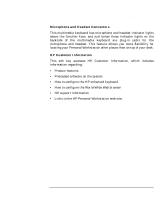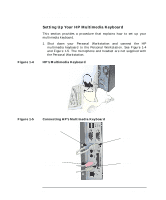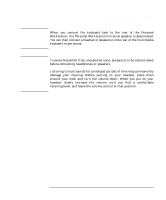HP P Class 450/500/550/600/650/700/750 HP Visualize x- and p-Class (733,800, 8 - Page 31
Using Your Multimedia Keyboard
 |
View all HP P Class 450/500/550/600/650/700/750 manuals
Add to My Manuals
Save this manual to your list of manuals |
Page 31 highlights
Using Your Personal Workstation Using Your Multimedia Keyboard Using Your Multimedia Keyboard The HP multimedia keyboard includes soft keys you can use to: • Display and configure the actions assigned to keys. • Perform one-touch shortcuts to start applications, open files, or open sites on the World-Wide Web. • Launch the Internet browser supplied with your system. • Lock your Personal Workstation. • Access HP TopTools and customer information. • Mute or adjust the volume of the audio system. This keyboard also includes audio and headset cables to plug into the rear panel jacks of the Personal Workstation. Description of Softkeys on the Keyboard This section provides a description of softkeys you will find on your multimedia keyboard. Menu Key Pressing the Menu soft key displays the soft key section of the HP enhanced keyboard on your screen. Click any of the keys on the screen to display the action assigned to an individual key or to change or assign an action to a key. Shortcut keys are provided specifically for user-defined actions. Shortcut Keys The Shortcut soft keys can be used to start an application, open a document, or open a site on the Internet. Actions can be assigned to the Shortcut keys by pressing the Menu key and clicking the key you want to configure in the keyboard displayed on you screen. Internet Key This soft key is used to start the Netscape™ Communicator 4.0 browser configured on the Personal Workstation (default setting). The MicroSoft® Internet Explorer is also available. Chapter 1 31