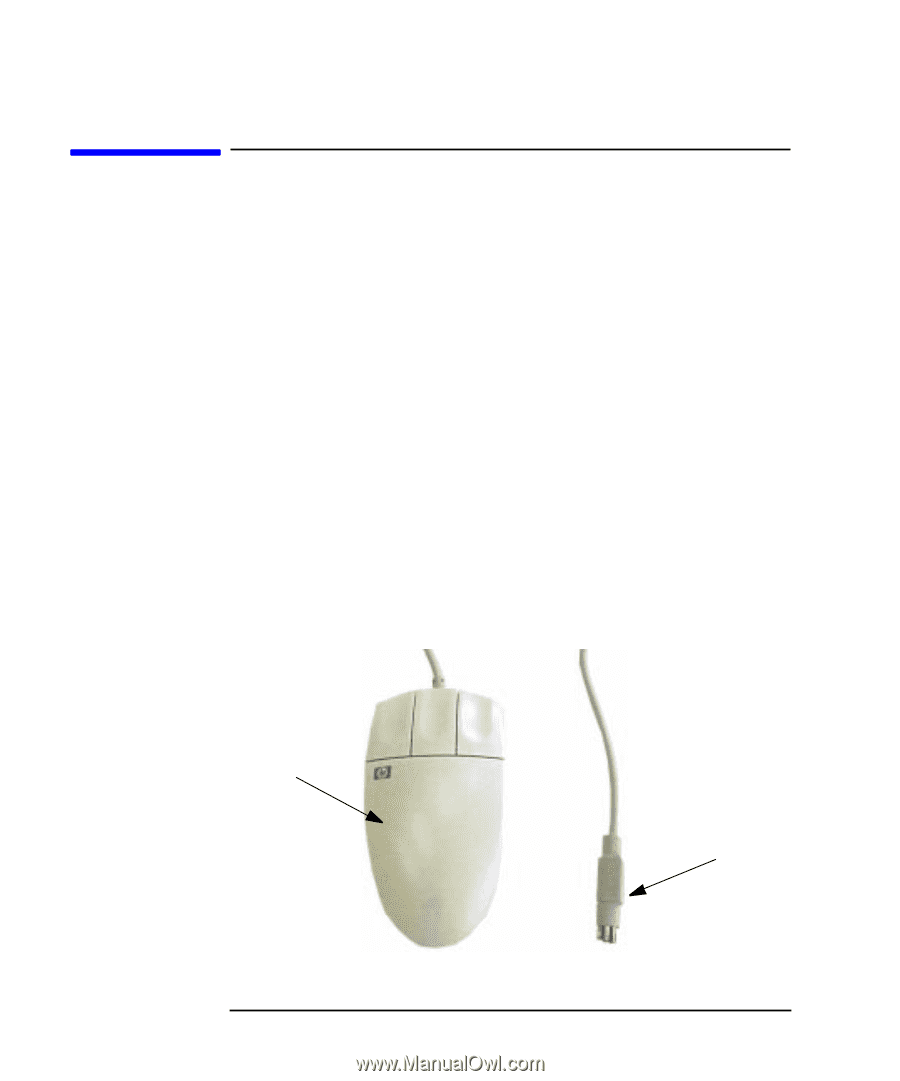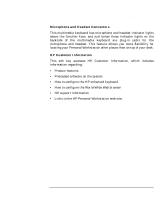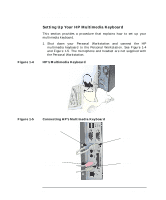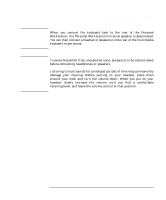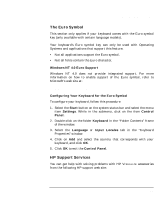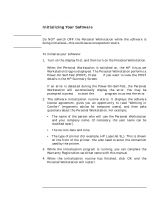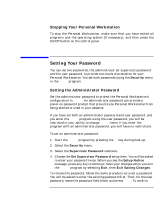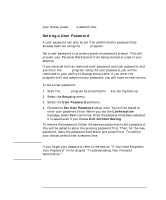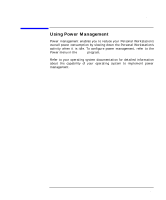HP P Class 450/500/550/600/650/700/750 HP Visualize x- and p-Class (733,800, 8 - Page 38
Using Your HP Mouse
 |
View all HP P Class 450/500/550/600/650/700/750 manuals
Add to My Manuals
Save this manual to your list of manuals |
Page 38 highlights
Using Your Personal Workstation Using Your HP Mouse Figure 1-7 Using Your HP Mouse The mouse that is shipped with your system is an HP Three-Button Mouse. See Figure 1-7. Using your systems mouse software you can configure the mouse for a left-handed or right-handed person. What this means is you can select either the left or right mouse button to be the normal select and drag button. In either case, the other outside button becomes the context menu and special drag button. The middle button is used for pasting text that has been saved on the system clipboard. To configure your three-button mouse, follow these steps: 1. Click on the Start button. 2. Select the Settings menu, and then select the Control Panel submenu. 3. Double-click on the Mouse icon and select the Buttons tab and choose the appropriate settings. HP Three-Button Mouse Three-Button Mouse PS/2 Connector 38 Chapter 1