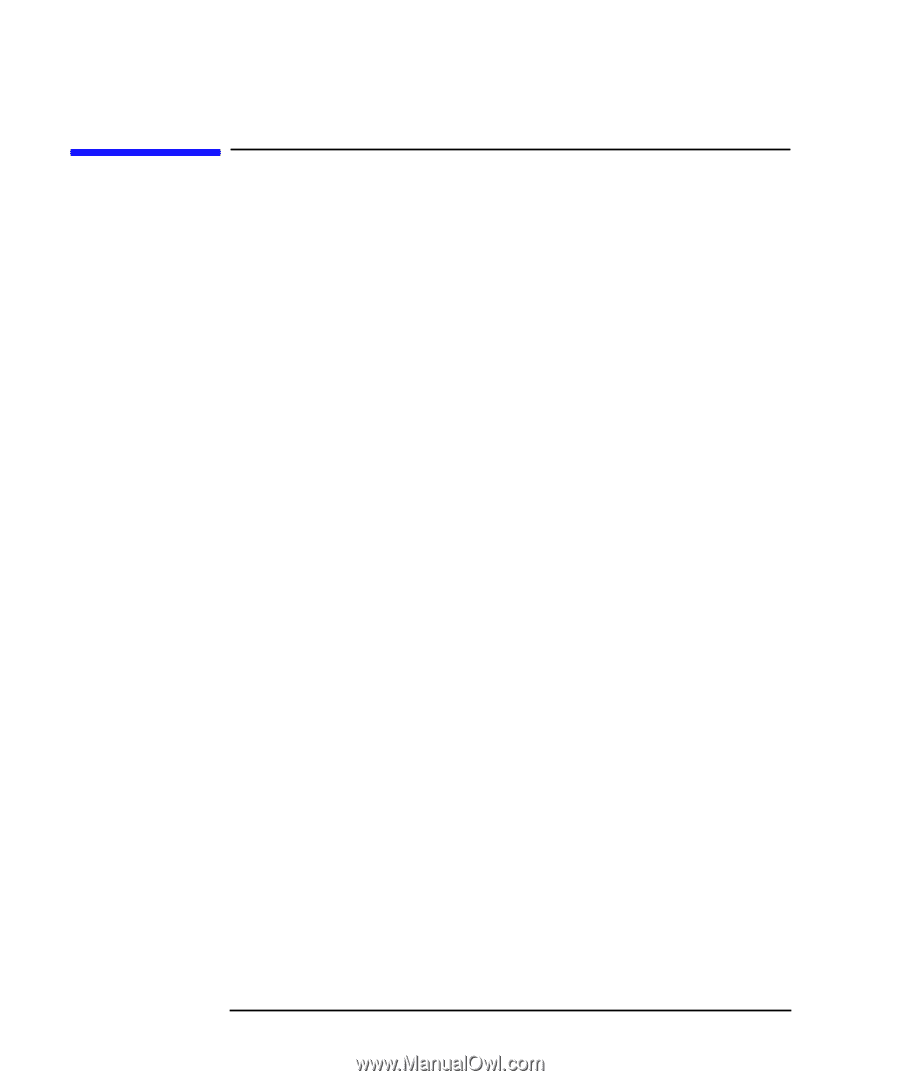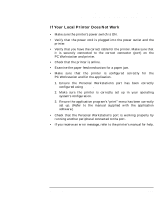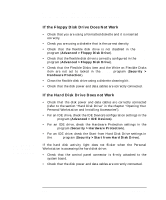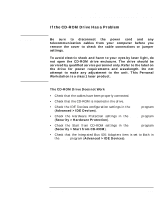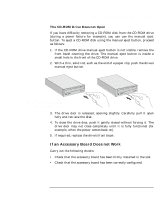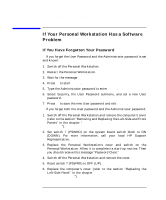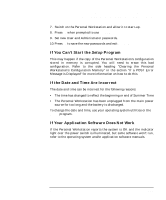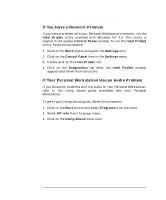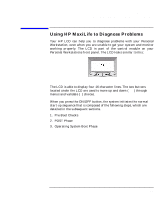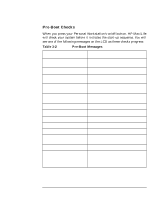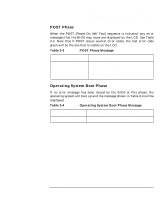HP P Class 450/500/550/600/650/700/750 HP Visualize x- and p-Class (733,800, 8 - Page 150
If Your Personal Workstation Has a Software, Problem
 |
View all HP P Class 450/500/550/600/650/700/750 manuals
Add to My Manuals
Save this manual to your list of manuals |
Page 150 highlights
Troubleshooting Your Personal Workstation If Your Personal Workstation Has a Software Problem If Your Personal Workstation Has a Software Problem If You Have Forgotten Your Password Ì If you forget the User Password and the Administrator password is set and known: 1. Switch off the Personal Workstation. 2. Restart the Personal Workstation. 3. Wait for the message F2 Setup. 4. Press F2 to start Setup. 5. Type the Administrator password to enter Setup. 6. Select Security, the User Password submenu, and set a new User password. 7. Press F3 to save the new User password and exit Setup. Ì If you forget both the User password and the Administrator password: 1. Switch off the Personal Workstation and remove the computer's cover (refer to the section "Removing and Replacing the Left-Side and Front Panels" in the chapter "Opening Your Personal Workstation and Installing Accessories"). 2. Set switch 7 (PSWRD) on the system board switch block to ON (DOWN). For more information, call your local HP Support Representative. 3. Replace the Personal Workstation's cover and switch on the Personal Workstation. Allow it to complete its start-up routine. Then you should receive this message "Password Clear." 4. Switch off the Personal Workstation and remove the cover. 5. Reset switch 7 (PSWRD) to OFF (UP). 6. Replace the computer's cover (refer to the section "Replacing the Left-Side Panel" in the chapter "Opening Your Personal Workstation and Installing Accessories"). 150 Chapter 3