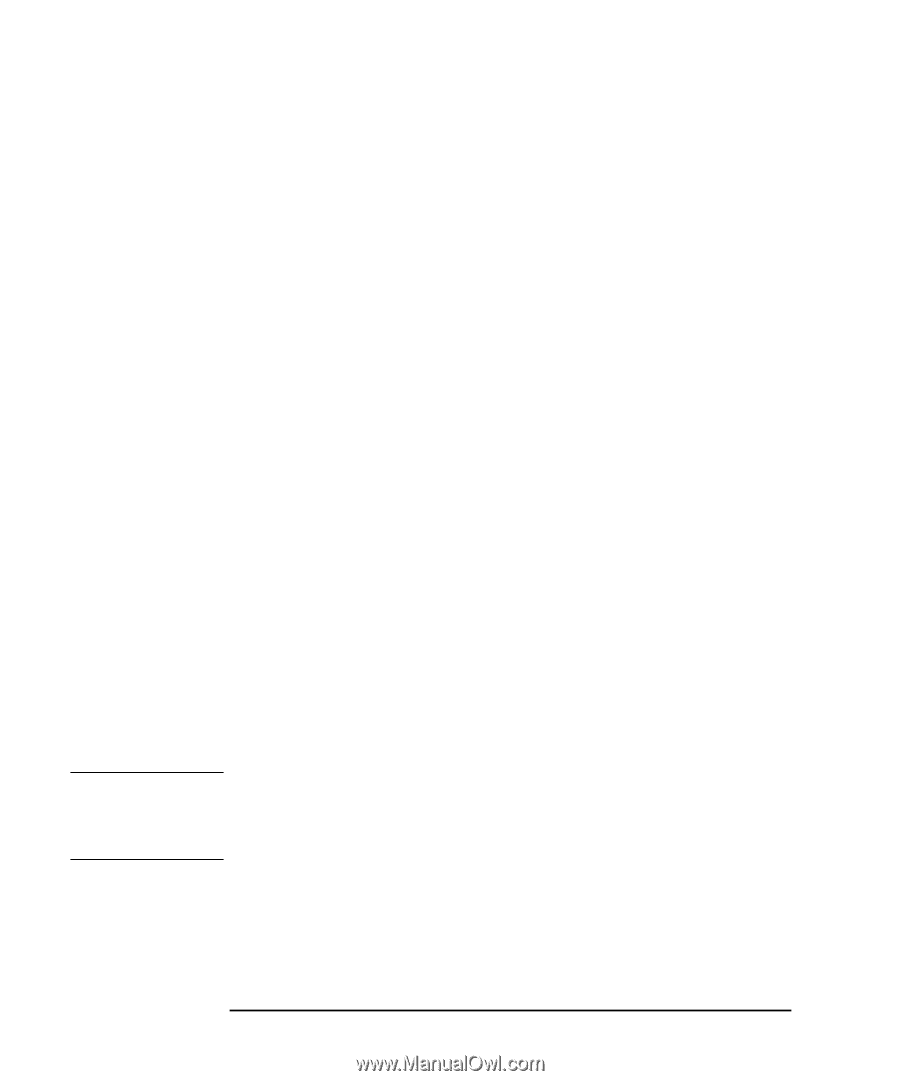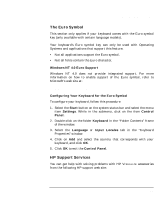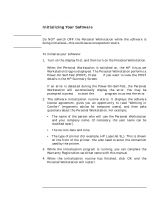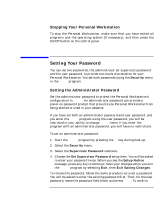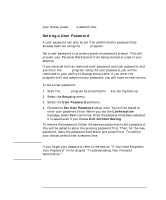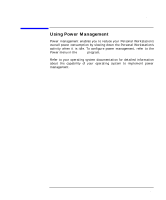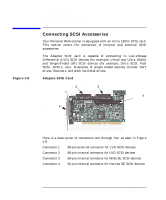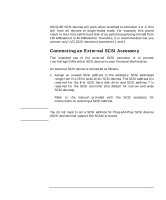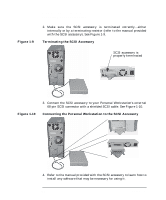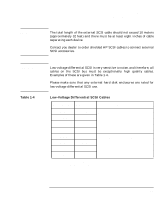HP P Class 450/500/550/600/650/700/750 HP Visualize x- and p-Class (733,800, 8 - Page 42
Setting a User Password
 |
View all HP P Class 450/500/550/600/650/700/750 manuals
Add to My Manuals
Save this manual to your list of manuals |
Page 42 highlights
NOTE Using Your Personal Workstation Setting Your Password your choice, press Enter a second time. Setting a User Password A user password can only be set if an administrator password has already been set using the Setup program. Set a user password to provide a power-on password prompt. This will prevent your Personal Workstation from being started or used in your absence. If you have set both an administrator password and user password, and you enter the Setup program using the user password, you will be restricted in your ability to change setup items. If you enter the Setup program with and administrator password, you will have no restrictions. To set a user password: 1. Start the Setup program by pressing the F2 key during boot-up. 2. Select the Security menu. 3. Select the User Password submenu. 4. Choose the Set User Password setup item. You will be asked to enter your password twice. When you see the Confirmation message, select Yes to continue. Once the password has been selected, it is saved even if you choose Exit without Saving. To remove the password, follow the same procedure as to set a password. You will be asked to enter the existing password first. Then, for the new password, leave the password field blank and press Enter. To confirm your choice, press Enter a second time. If you forget your password, refer to the section "If You Have Forgotten Your Password" in the chapter "Troubleshooting Your Personal Workstation." 42 Chapter 1