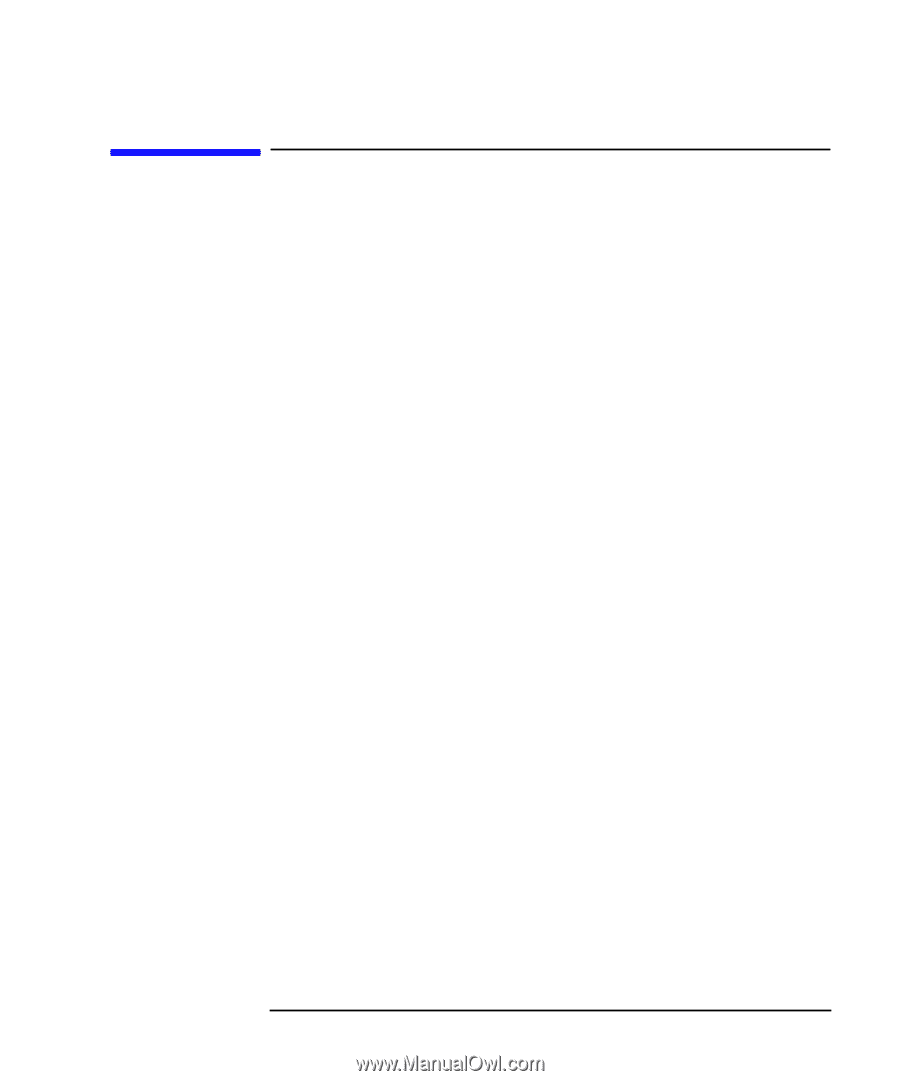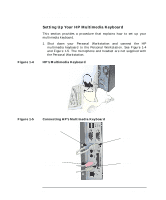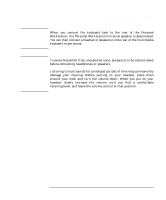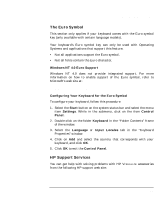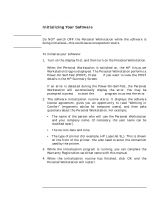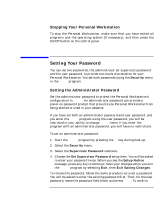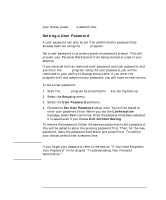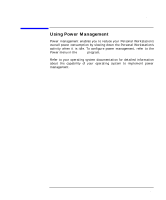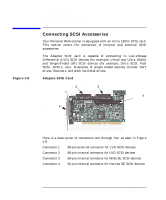HP P Class 450/500/550/600/650/700/750 HP Visualize x- and p-Class (733,800, 8 - Page 39
Starting and Stopping Your Personal, Workstation
 |
View all HP P Class 450/500/550/600/650/700/750 manuals
Add to My Manuals
Save this manual to your list of manuals |
Page 39 highlights
Using Your Personal Workstation Starting and Stopping Your Personal Workstation Starting and Stopping Your Personal Workstation Starting Your Personal Workstation for the First Time If your Personal Workstation has preinstalled software, it is initialized the first time you start the Personal Workstation. The software initialization process takes a few minutes. This process sets up the software in your language and sets up your software to use the hardware installed in your computer (you can change the settings after the software has been initialized). Starting Your Personal Workstation 1. Before you start your Personal Workstation, turn on the display. If the Personal Workstation is already turned on, save your data and exit all programs, then restart the Personal Workstation. 2. Start your Personal Workstation in one of these ways: • Press the power button on the front panel. • Press the keyboard space bar. The keyboard power-on feature will work only if Space-bar is enabled and you have a HP keyboard. When you switch on the computer, it carries out the Power-On-Self-Test (POST) while the HP VISUALIZE Workstation's logo is displayed. If you wish to view the POST details, press Esc to get the HP Summary Screen. If there is an error in the POST, the error will automatically be displayed. Chapter 1 39