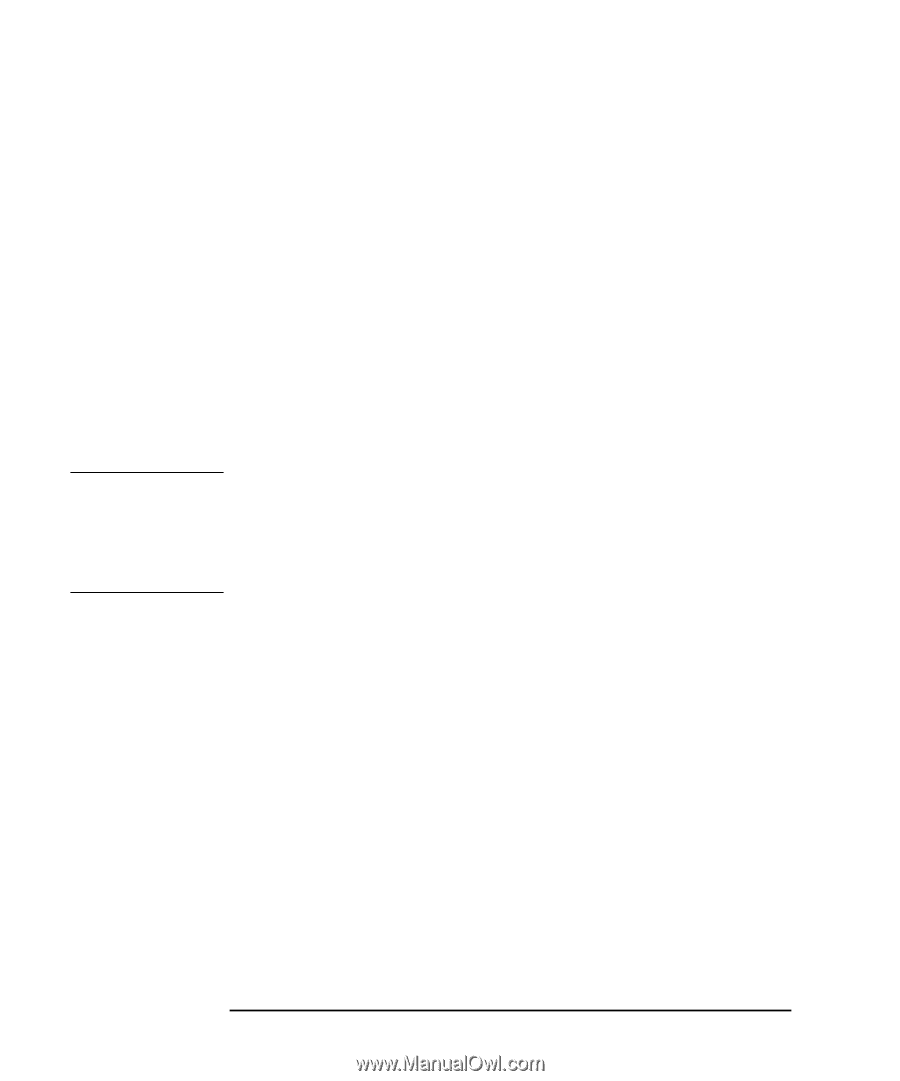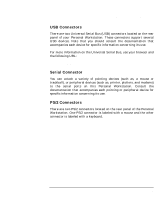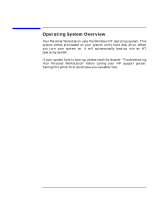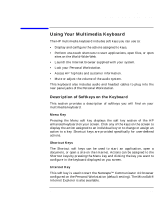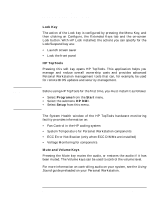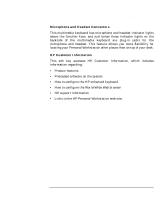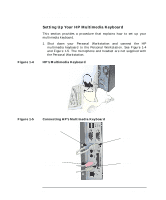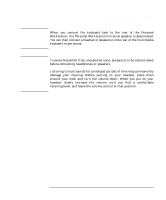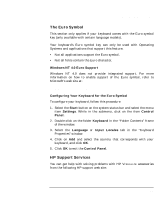HP P Class 450/500/550/600/650/700/750 HP Visualize x- and p-Class (733,800, 8 - Page 32
Lock Key, HP TopTools, Programs, Start, HP DMI, Setup, Mute and Volume Keys
 |
View all HP P Class 450/500/550/600/650/700/750 manuals
Add to My Manuals
Save this manual to your list of manuals |
Page 32 highlights
NOTE Using Your Personal Workstation Using Your Multimedia Keyboard Lock Key The action of the Lock key is configured by pressing the Menu Key, and then clicking on Configure, the Extended Keys tab and the on-screen Lock button. With HP Lock installed, the actions you can specify for the Lock/Suspend key are: • Launch screen saver • Lock the front panel HP TopTools Pressing this soft key opens HP TopTools. This application helps you manage and reduce overall ownership costs and provides advanced Personal Workstation management tools that can, for example, be used for remote BIOS updates and security management. Before using HP TopTools for the first time, you must install it as follows: • Select Programs from the Start menu. • Select the submenu HP DMI. • Select Setup from this menu. The System Health window of the HP TopTools hardware monitoring facility provides information on: • Fan Control in the HP cooling system • System Temperature for Personal Workstation components • ECC Error Notification (only when ECC DIMMs are installed) • Voltage Monitoring for components Mute and Volume Keys Pressing the Mute key mutes the audio, or restores the audio if it has been muted. The Volume keys can be used to control the volume level. For more information on controlling audio on your system, see the Using Sound guide preloaded on your Personal Workstation. 32 Chapter 1