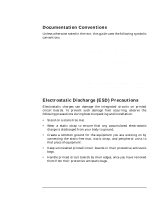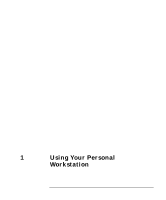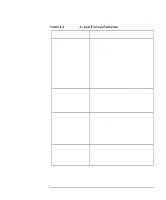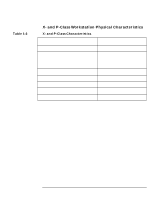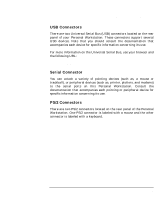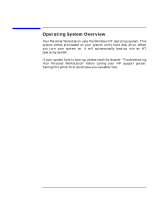HP P Class 450/500/550/600/650/700/750 HP Visualize x- and p-Class (733,800, 8 - Page 25
Your Personal Workstation's Hardware, Control Panel
 |
View all HP P Class 450/500/550/600/650/700/750 manuals
Add to My Manuals
Save this manual to your list of manuals |
Page 25 highlights
Using Your Personal Workstation Your Personal Workstation's Hardware Control Panel Figure 1-1 Your Personal Workstation's Hardware Control Panel The hardware control panel is located on the front of your Personal Workstation. See Figure 1-1. Front Panel Controls LCD Control Buttons LCD Reset Button Hard Disk Drive Indicator Light Power Button and Indicator Light HP MaxiLife and Its Display HP MaxiLife and its LCD helps you diagnose problems with your Personal Workstation and provides system information you may need to obtain support. Press one of the LCD control buttons to display the menu. Use vw to scroll through the menu items and ↵ to select the item required. For more information on using the LCD, refer to the section "Using HP MaxiLife to Diagnose Problems" in the chapter "Troubleshooting Your Personal Workstation." Control Panel Lights There are two lights on your Personal Workstation's control panel. The light in the middle of the on/off button glows when the system is on. The other light is the hard disk drive indicator light, which glows when the disk is active. Chapter 1 25