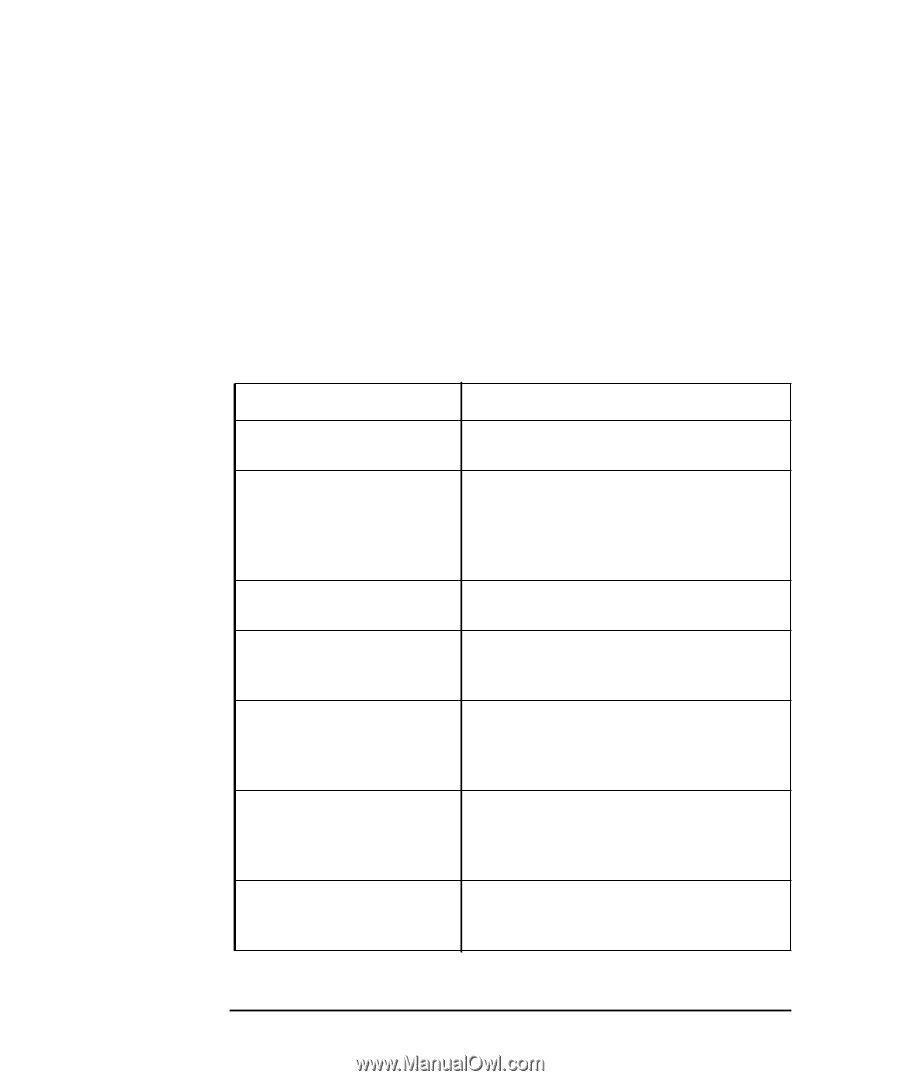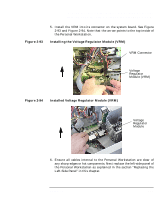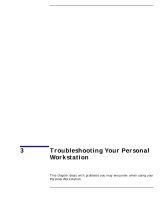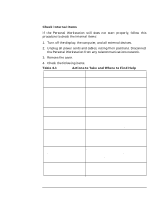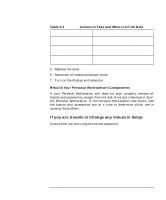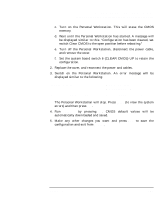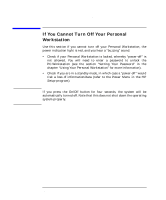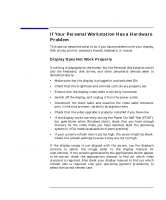HP P Class 450/500/550/600/650/700/750 HP Visualize x- and p-Class (733,800, 8 - Page 138
Check Internal Items, Table 3-1, Actions to Take and Where to Find Help
 |
View all HP P Class 450/500/550/600/650/700/750 manuals
Add to My Manuals
Save this manual to your list of manuals |
Page 138 highlights
Troubleshooting Your Personal Workstation If Your Personal Workstation Does Not Start Properly Check Internal Items If the Personal Workstation still does not start properly, follow this procedure to check the internal items: 1. Turn off the display, the computer, and all external devices. 2. Unplug all power cords and cables, noting their positions. Disconnect the Personal Workstation from any telecommunications network. 3. Remove the cover. 4. Check the following items: Table 3-1 Actions to Take and Where to Find Help Action Reference Check all internal cables. Ensure they are correctly attached and firmly in place. Check that the processor and VRM are correctly installed. Refer to the sections "Installing and Removing a Processor" and "Installing and Removing a Voltage Regulator Module" in the chapter "Opening Your Personal Workstation and Installing Accessories." Check that the processor speed Call your local HP Support Representative. switches have been set correctly. Reset the Personal Workstation Refer to the section "Your Personal or power-off the LAN. Workstation's Hardware Control Panel" in the chapter "Using Your Personal Workstation." Check that the memory modules Refer to the section "Installing Additional are correctly installed. Memory" in the chapter "Opening Your Personal Workstation and Installing Accessories." Check that accessory boards are Refer to in the section "Installing and Removing firmly seated in their slots. Accessory Boards" in the chapter "Opening Your Personal Workstation and Installing Accessories." Verify that any switches and Refer to the manuals that came with each board. jumpers on the accessory boards are properly set. 138 Chapter 3