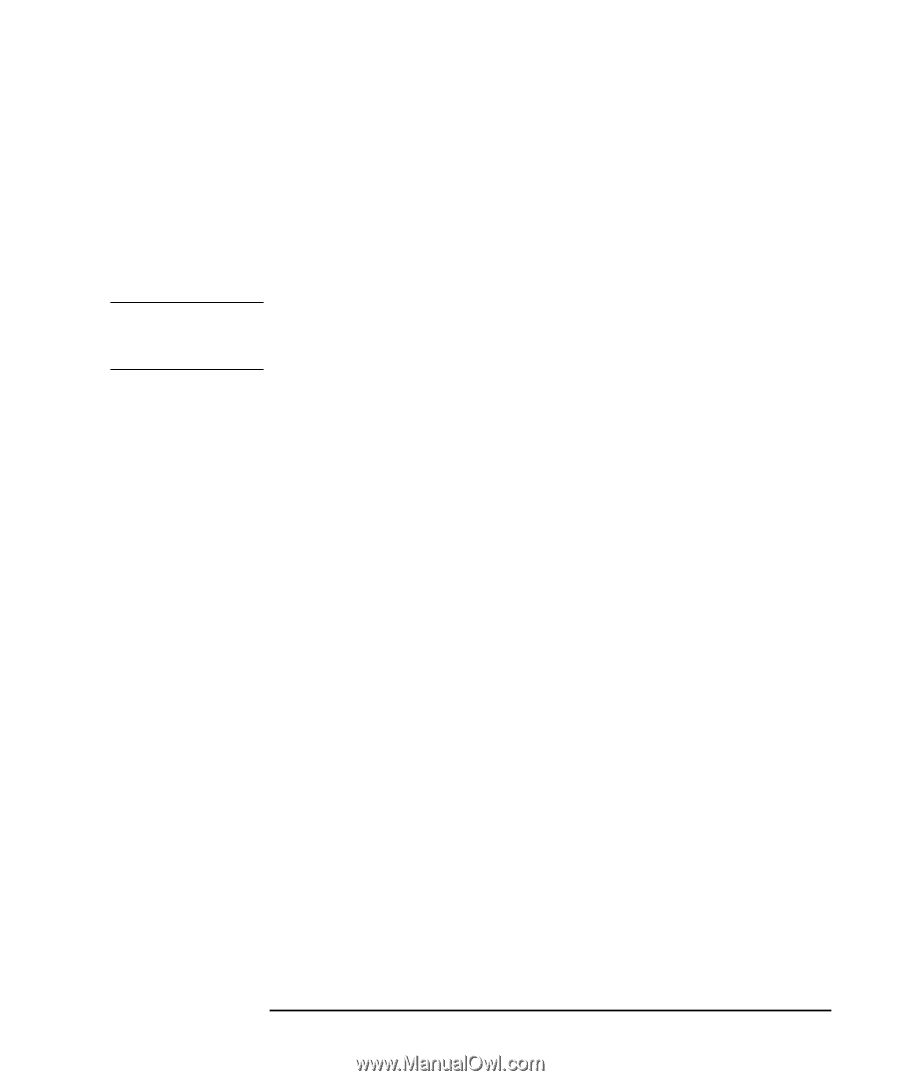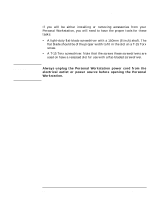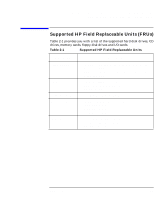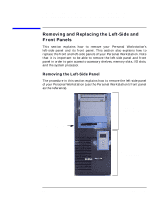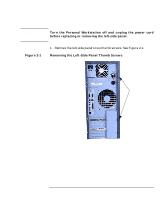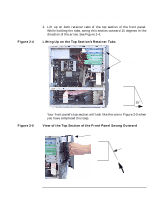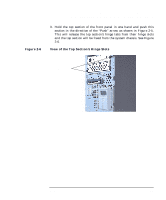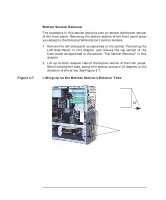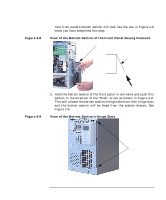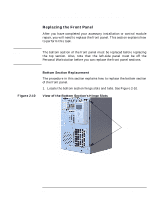HP P Class 450/500/550/600/650/700/750 HP Visualize x- and p-Class (733,800, 8 - Page 59
Removing the Front Panel
 |
View all HP P Class 450/500/550/600/650/700/750 manuals
Add to My Manuals
Save this manual to your list of manuals |
Page 59 highlights
NOTE Opening Your Personal Workstation and Installing Accessories Removing and Replacing the Left-Side and Front Panels Removing the Front Panel The front panel can only be removed after you have removed the left-side panel. The front panel is divided into a top and bottom section. Removing the top section of the front panel allows you access to the accessory shelves (for example, CD drive and floppy disk drive), and removing the bottom section allows you access to the control panel module. The bottom section of the front panel can only be removed after the top section of the front panel is removed. Top Section Removal The procedure in this section explains how to remove the top section of the front panel. Removing the top section of the front panel gives you access to the Personal Workstation's accessory shelves. These shelves are the 5.25 inch shelves (bay area for CD drives and hard disk drives) and the 3.5 inch shelves (bay area for floppy disk drive and other floppy disk size devices). 1. Remove the left-side panel as explained in the section "Removing the Left-Side Panel" in this chapter. Chapter 2 59