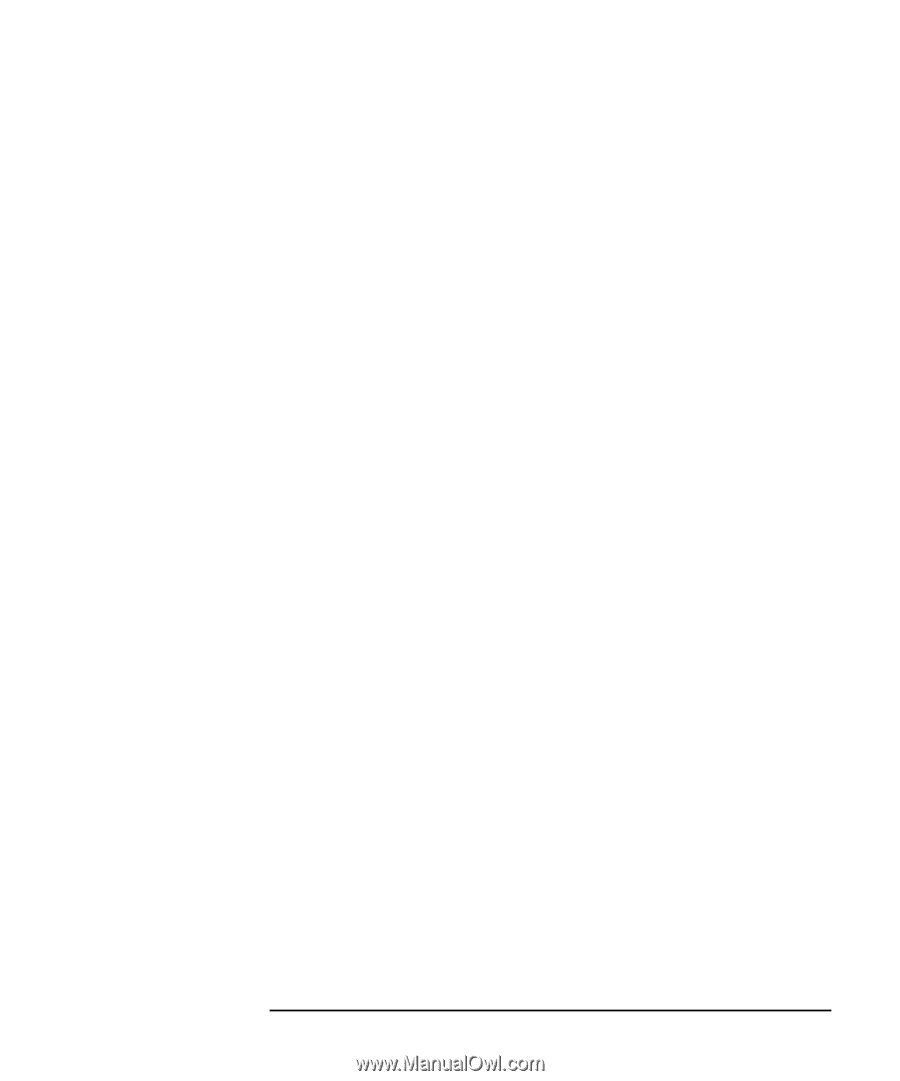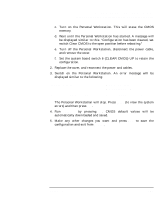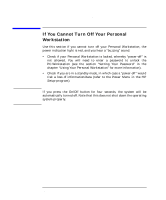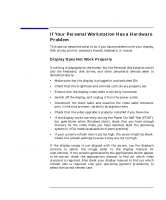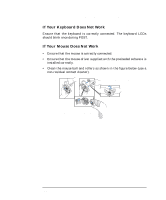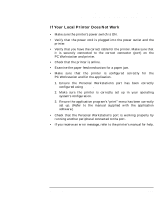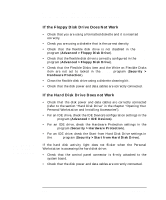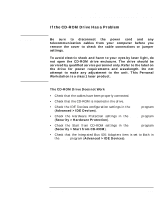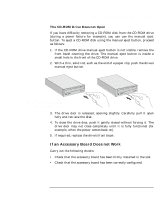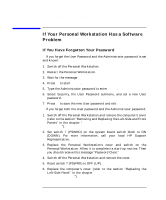HP P Class 450/500/550/600/650/700/750 HP Visualize x- and p-Class (733,800, 8 - Page 145
If Your Local Printer Does Not Work
 |
View all HP P Class 450/500/550/600/650/700/750 manuals
Add to My Manuals
Save this manual to your list of manuals |
Page 145 highlights
Troubleshooting Your Personal Workstation If Your Personal Workstation Has a Hardware Problem If Your Local Printer Does Not Work • Make sure the printer's power switch is ON. • Verify that the power cord is plugged into the power outlet and the printer. • Verify that you have the correct cable for the printer. Make sure that it is securely connected to the correct connector (port) on the PC Workstation and printer. • Check that the printer is online. • Examine the paper feed mechanism for a paper jam. • Make sure that the printer is configured correctly for the PC Workstation and for the application. 1. Ensure the Personal Workstation's port has been correctly configured using Setup. 2. Make sure the printer is correctly set up in your operating system's configuration. 3. Ensure the application program's "print" menu has been correctly set up. (Refer to the manual supplied with the application software.) • Check that the Personal Workstation's port is working properly by running another peripheral connected to the port. • If you receive an error message, refer to the printer's manual for help. Chapter 3 145