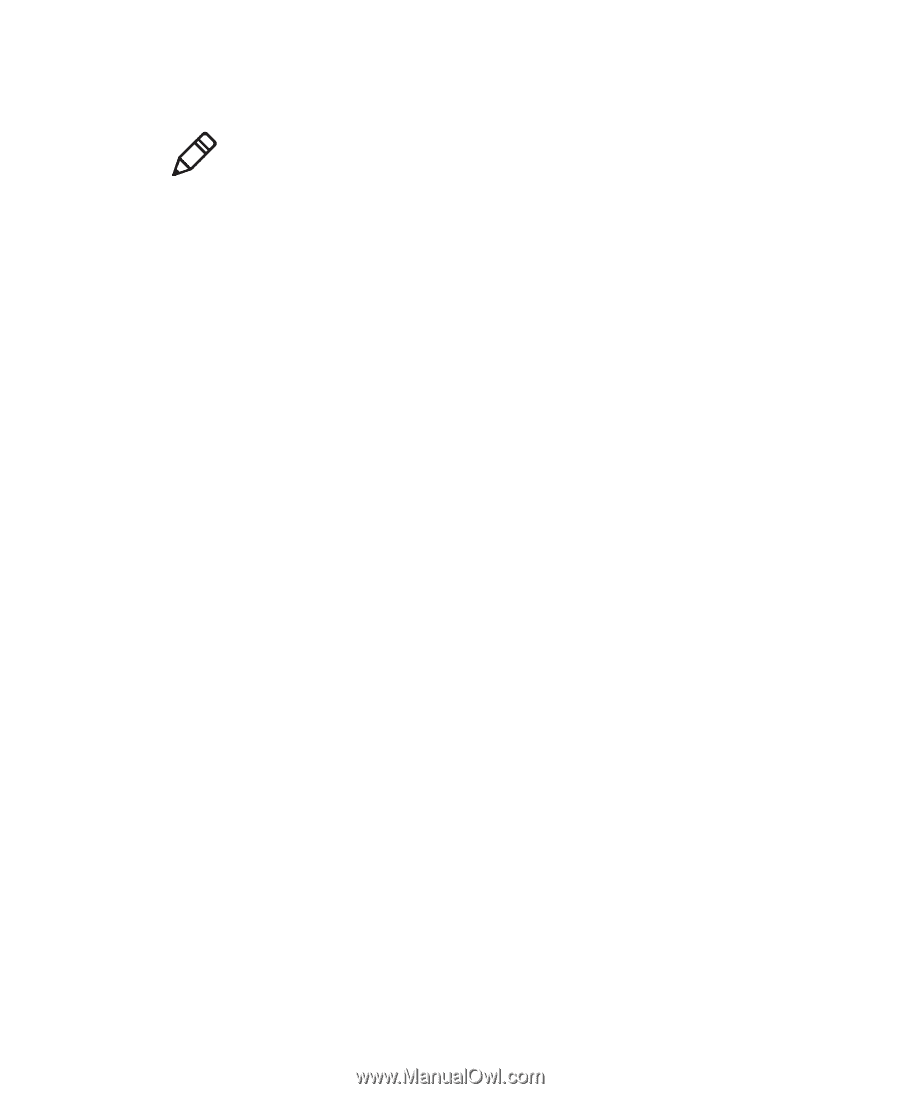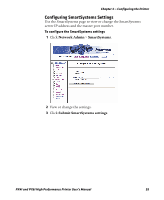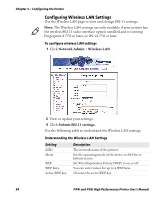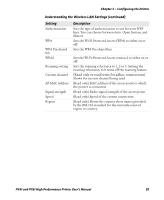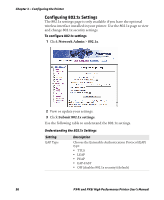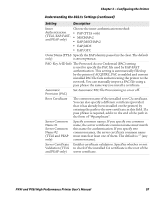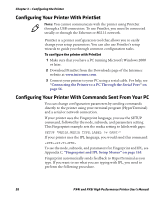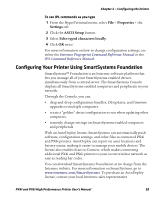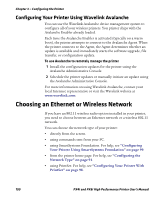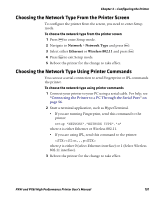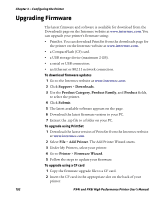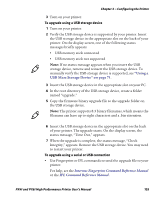Intermec PX4i PX4i and PX6i High Performance Printer User's Manual - Page 112
Configuring Your Printer With PrintSet, Configuring Your Printer With Commands Sent From Your PC
 |
View all Intermec PX4i manuals
Add to My Manuals
Save this manual to your list of manuals |
Page 112 highlights
Chapter 3 - Configuring the Printer Configuring Your Printer With PrintSet Note: You cannot communicate with the printer using PrintSet through a USB connection. To use PrintSet, you must be connected serially or through the Ethernet or 802.11 network. PrintSet is a printer configuration tool that allows you to easily change your setup parameters. You can also use PrintSet's setup wizards to guide you through common configuration tasks. To configure the printer with PrintSet 1 Make sure that you have a PC running Microsoft Windows 2000 or later. 2 Download PrintSet from the Downloads page of the Intermec website at www.intermec.com. 3 Connect your printer to your PC using a serial cable. For help, see "Connecting the Printer to a PC Through the Serial Port" on page 56. Configuring Your Printer With Commands Sent From Your PC You can change configuration parameters by sending commands directly to the printer using your terminal program (HyperTerminal) and a serial or network connection. If your printer uses the Fingerprint language, you use the SETUP command, followed by the node, subnode, and parameters setting. This Fingerprint example sets the media setting to labels with gaps: SETUP "MEDIA,MEDIA TYPE,LABEL (w GAPS)" If your printer uses the IPL language, you would send this command: T1 To see the node, subnode, and parameters for Fingerprint and IPL, see Appendix C, "Fingerprint and IPL Setup Menus" on page 165. Fingerprint automatically sends feedback to HyperTerminal as you type. If you want to see what you are typing with IPL, you need to perform the following procedure. 98 PX4i and PX6i High Performance Printer User's Manual