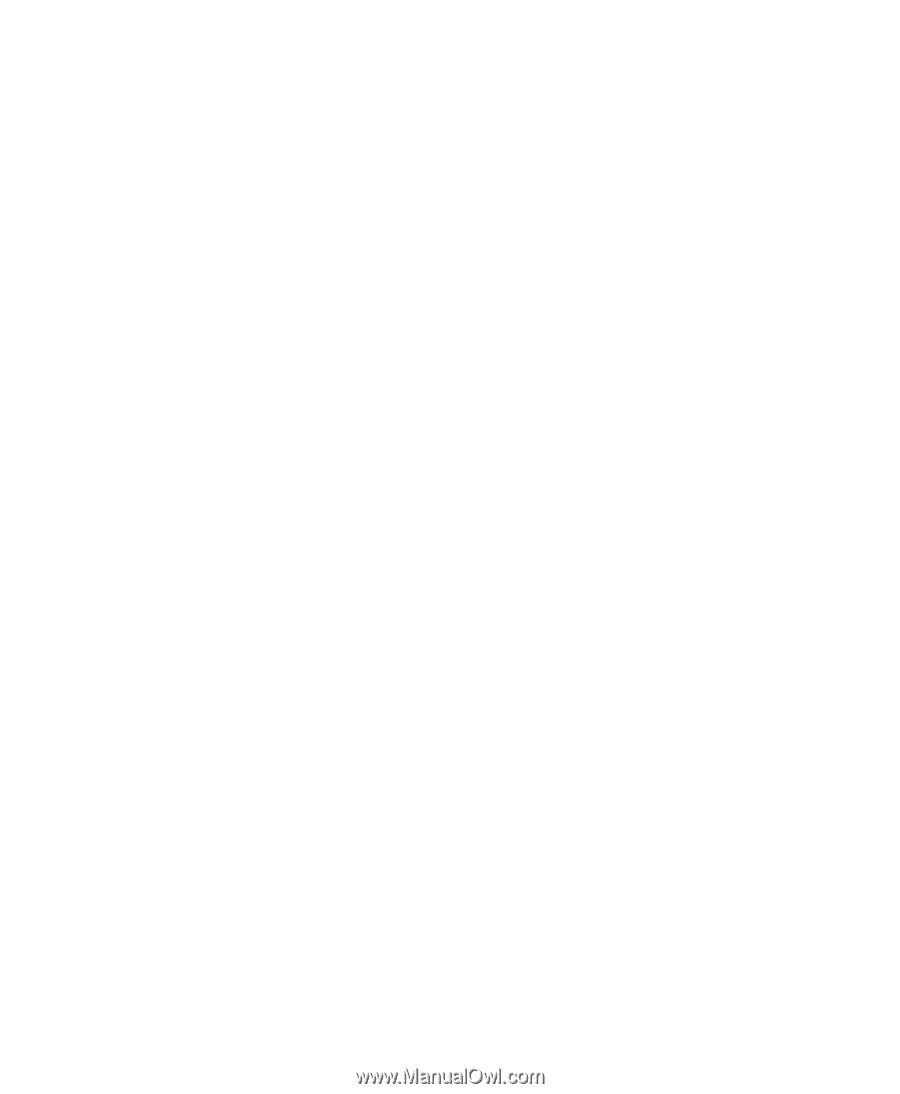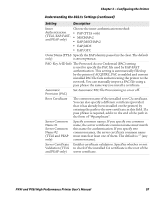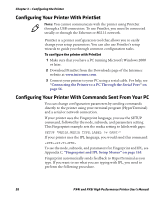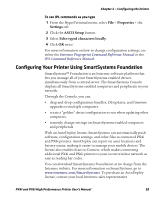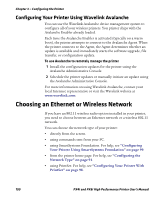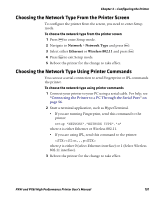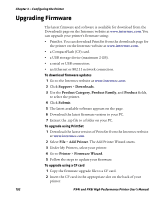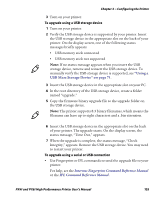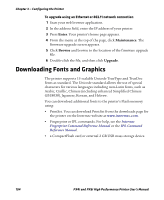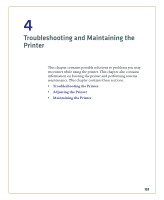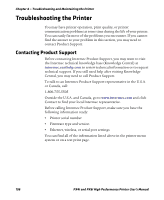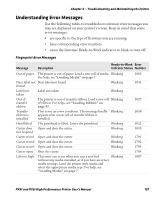Intermec PX4i PX4i and PX6i High Performance Printer User's Manual - Page 116
Upgrading Firmware
 |
View all Intermec PX4i manuals
Add to My Manuals
Save this manual to your list of manuals |
Page 116 highlights
Chapter 3 - Configuring the Printer Upgrading Firmware The latest firmware and software is available for download from the Downloads page on the Intermec website at www.intermec.com. You can upgrade your printer's firmware using: • PrintSet. You can download PrintSet from the downloads page for the printer on the Intermec website at www.intermec.com. • a CompactFlash (CF) card. • a USB storage device (maximum 2 GB). • a serial or USB connection. • an Ethernet or 802.11 network connection. To download firmware updates 1 Go to the Intermec website at www.intermec.com. 2 Click Support > Downloads. 3 Use the Product Category, Product Family, and Product fields, to select the printer. 4 Click Submit. 5 The latest available software appears on the page. 6 Download the latest firmware version to your PC. 7 Extract the .zip file to a folder on your PC. To upgrade using PrintSet 1 Download the latest version of PrintSet from the Intermec website at www.intermec.com. 2 Select File > Add Printer. The Add Printer Wizard starts. 3 Under My Printers, select your printer. 4 Go to Printer > Firmware Wizard. 5 Follow the steps to update your firmware. To upgrade using a CF card 1 Copy the firmware upgrade file to a CF card. 2 Insert the CF card in the appropriate slot on the back of your printer. 102 PX4i and PX6i High Performance Printer User's Manual