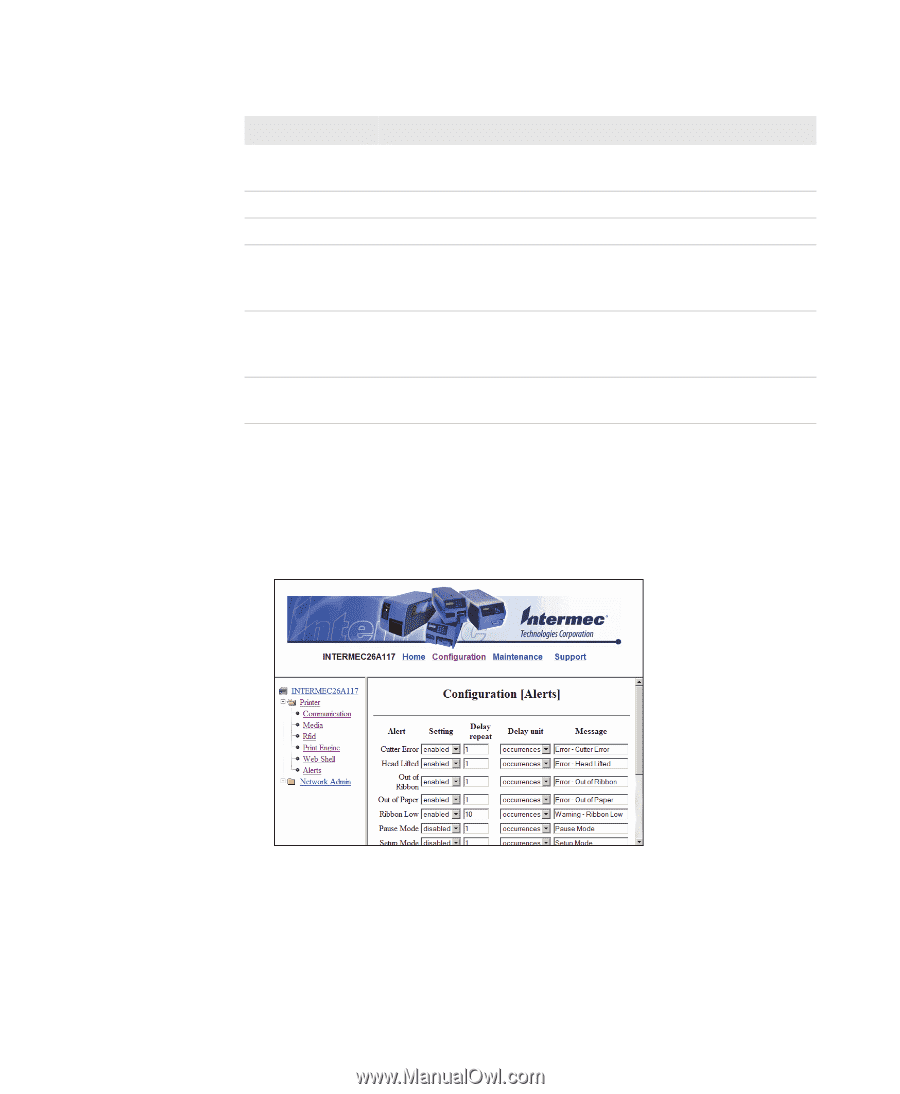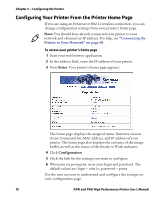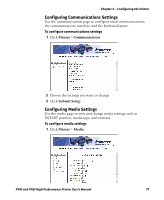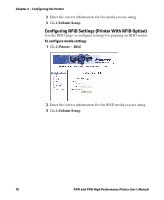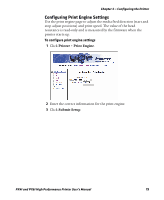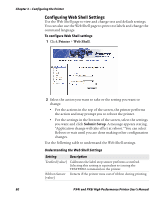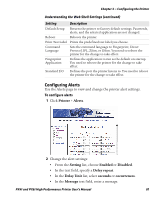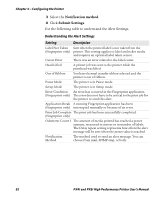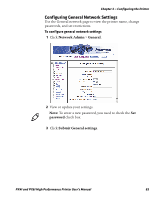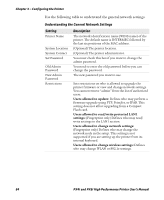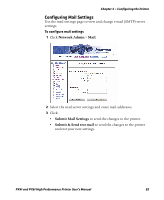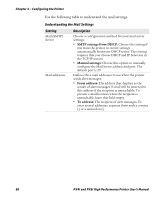Intermec PX4i PX4i and PX6i High Performance Printer User's Manual - Page 95
Configuring Alerts, Printer, Alerts, Setting, Enabled, Disabled, Delay repeat, Delay Unit, seconds - change fingerprint to ipl
 |
View all Intermec PX4i manuals
Add to My Manuals
Save this manual to your list of manuals |
Page 95 highlights
Chapter 3 - Configuring the Printer Understanding the Web Shell Settings (continued) Setting Description Default Setup Returns the printer to factory default settings. Passwords, alerts, and the selected application are not changed. Reboot Reboots the printer. Print Test Label Prints the predefined test label you choose. Command Language Sets the command language to Fingerprint, Direct Protocol, IPL, ZSim, or DSim. You need to reboot the printer for the change to take effect. Fingerprint Application Defines the application to run as the default on startup. You need to reboot the printer for the change to take effect. Standard I/O Defines the port the printer listens to. You need to reboot the printer for the change to take effect. Configuring Alerts Use the Alerts page to view and change the printer alert settings. To configure alerts 1 Click Printer > Alerts. 2 Change the alert settings: • From the Setting list, choose Enabled or Disabled. • In the text field, specify a Delay repeat. • In the Delay Unit list, select seconds or occurrences. • In the Message text field, enter a message. PX4i and PX6i High Performance Printer User's Manual 81