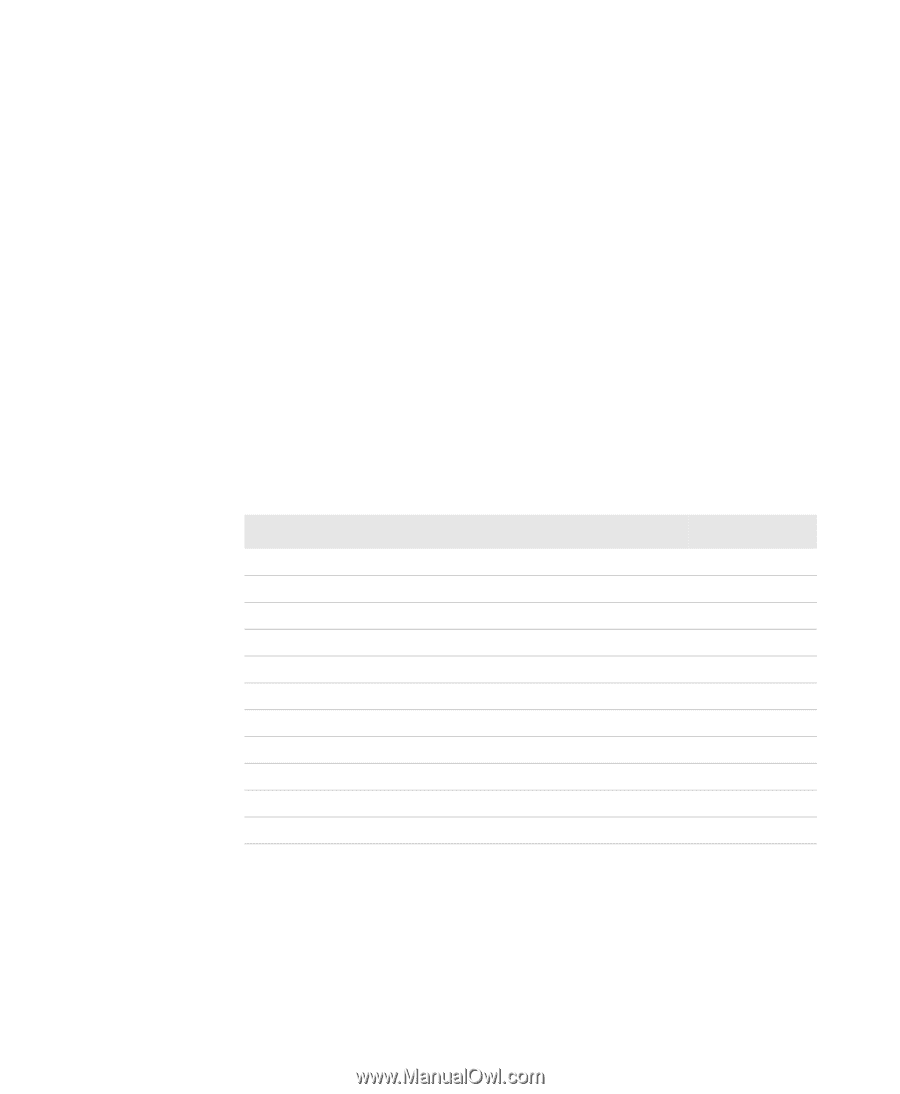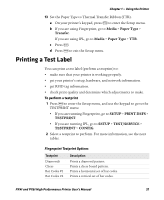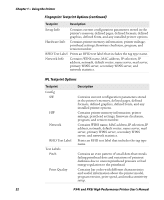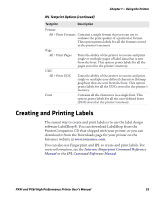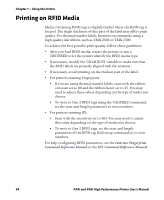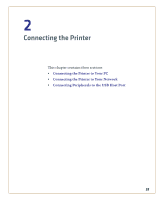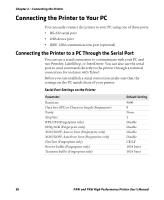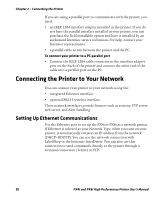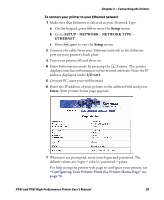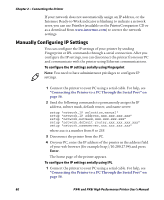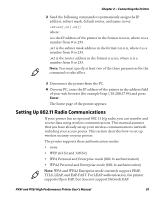Intermec PX4i PX4i and PX6i High Performance Printer User's Manual - Page 70
Connecting the Printer to Your PC, Connecting the Printer to a PC Through the Serial Port
 |
View all Intermec PX4i manuals
Add to My Manuals
Save this manual to your list of manuals |
Page 70 highlights
Chapter 2 - Connecting the Printer Connecting the Printer to Your PC You can easily connect the printer to your PC using one of these ports: • RS-232 serial port • USB device port • IEEE 1284 communications port (optional) Connecting the Printer to a PC Through the Serial Port You can use a serial connection to communicate with your PC and run PrintSet, LabelShop, or InterDriver. You can also use the serial port to send commands directly to the printer through a terminal connection, for instance with Telnet. Before you can establish a serial connection, make sure that the settings on the PC match those of your printer. Serial Port Settings on the Printer Parameter Baud rate Data bits (IPL) or Character length (Fingerprint) Parity Stop bits RTS/CTS (Fingerprint only) ENQ/ACK (Fingerprint only) XON/XOFF, data to host (Fingerprint only) XON/XOFF, data from host (Fingerprint only) New line (Fingerprint only) Receive buffer (Fingerprint only) Transmit buffer (Fingerprint only) Default Setting 9600 8 None 1 Disable Disable Disable Disable CR/LF 1024 bytes 1024 bytes 56 PX4i and PX6i High Performance Printer User's Manual