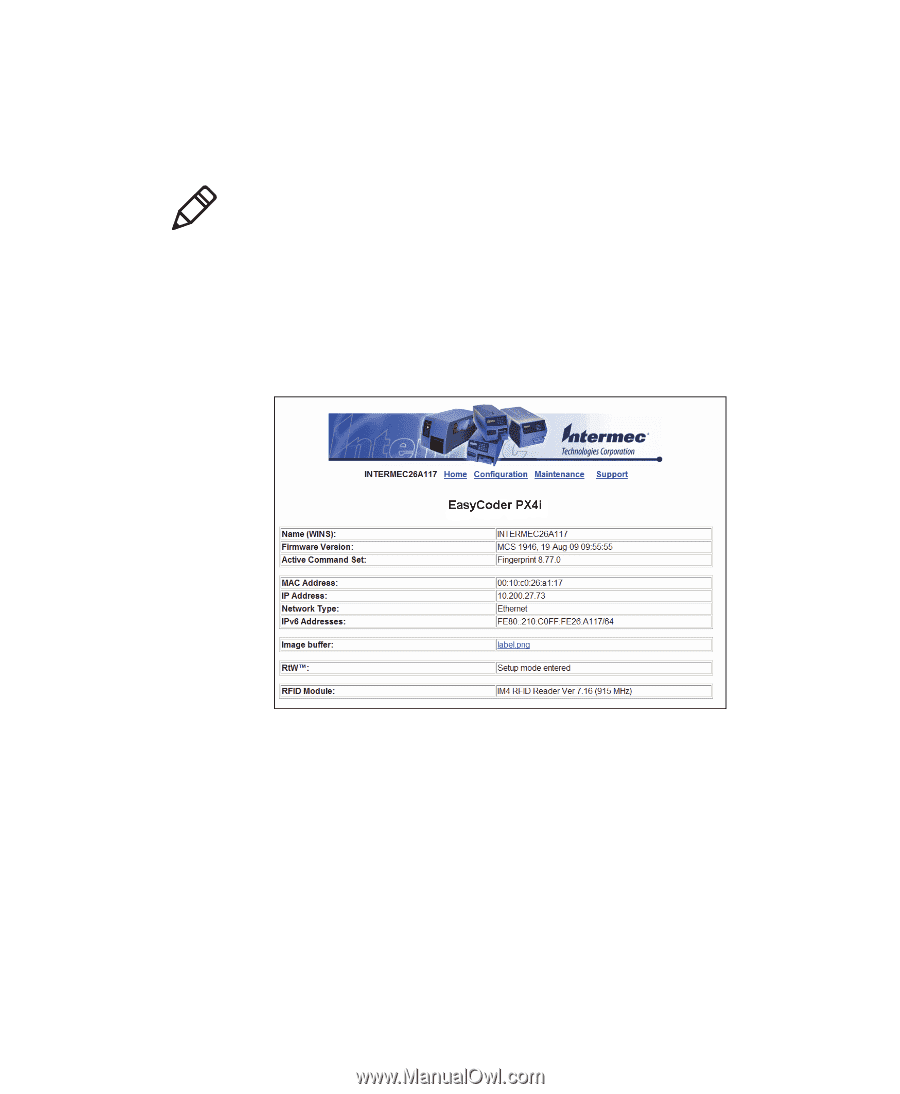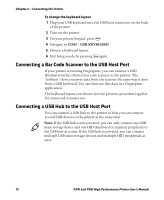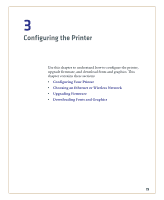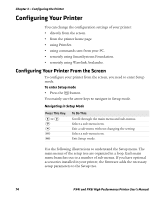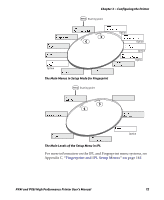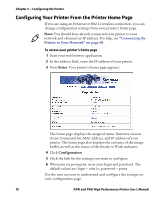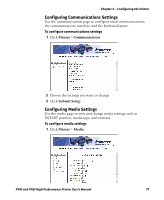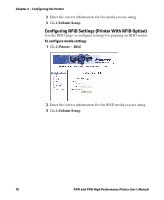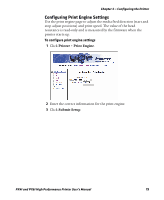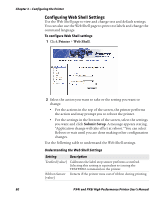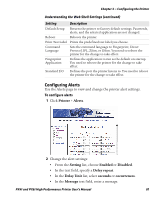Intermec PX4i PX4i and PX6i High Performance Printer User's Manual - Page 90
Configuring Your Printer From the Printer Home Enter, Configuration
 |
View all Intermec PX4i manuals
Add to My Manuals
Save this manual to your list of manuals |
Page 90 highlights
Chapter 3 - Configuring the Printer Configuring Your Printer From the Printer Home Page If you are using an Ethernet or 802.11 wireless connection, you can change configuration settings from your printer's home page. Note: You should have already connected your printer to your network and obtained an IP address. For help, see "Connecting the Printer to Your Network" on page 58. To access your printer's home page 1 Start your web browser application. 2 In the address field, enter the IP address of your printer. 3 Press Enter. Your printer's home page appears. The home page displays the assigned name, firmware version, Active Command Set, MAC address, and IP address of your printer. The home page also displays the contents of the image buffer, as well as the status of the Ready-to-Work indicator. 4 Click Configuration. 5 Click the link for the settings you want to configure. 6 When you are prompted, enter your login and password. The default values are: login = admin, password = pass. Use the next sections to understand and configure the settings on each configuration page. 76 PX4i and PX6i High Performance Printer User's Manual