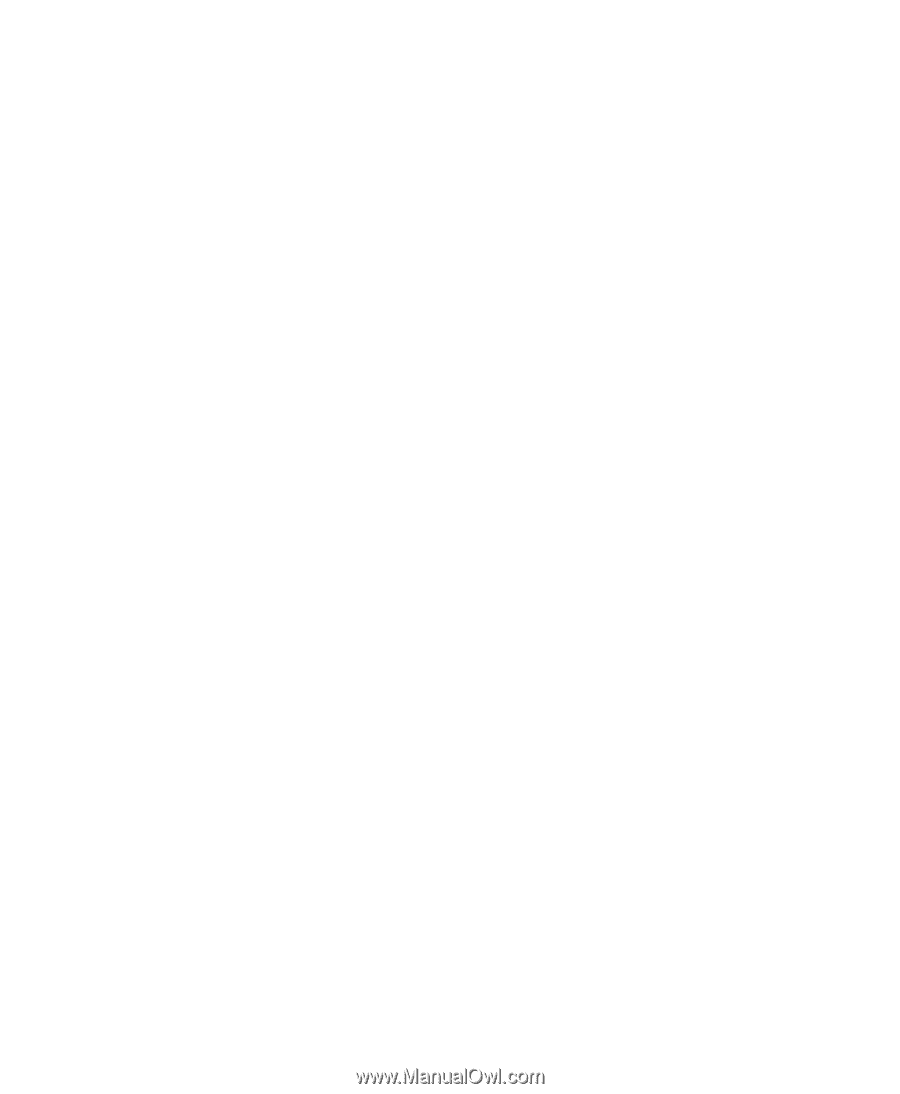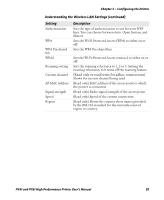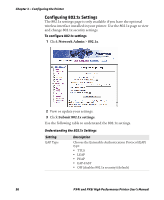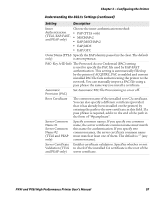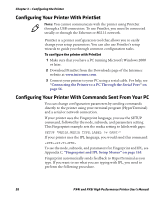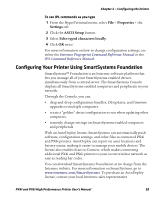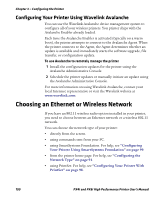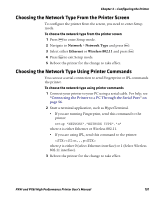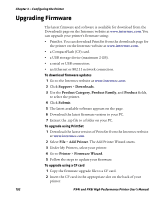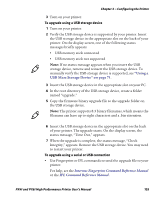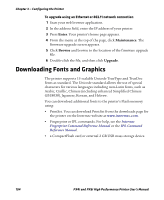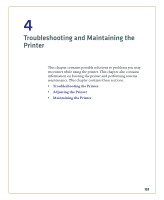Intermec PX4i PX4i and PX6i High Performance Printer User's Manual - Page 114
Configuring Your Printer Using Wavelink Avalanche, Choosing an Ethernet or Wireless Network
 |
View all Intermec PX4i manuals
Add to My Manuals
Save this manual to your list of manuals |
Page 114 highlights
Chapter 3 - Configuring the Printer Configuring Your Printer Using Wavelink Avalanche You can use the Wavelink Avalanche device management system to configure all of your wireless printers. You printer ships with the Avalanche Enabler already loaded. Each time the Avalanche Enabler is activated (typically on a warm boot), the printer attempts to connect to the Avalanche Agent. When the printer connects to the Agent, the Agent determines whether an update is available and immediately starts the software upgrade, file transfer, or configuration update. To use Avalanche to remotely manage the printer 1 Install the configuration updates for the printer using the Avalanche Administrative Console. 2 Schedule the printer updates or manually initiate an update using the Avalanche Administrative Console. For more information on using Wavelink Avalanche, contact your local Intermec representative or visit the Wavelink website at www.wavelink.com. Choosing an Ethernet or Wireless Network If you have an 802.11 wireless radio option installed in your printer, you need to choose between an Ethernet network or a wireless 802.11 network. You can choose the network type of your printer: • directly from the screen. • using commands sent from your PC. • using SmartSystems Foundation. For help, see "Configuring Your Printer Using SmartSystems Foundation" on page 99. • from the printer home page. For help, see "Configuring the Network Type" on page 91. • using PrintSet. For help, see "Configuring Your Printer With PrintSet" on page 98. 100 PX4i and PX6i High Performance Printer User's Manual