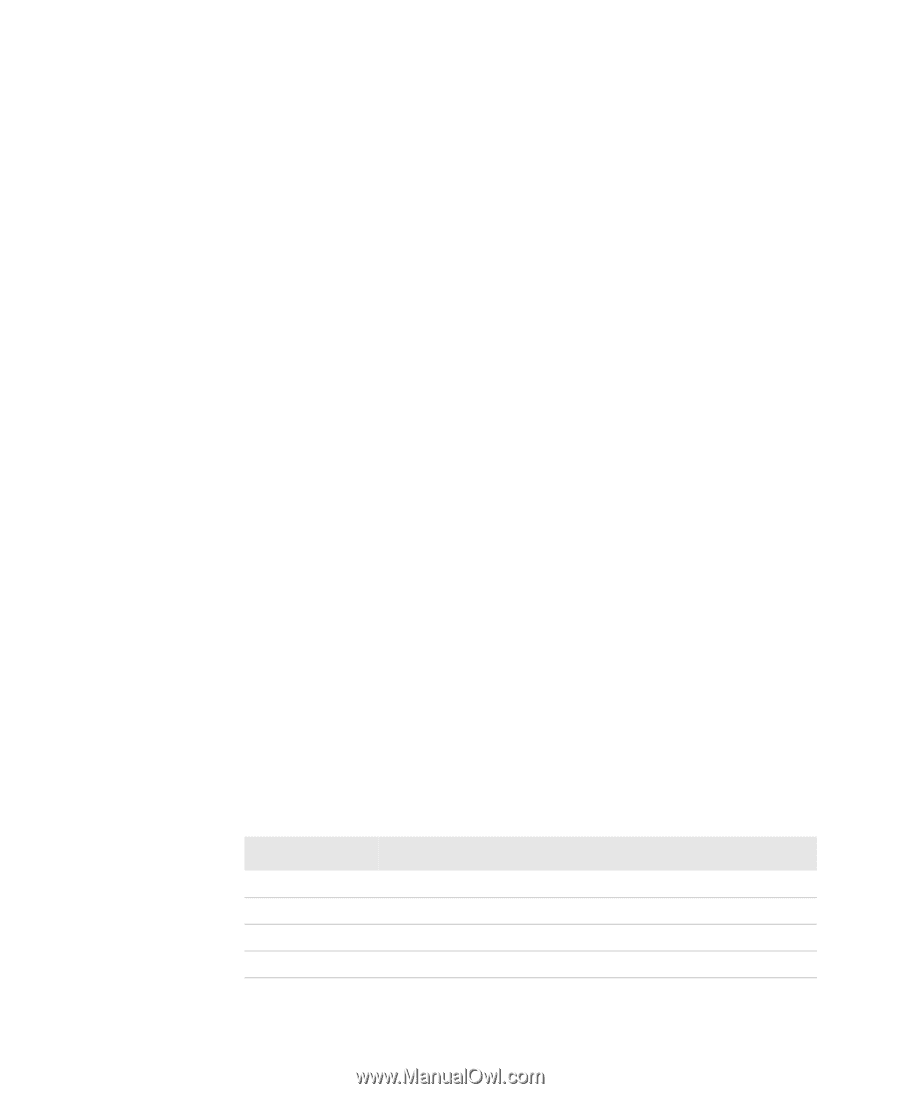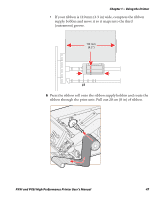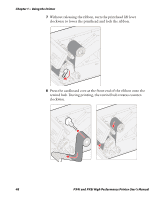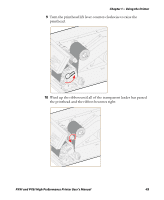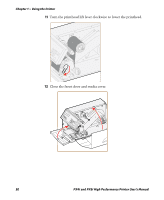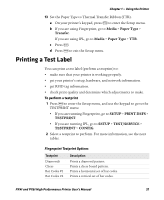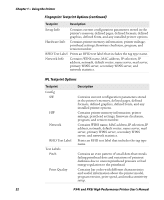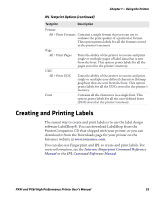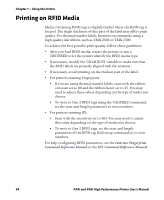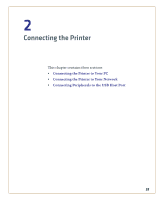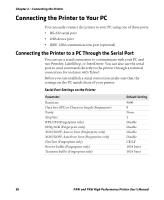Intermec PX4i PX4i and PX6i High Performance Printer User's Manual - Page 65
Printing a Test Label - setup
 |
View all Intermec PX4i manuals
Add to My Manuals
Save this manual to your list of manuals |
Page 65 highlights
Chapter 1 - Using the Printer 13 Set the Paper Type to Thermal Transfer Ribbon (TTR). a On your printer's keypad, press T to enter the Setup menu. b If you are using Fingerprint, go to Media > Paper Type > Transfer. If you are using IPL, go to Media > Paper Type > TTR. c Press E. d Press T to exit the Setup menu. Printing a Test Label You can print a test label (perform a testprint) to: • make sure that your printer is working properly. • get your printer's setup, hardware, and network information. • get RFID tag information. • check print quality and determine which adjustments to make. To perform a testprint 1 Press T to enter the Setup menu, and use the keypad to go to the TESTPRINT menu: • If you are running Fingerprint, go to SETUP > PRINT DEFS > TESTPRINT. • If you are running IPL, go to SETUP > TEST/SERVICE > TESTPRINT > CONFIG. 2 Select a testprint to perform. For more information, see the next tables. Fingerprint Testprint Options Testprint Diamonds Chess Bar Codes #1 Bar Codes #2 Description Prints a diamond pattern. Prints a chess board pattern. Prints a horizontal set of bar codes. Prints a vertical set of bar codes. PX4i and PX6i High Performance Printer User's Manual 51