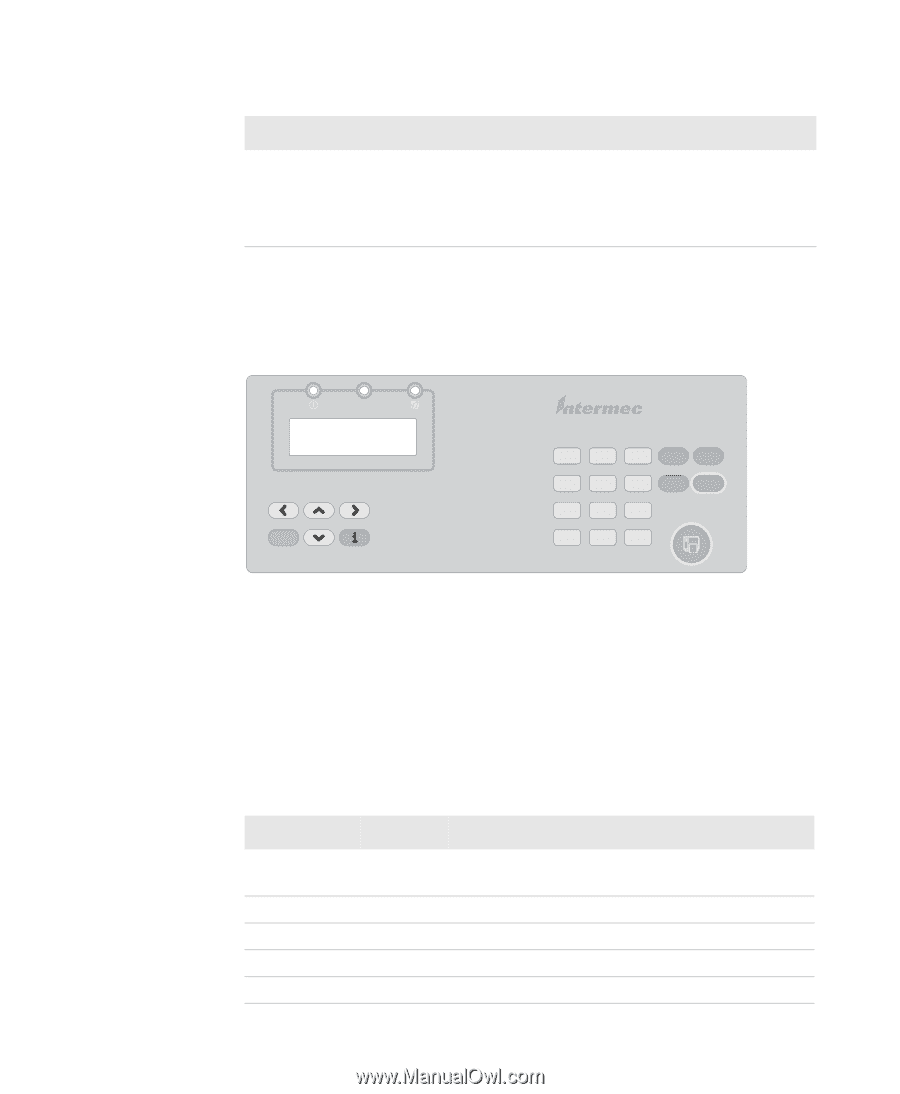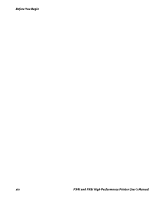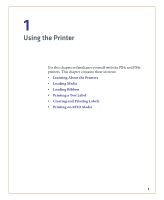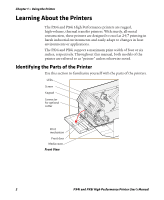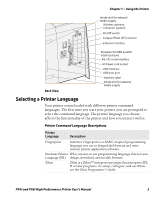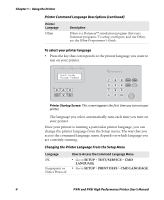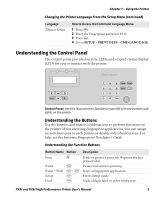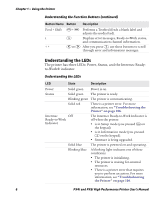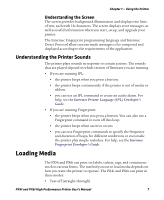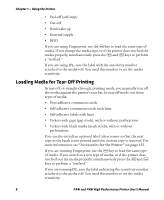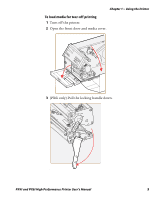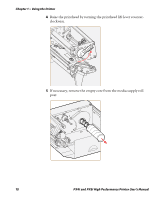Intermec PX4i PX4i and PX6i High Performance Printer User's Manual - Page 19
Understanding the Control Panel, Understanding the Buttons - password
 |
View all Intermec PX4i manuals
Add to My Manuals
Save this manual to your list of manuals |
Page 19 highlights
Chapter 1 - Using the Printer Changing the Printer Language From the Setup Menu (continued) Language ZSim or DSim How to Access the Command Language Menu 1 Press T. 2 Enter the Fingerprint password: 8311. 3 Press E. 4 Go to SETUP > PRINT DEFS > CMD LANGUAGE. Understanding the Control Panel The control panel provides buttons, LEDs, and a liquid crystal display (LCD) for you to interact with the printer. Status F1 F2 F3 F4 F5 Shift 7 8 9 Pause Setup 4 5 6 Feed Enter 123 ./- 0 Clear Control Panel: Use this illustration to familiarize yourself with the buttons and lights on the printer. Understanding the Buttons Use the buttons and button combinations to perform functions on the printer. If you are using Fingerprint applications, you can assign custom functions to each button or disable individual buttons. For help, see the Intermec Fingerprint Developer's Guide. Understanding the Function Buttons Button Name Button Print A Pause Pause + Shift Setup Feed P P + S E F Description Feeds or pauses a print job. Reprints the last printed label Pauses and resumes printing. Stops a Fingerprint application. Enters Setup mode. Feeds a blank label or other media type. PX4i and PX6i High Performance Printer User's Manual 5