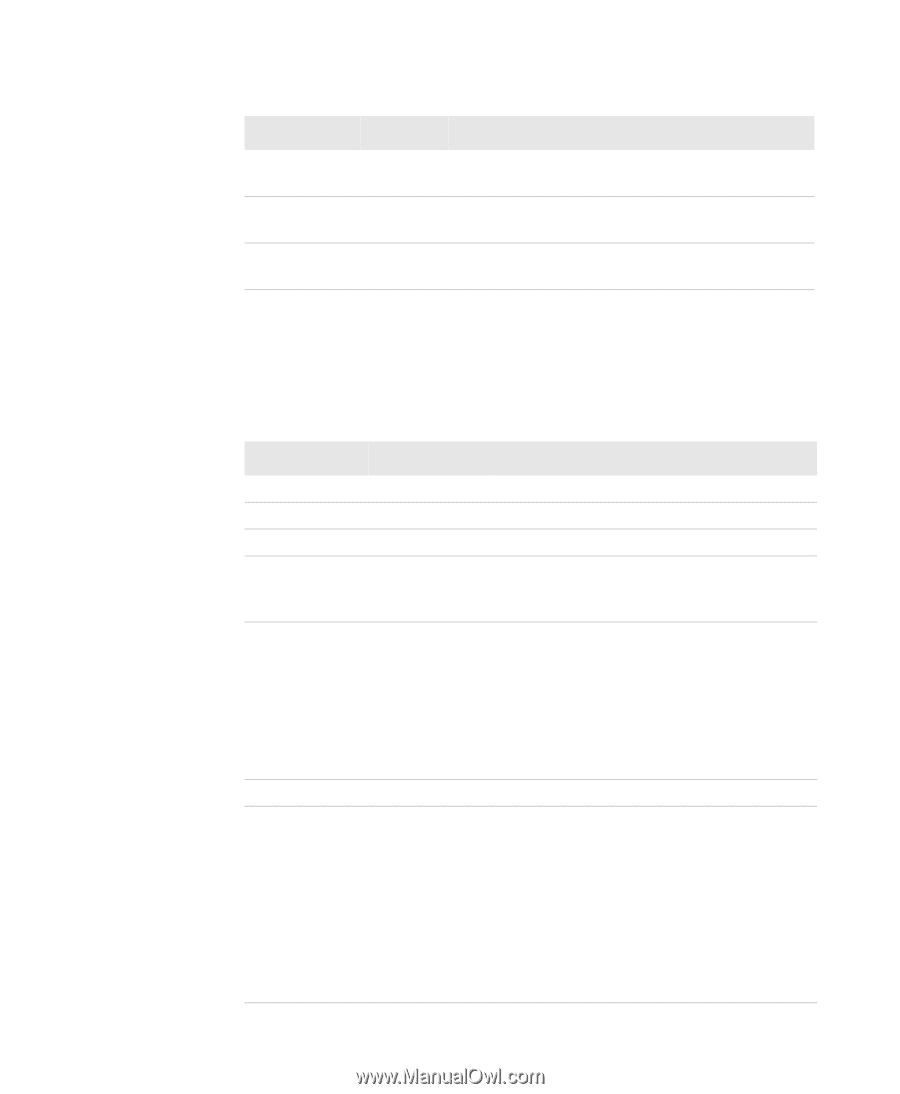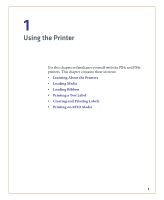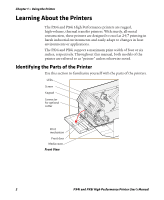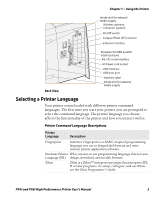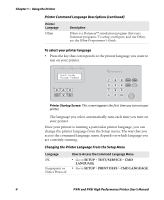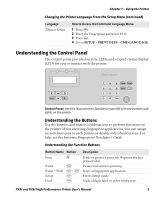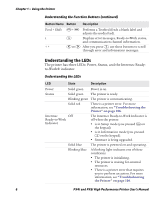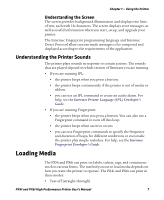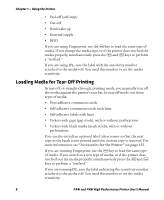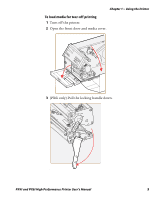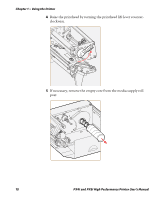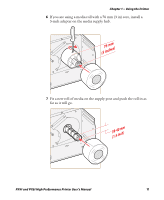Intermec PX4i PX4i and PX6i High Performance Printer User's Manual - Page 20
Understanding the LEDs, Understanding the Function Buttons continued - firmware
 |
View all Intermec PX4i manuals
Add to My Manuals
Save this manual to your list of manuals |
Page 20 highlights
Chapter 1 - Using the Printer Understanding the Function Buttons (continued) Button Name Button Description Feed + Shift i < > F + S Performs a Testfeed (feeds a blank label and adjusts the media feed). I Displays error messages, Ready-to-Work status, and communication channel information. L or R After you press I, use these buttons to scroll through error and information messages. Understanding the LEDs The printer has three LEDs: Power, Status, and the Intermec Readyto-Work® indicator. Understanding the LEDs LED State Description Power Solid green Power is on. Status Solid green The printer is ready. Blinking green The printer is communicating. Solid red There is a printer error. For more information, see "Troubleshooting the Printer" on page 106. Intermec Off Ready-to-Work Indicator The Intermec Ready-to-Work Indicator is off when the printer: • is in Setup mode (you pressed T on the keypad). • is in Information mode (you pressed I on the keypad). • firmware is being upgraded. Solid blue The printer is powered on and operating. Blinking blue A blinking light indicates one of these conditions: • The printer is initializing. • The printer is waiting for external resources. • There is a printer error that requires you to perform an action. For more information, see "Troubleshooting the Printer" on page 106. 6 PX4i and PX6i High Performance Printer User's Manual