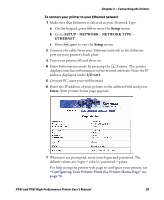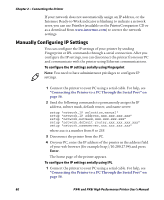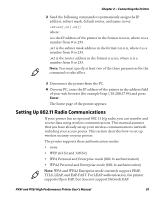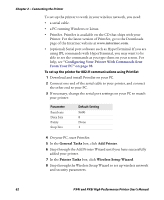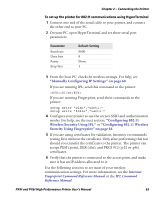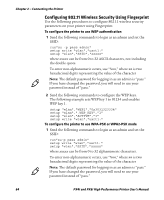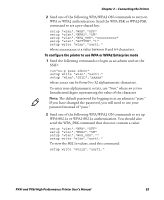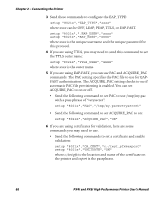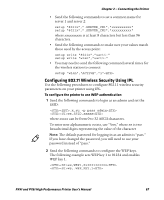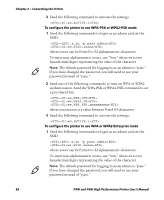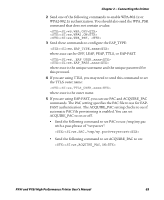Intermec PX4i PX4i and PX6i High Performance Printer User's Manual - Page 78
Configuring 802.11 Wireless Security Using Fingerprint - admin password
 |
View all Intermec PX4i manuals
Add to My Manuals
Save this manual to your list of manuals |
Page 78 highlights
Chapter 2 - Connecting the Printer Configuring 802.11 Wireless Security Using Fingerprint Use the following procedures to configure 802.11 wireless security parameters on your printer using Fingerprint. To configure the printer to use WEP authentication 1 Send the following commands to login as an admin and set the SSID: run"su -p pass admin" setup write "wlan","uart1:" setup "wlan","SSID","xxxxx" where xxxxx can be from 0 to 32 ASCII characters, not including the double quote. To enter non-alphanumeric octets, use "%nn," where nn is two hexadecimal digits representing the value of the character Note: The default password for logging in as an admin is "pass." If you have changed the password, you will need to use your password instead of "pass." 2 Send the following commands to configure the WEP keys. The following example sets WEP key 1 to 01234 and enables WEP key 1. setup "wlan","WEP1","0x3031323334" setup "wlan",".WEP_KEY","1" setup "wlan","ACTIVE","1" setup write "wlan","uart1:" To configure the printer to use WPA-PSK or WPA2-PSK mode 1 Send the following commands to login as an admin and set the SSID: run"su-p pass admin" setup write "wlan","uart1:" setup "wlan","SSID","xxxxx" where xxxxx can be from 0 to 32 alphanumeric characters. To enter non-alphanumeric octets, use "%nn," where nn is two hexadecimal digits representing the value of the character Note: The default password for logging in as an admin is "pass." If you have changed the password, you will need to use your password instead of "pass." 64 PX4i and PX6i High Performance Printer User's Manual