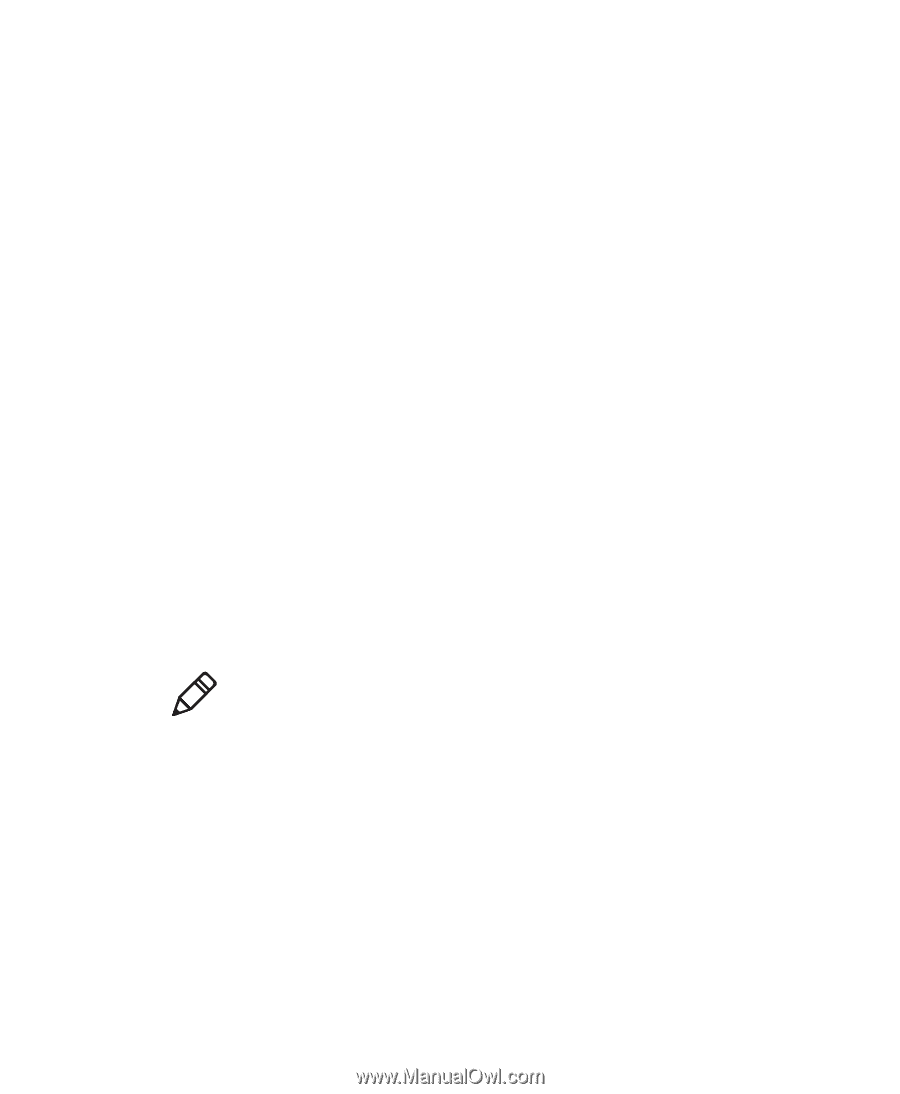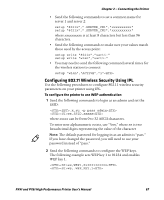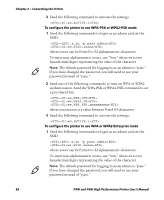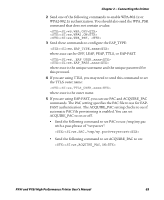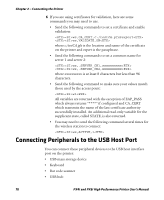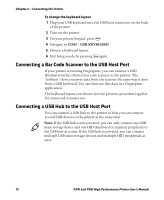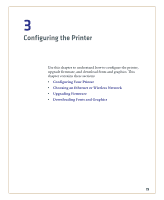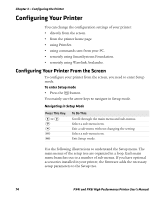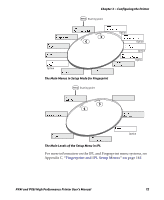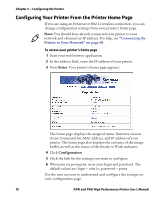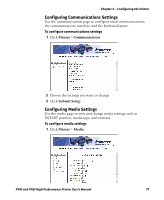Intermec PX4i PX4i and PX6i High Performance Printer User's Manual - Page 86
Connecting a Bar Code Scanner to the USB Host Port, USB KEYBOARD
 |
View all Intermec PX4i manuals
Add to My Manuals
Save this manual to your list of manuals |
Page 86 highlights
Chapter 2 - Connecting the Printer To change the keyboard layout 1 Plug your USB keyboard into the USB host connector on the back of the printer. 2 Turn on the printer. 3 On your printer keypad, press T. 4 Navigate to COM > USB KEYBOARD. 5 Choose a keyboard layout. 6 Exit Setup mode by pressing T again. Connecting a Bar Code Scanner to the USB Host Port If your printer is running Fingerprint, you can connect a HID (Human Interface Device) bar code scanner to the printer. The "usbhost:" device receives data from the scanner the same way it does from a USB keyboard. You can then use this data in a Fingerprint application. The keyboard layout you choose (see the previous procedure) applies for connected scanners too. Connecting a USB Hub to the USB Host Port You can connect a USB hub to the printer so that you can connect several USB devices to the printer at the same time. Note: If the USB hub is not powered, you can only connect one USB mass storage device and one HID (keyboard or scanner) peripheral to the USB hub at a time. If the USB hub is powered, you can connect multiple USB mass storage devices and multiple HID peripherals at once. 72 PX4i and PX6i High Performance Printer User's Manual