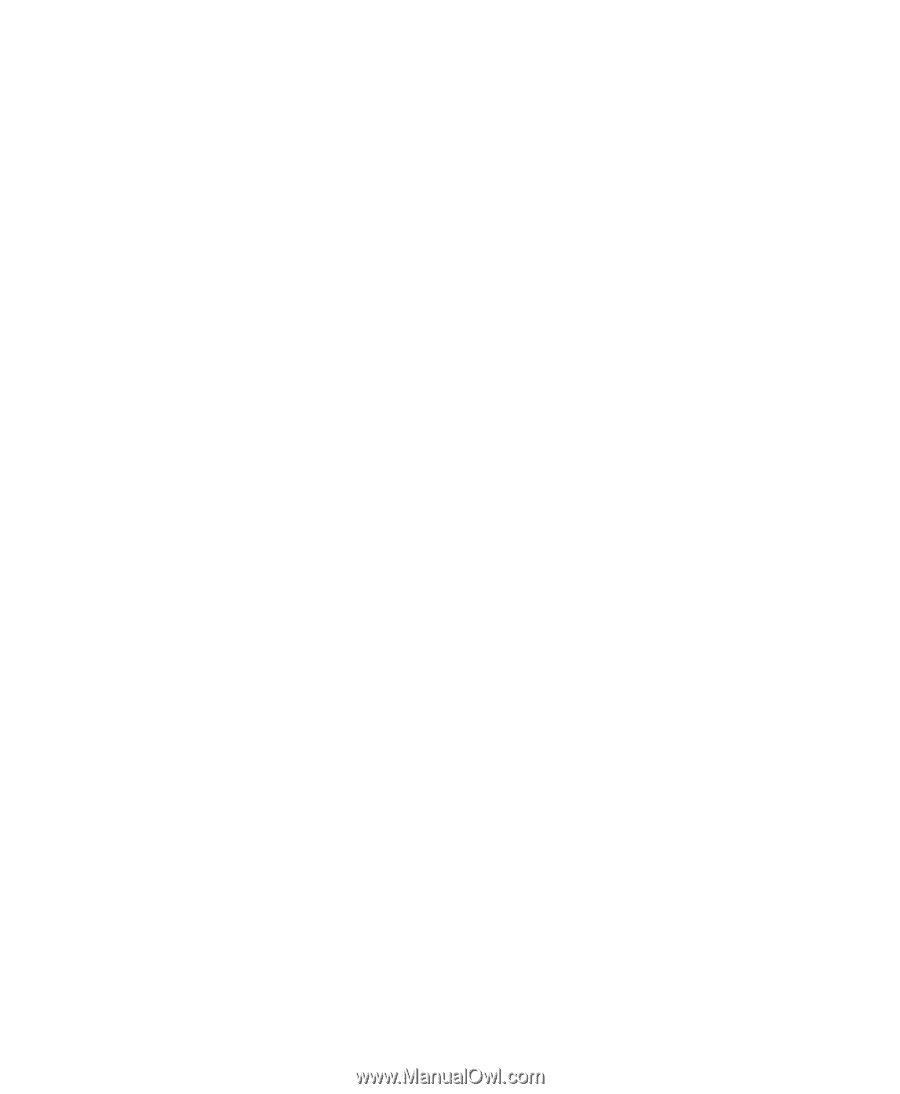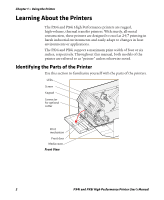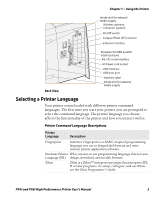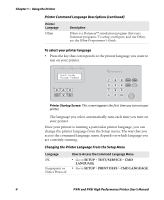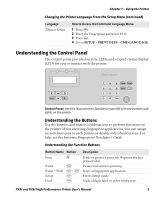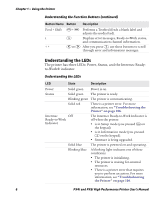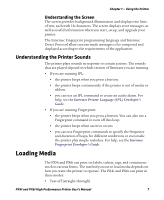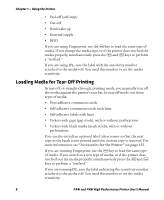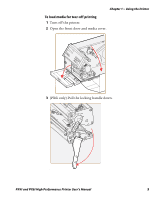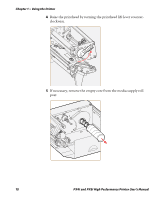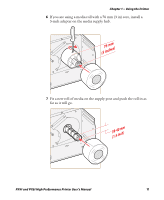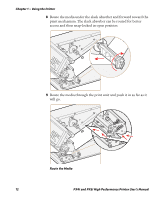Intermec PX4i PX4i and PX6i High Performance Printer User's Manual - Page 21
Understanding the Screen, Understanding the Printer Sounds, Loading Media - error
 |
View all Intermec PX4i manuals
Add to My Manuals
Save this manual to your list of manuals |
Page 21 highlights
Chapter 1 - Using the Printer Understanding the Screen The screen provides background illumination and displays two lines of text, each with 16 characters. The screen displays error messages, as well as useful information when you start, setup, and upgrade your printer. The Intermec Fingerprint programming language and Intermec Direct Protocol allow custom-made messages to be composed and displayed according to the requirements of the application. Understanding the Printer Sounds The printer plays sounds in response to certain actions. The sounds that are played depend on which version of firmware you are running: • If you are running IPL: • the printer beeps when you press a button. • the printer beeps continuously if the printer is out of media or ribbon. • you can use an IPL command to create an audio alarm. For help, see the Intermec Printer Language (IPL) Developer's Guide. • If you are running Fingerprint: • the printer beeps when you press a button. You can also use a Fingerprint command to turn off this beep. • the printer beeps when an error occurs. • you can use Fingerprint commands to specify the frequency and duration of beeps for different conditions or even make the printer play simple melodies. For help, see the Intermec Fingerprint Developer's Guide. Loading Media The PX4i and PX6i can print on labels, tickets, tags, and continuous stock in various forms. The method you use to load media depends on how you want the printer to operate. The PX4i and PX6i can print in these modes: • Tear-off (straight-through) PX4i and PX6i High Performance Printer User's Manual 7