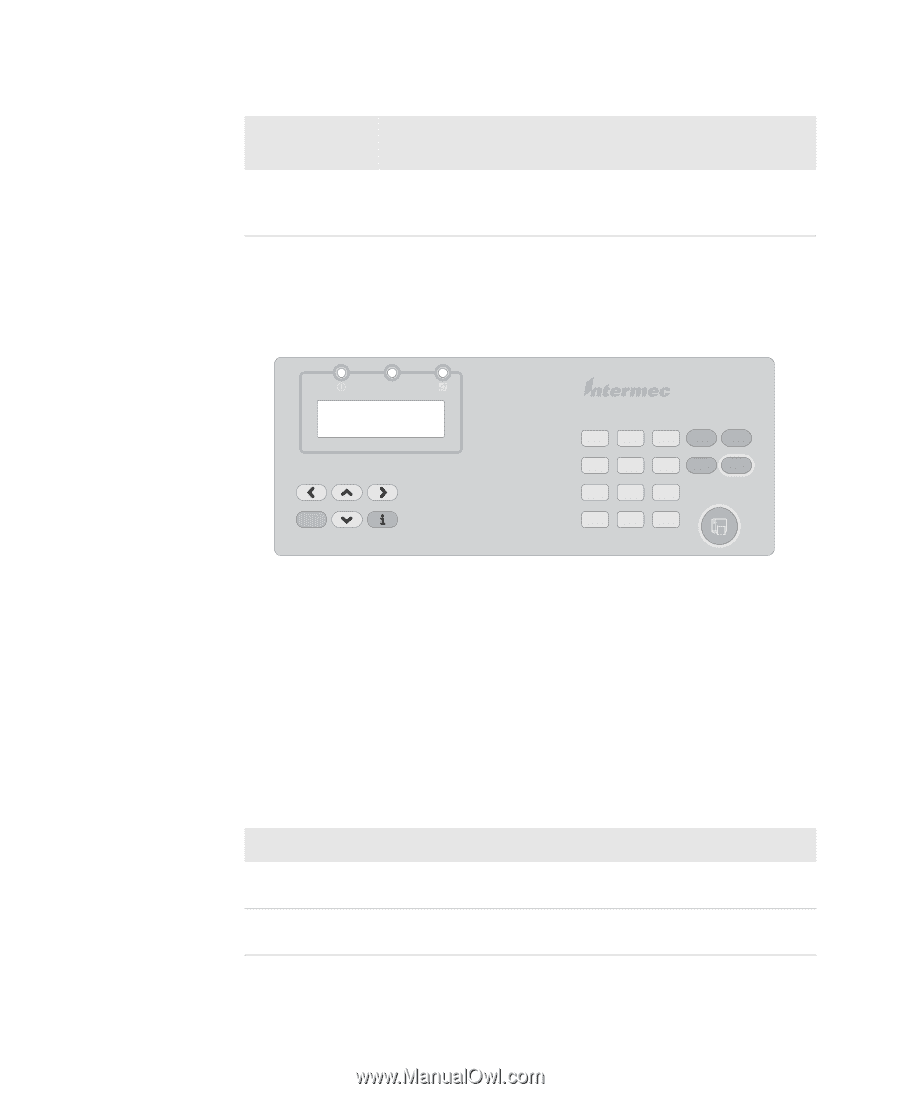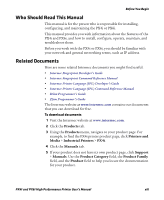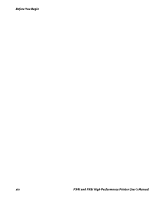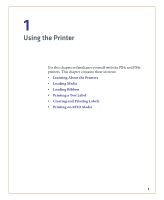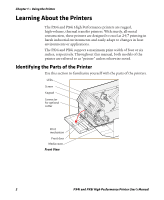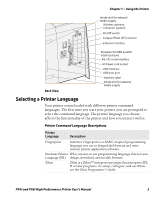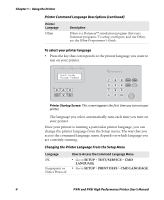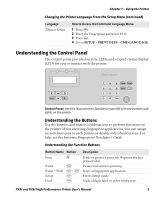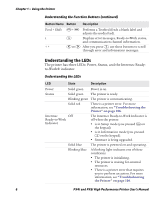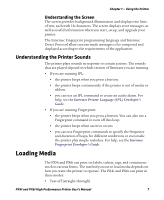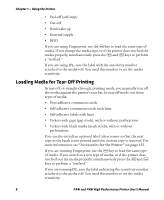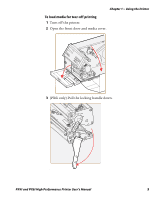Intermec PX4i PX4i and PX6i High Performance Printer User's Manual - Page 18
Changing the Printer Language From the Setup Menu, Printer Command Language Descriptions continued - user guide
 |
View all Intermec PX4i manuals
Add to My Manuals
Save this manual to your list of manuals |
Page 18 highlights
Chapter 1 - Using the Printer Printer Command Language Descriptions (continued) Printer Language DSim Description DSim is a Datamax™ simulation program that runs Datamax programs. To setup, configure, and use DSim, see the DSim Programmer's Guide. To select your printer language • Press the key that corresponds to the printer language you want to run on your printer. Status F1=FP, F2=IPL F3=ZSIM, F4=DSIM F1 F2 F3 F4 F5 Shift 7 8 9 Pause Setup 4 5 6 Feed Enter 123 ./- 0 Clear Printer Startup Screen: This screen appears the first time you turn on your printer. The language you select automatically runs each time you turn on your printer. Once your printer is running a particular printer language, you can change the printer language from the Setup menu. The way that you access the command language menu depends on which language you are currently running. Changing the Printer Language From the Setup Menu Language IPL Fingerprint or Direct Protocol How to Access the Command Language Menu • Go to SETUP > TEST/SERVICE > CMD LANGUAGE. • Go to SETUP > PRINT DEFS > CMD LANGUAGE. 4 PX4i and PX6i High Performance Printer User's Manual