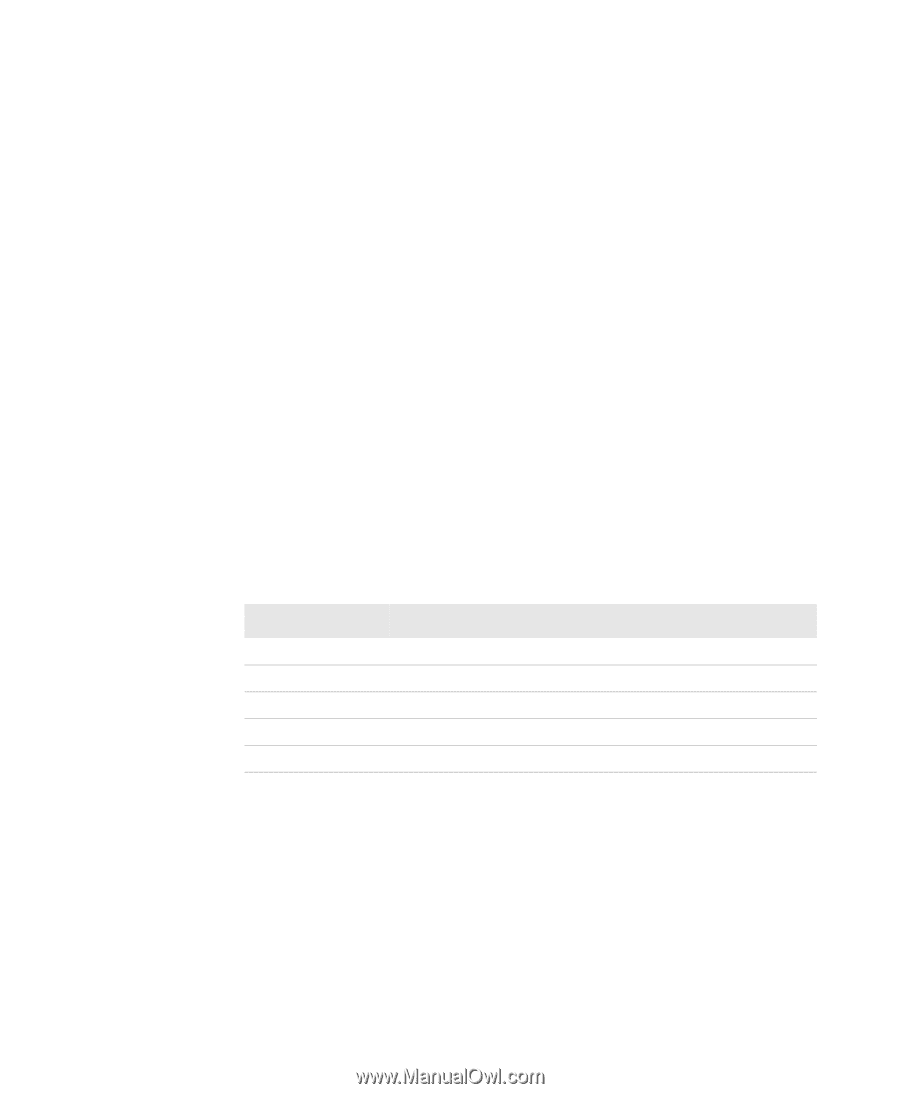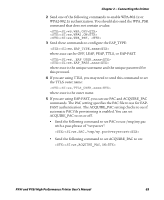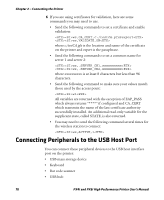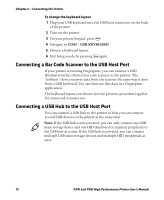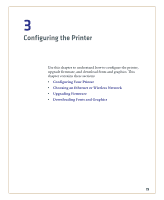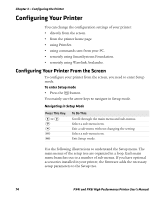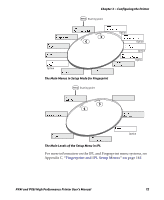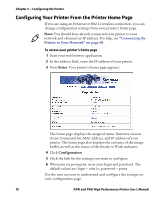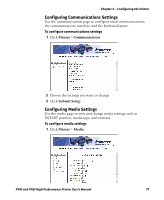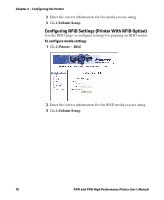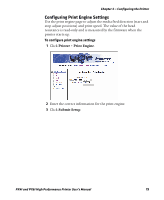Intermec PX4i PX4i and PX6i High Performance Printer User's Manual - Page 88
Configuring Your Printer, Configuring Your Printer From the Screen
 |
View all Intermec PX4i manuals
Add to My Manuals
Save this manual to your list of manuals |
Page 88 highlights
Chapter 3 - Configuring the Printer Configuring Your Printer You can change the configuration settings of your printer: • directly from the screen. • from the printer home page. • using PrintSet. • using commands sent from your PC. • remotely using SmartSystems Foundation. • remotely using Wavelink Avalanche. Configuring Your Printer From the Screen To configure your printer from the screen, you need to enter Setup mode. To enter Setup mode • Press the T button. You mainly use the arrow keys to navigate in Setup mode. Navigating in Setup Mode Press This Key: L or R D U E T To Do This: Scroll through the main menu and sub-menus. Select a sub-menu item. Exit a sub-menu without changing the setting. Select a sub-menu item. Exit Setup mode. Use the following illustrations to understand the Setup menu. The main menus of the setup tree are organized in a loop. Each main menu branches out to a number of sub-menus. If you have optional accessories installed in your printer, the firmware adds the necessary setup parameters to the Setup tree. 74 PX4i and PX6i High Performance Printer User's Manual