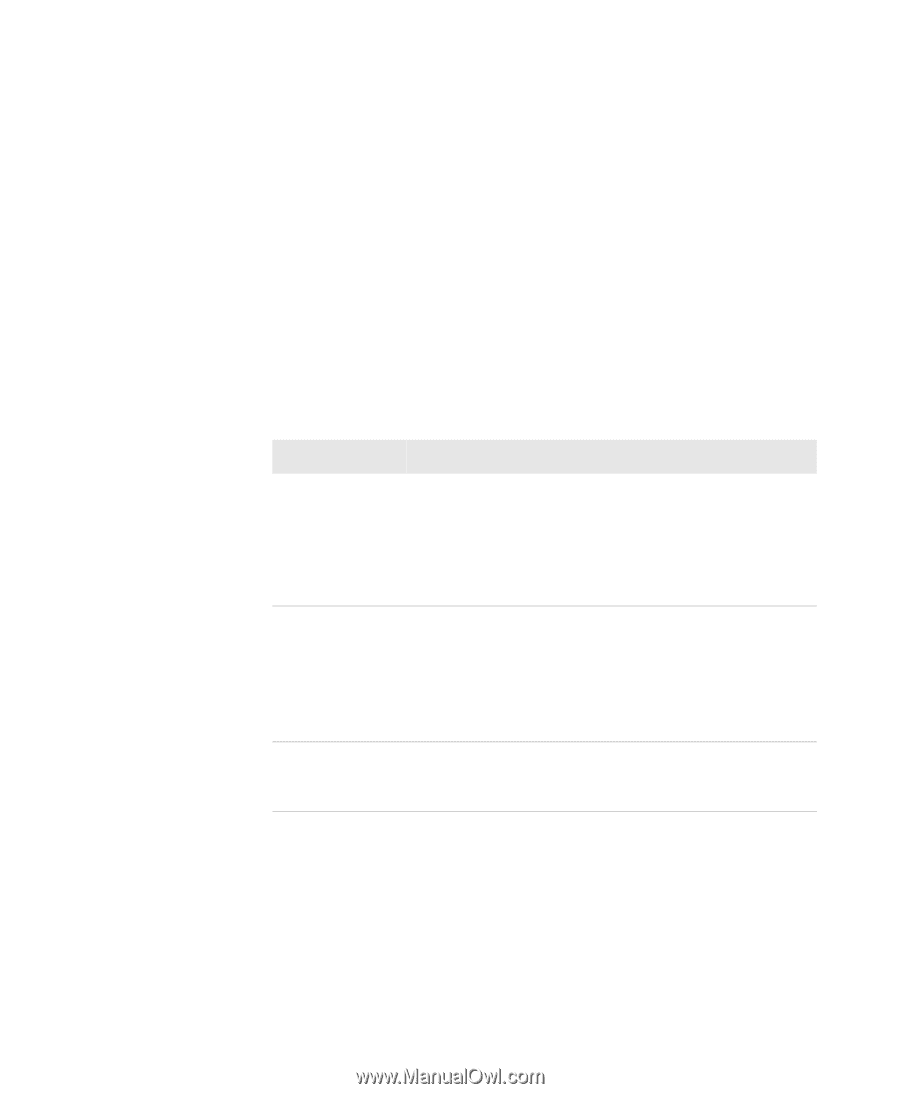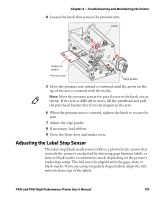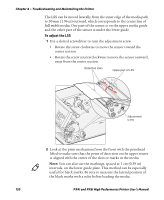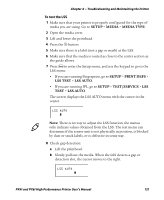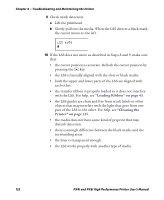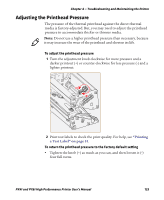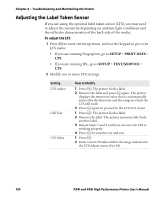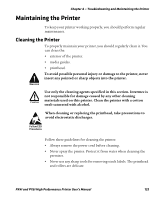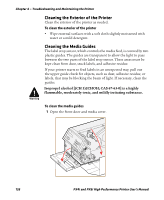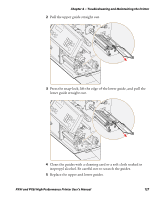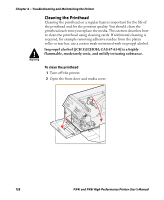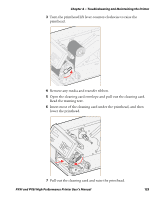Intermec PX4i PX4i and PX6i High Performance Printer User's Manual - Page 138
Adjusting the Label Taken Sensor, SETUP, PRINT DEFS, TEST/SERVICE
 |
View all Intermec PX4i manuals
Add to My Manuals
Save this manual to your list of manuals |
Page 138 highlights
Chapter 4 - Troubleshooting and Maintaining the Printer Adjusting the Label Taken Sensor If you are using the optional label taken sensor (LTS), you may need to adjust the sensitivity depending on ambient light conditions and the reflective characteristics of the back side of the media. To adjust the LTS 1 Press T to enter the Setup menu, and use the keypad to go to the LTS menu: • If you are running Fingerprint, go to SETUP > PRINT DEFS > LTS. • If you are running IPL, go to SETUP > TEST/SERVICE > LTS. 2 Modify one or more LTS settings. Setting LTS Adjust LTS Test LTS Value How to Modify 1 Press E. The printer feeds a label. 2 Remove the label and press E again. The printer displays the sensitivity value that is automatically selected by the firmware and the range in which the LTS will work. 3 Press E again to proceed to the LTS Test menu. 1 Press E. The printer feeds a label. 2 Remove the label. The printer automatically feeds another label. 3 Repeat Steps 1 and 2 until you are sure the LTS is working properly. 4 Press E to stop the test and exit. 1 Press E. 2 Enter a new LTS value within the range indicated in the LTS Adjust menu (0 to 10). 124 PX4i and PX6i High Performance Printer User's Manual