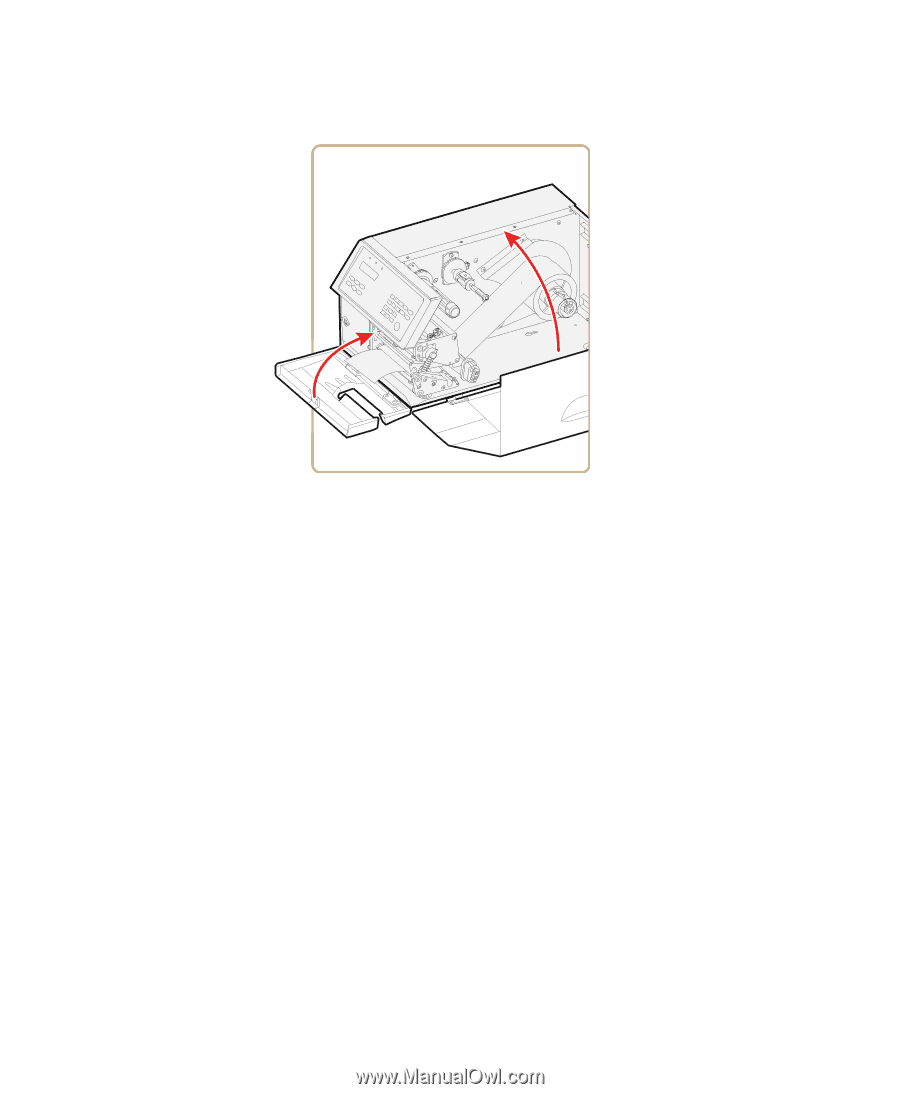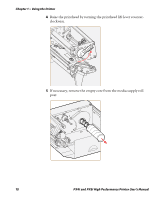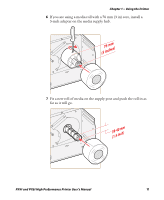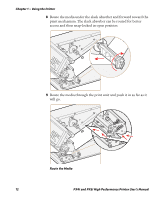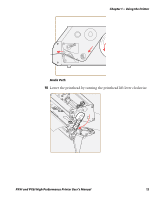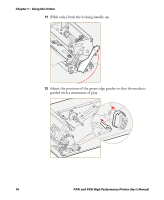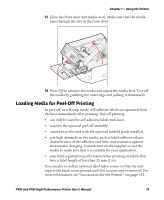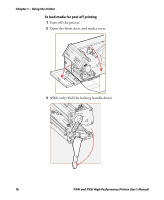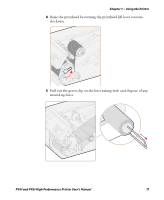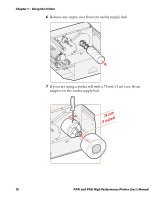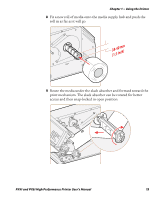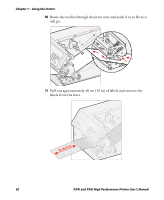Intermec PX4i PX4i and PX6i High Performance Printer User's Manual - Page 29
Loading Media for Peel-Off Printing, Accessories for the Printer
 |
View all Intermec PX4i manuals
Add to My Manuals
Save this manual to your list of manuals |
Page 29 highlights
Chapter 1 - Using the Printer 13 Close the front door and media cover. Make sure that the media runs through the slot in the front door. 14 Press F to advance the media and adjust the media feed. Tear off the media by grabbing the outer edge and pulling it downwards. Loading Media for Peel-Off Printing In peel-off, or self-strip mode, self-adhesive labels are separated from the liner immediately after printing. Peel-off printing: • can only be used for self-adhesive labels with liner. • requires the optional peel-off assembly. • cannot be performed with the optional fanfold guide installed. • sets high demands on the media, such as label stiffness, release characteristics of the adhesive and liner, and resistance against electrostatic charging. Consult your media supplier or test the media to make sure that it is suitable for your application. • may limit registration performance when printing on labels that have a label length of less than 25 mm (1 in). You can also install an optional label taken sensor so that the next copy in the batch is not printed until the current copy is removed. For more information, see "Accessories for the Printer" on page 155. PX4i and PX6i High Performance Printer User's Manual 15