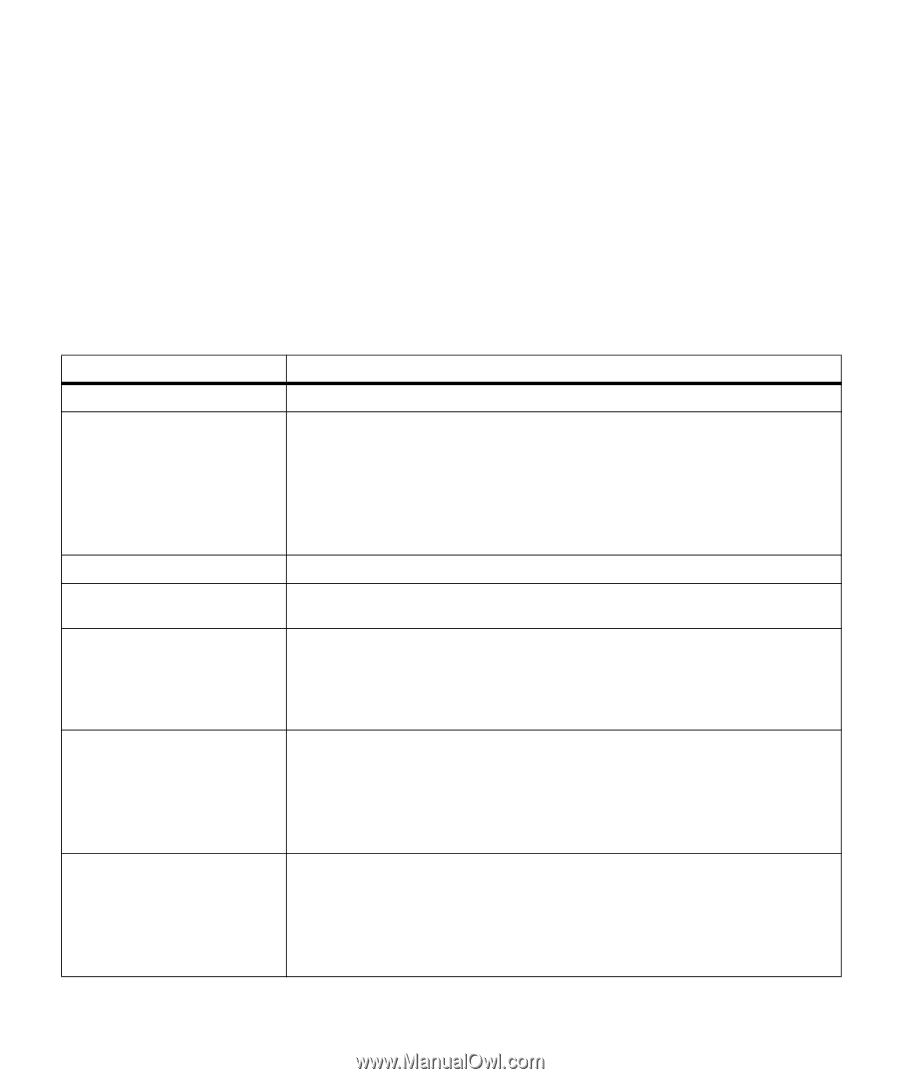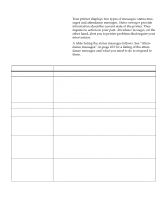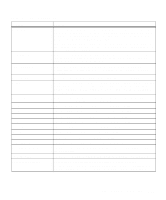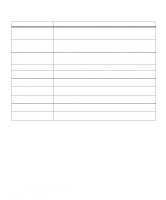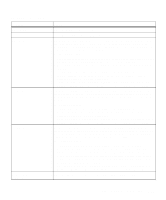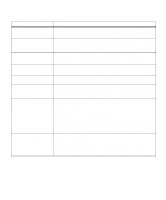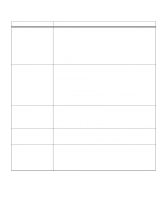Lexmark OptraImage Color 1200r User's Guide - Page 114
Understanding printer messages, other hand, alert you to printer problems that require your
 |
View all Lexmark OptraImage Color 1200r manuals
Add to My Manuals
Save this manual to your list of manuals |
Page 114 highlights
Understanding printer messages Your printer displays two types of messages: status messages and attendance messages. Status messages provide information about the current state of the printer. They require no action on your part. Attendance messages, on the other hand, alert you to printer problems that require your intervention. A table listing the status messages follows. See "Attendance messages" on page 103 for a listing of the attendance messages and what you need to do to respond to them. Status messages Message Ready Power Saver Engine Warming Performing Self Test Busy Waiting Not Ready Meaning The printer is ready to receive and process data. When your printer is in power saver mode, the Power Saver message replaces the Ready message on the display. When Power Saver is displayed, your printer is ready to receive and process data. See page 29 for more information about Power Saver mode. When Power Saver is displayed, you can: • Press Go to quick start the printer. • Press Menu> or or or or or or or