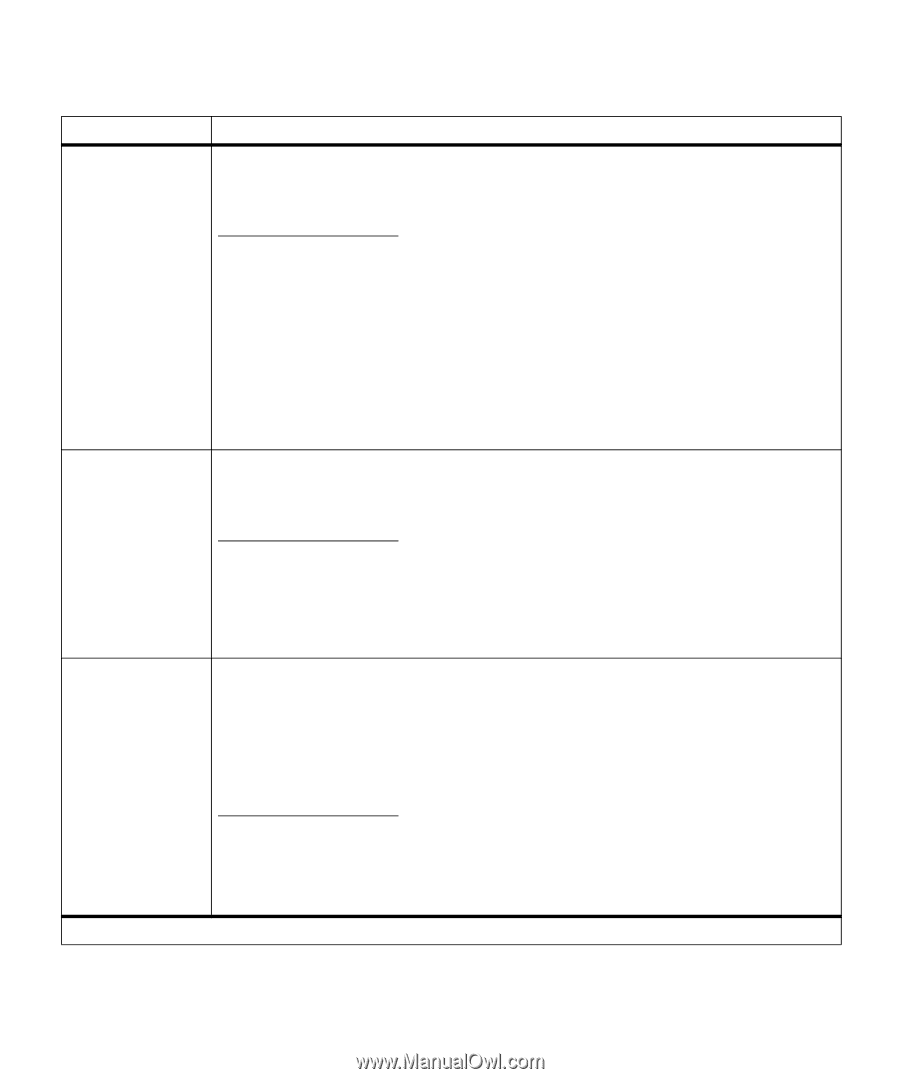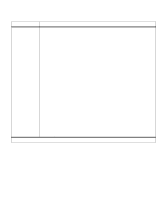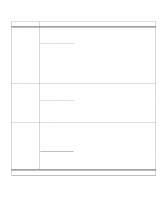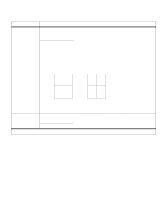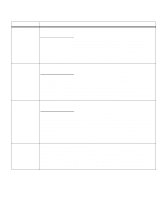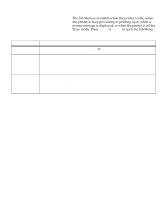Lexmark OptraImage Color 1200r User's Guide - Page 37
Finishing Menu continued, Separator Sheets
 |
View all Lexmark OptraImage Color 1200r manuals
Add to My Manuals
Save this manual to your list of manuals |
Page 37 highlights
Finishing Menu (continued) Menu item Separator Sheets Values None* Between Copies Between Jobs Between Pages Separator Source You can have the printer insert blank separator sheets between jobs, between multiple copies of a job, or between each page of a job. Separator sheets are pulled from the source identified in the Separator Source menu item. Select Between Copies for multiple copy jobs. If Collation is Off, a blank page is inserted between sets of each printed page. If Collation is On, a blank page is inserted between each copy of the job. If you select Between Jobs, a blank page is inserted after each print job. This may be helpful when several people are using the printer in a network environment. When you select Between Pages, a blank page is inserted between each page of a job. This may be useful if you are printing transparencies and want to reduce static build-up when stacking transparencies in the output bin. Tray 1* Tray 2 Tray 3 MP Feeder Multipage Print If you're using separator sheets, the Separator Source menu item lets you specify the tray that holds the separator sheets. Only installed paper sources are displayed as values. You can only select MP Feeder as the separator source if the Configure MP menu item is set to Cassette. If Separator Source is set to MP Feeder and Configure MP is set to Manual or First, the Separator Source setting automatically changes to Tray 1. Off* 2-Up 3-Up 4-Up 6-Up 9-Up 12-Up 16-Up *Factory default Choose a Multipage Print value to print images of the specified number of pages on one sheet of paper. The printer automatically reduces the image of each page so the specified number of images fits on one sheet. For example, select 4-Up to print reduced images of pages 1-4 of your document on the first sheet of paper, pages 5-8 on the second sheet, and so on. Menus 23