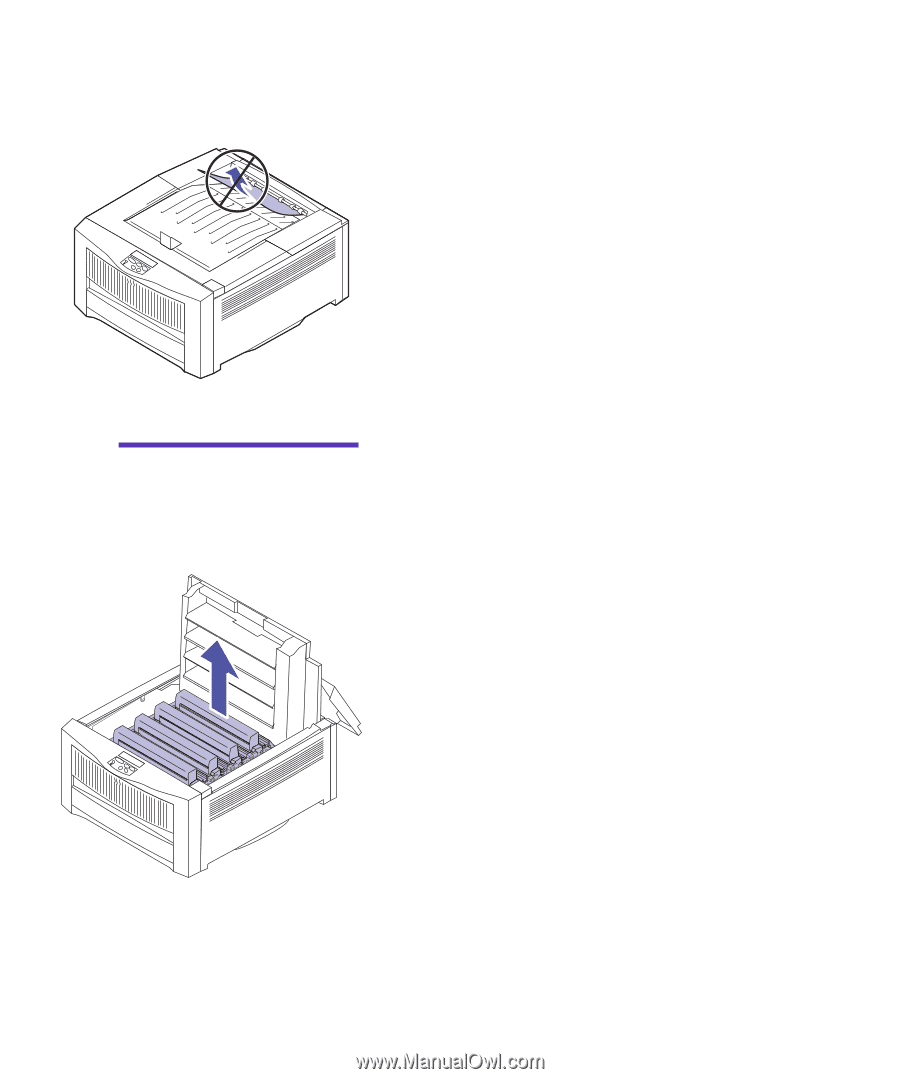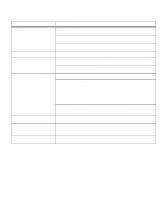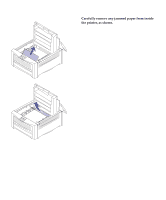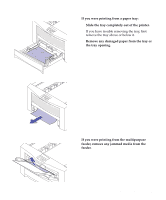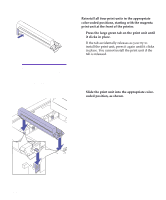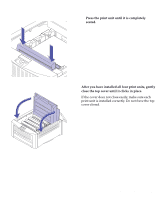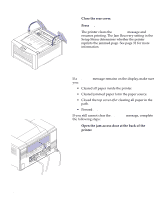Lexmark OptraImage Color 1200r User's Guide - Page 133
Press the release button on the printer's top cover, Remove any paper stacked in the top output bin.
 |
View all Lexmark OptraImage Color 1200r manuals
Add to My Manuals
Save this manual to your list of manuals |
Page 133 highlights
To clear a paper jam: 1 Remove any paper stacked in the top output bin. Do not pull jammed paper out of the paper exit area. To protect your printer, remove the jammed paper from inside the printer, as explained in the following steps. Warning! If you do not com- pletely open the top cover, you may damage the fuser as you try to remove jammed paper. 2 Press the release button on the printer's top cover and open the cover completely. Push the cover open until it stops. It should rest in a near vertical position. Opening the top cover all the way releases the fuser roll so you can easily remove jammed paper. 3 Lift each of the four print units straight out of the printer and set the print units on a level surface. Do not expose the print units to light for more than 10 minutes. If you anticipate it will take more time to clear the jam, cover the print units to protect them from light. Clearing paper jams 119