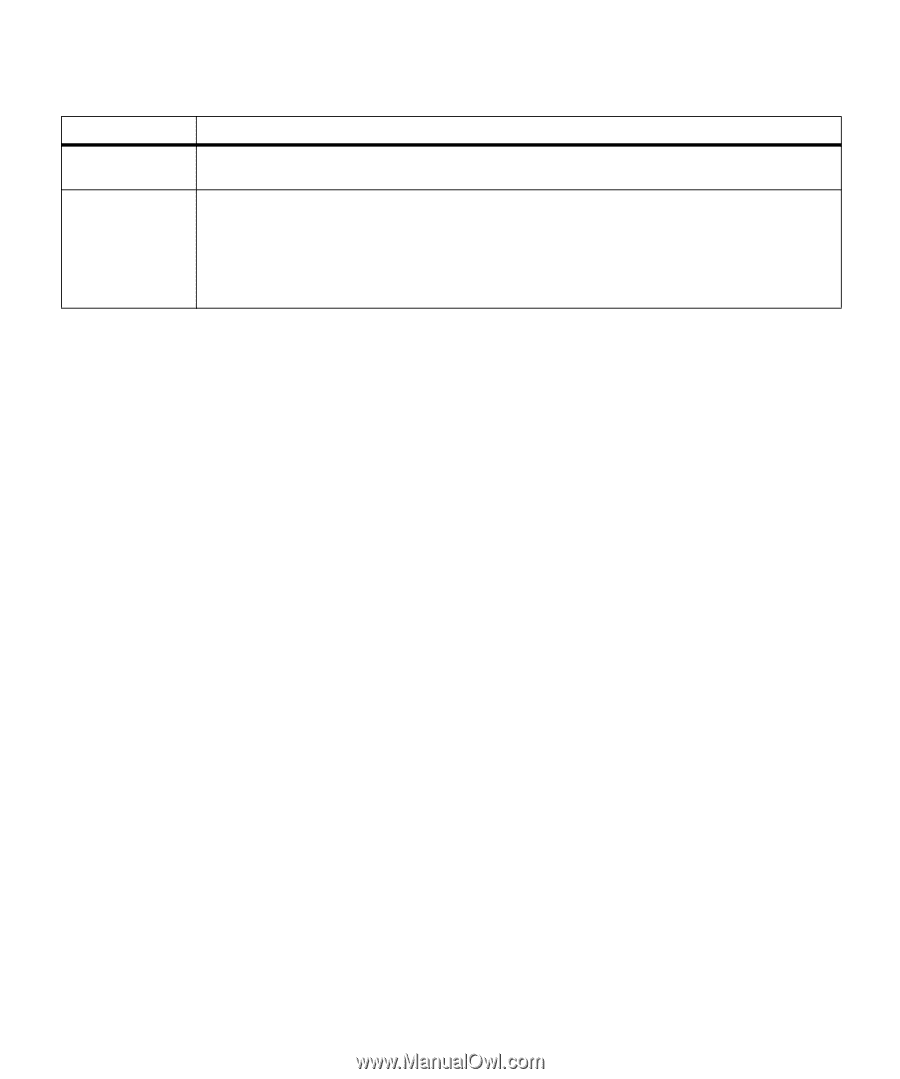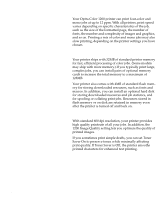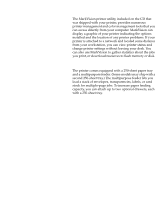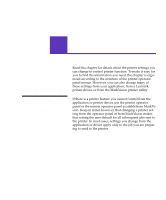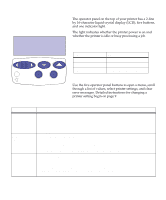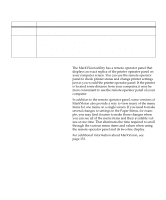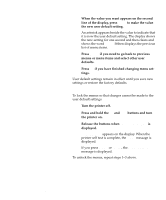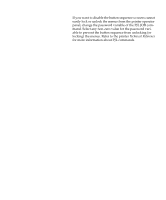Lexmark OptraImage Color 1200r User's Guide - Page 21
MarkVision's remote, operator panel, several changes to settings in the Paper Menu, for exam
 |
View all Lexmark OptraImage Color 1200r manuals
Add to My Manuals
Save this manual to your list of manuals |
Page 21 highlights
Operator panel buttons (continued) Button Return Stop Function Press the Return button to back up to the previous level of the menu structure without selecting a new menu item or value. Press the Stop button when the printer displays the Busy or Waiting message to temporarily stop all activity. The message Not Ready is then displayed until you press Go to continue printer activity. For example, if you need to load paper in a tray while a job is printing, press Stop and wait for the printer motors to idle before removing the tray from the printer. Reinsert the loaded tray, and then press Go. MarkVision's remote operator panel The MarkVision utility has a remote operator panel that displays an exact replica of the printer operator panel on your computer screen. You can use the remote operator panel to check printer status and change printer settings just as you would the printer operator panel. If the printer is located some distance from your computer, it may be more convenient to use the remote operator panel on your computer. In addition to the remote operator panel, some versions of MarkVision also provide a way to view many of the menu items for one menu on a single screen. If you need to make several changes to settings in the Paper Menu, for example, you may find it easier to make those changes when you can see all of the menu items and their available values at one time. That eliminates the time required to scroll through the various menu items and values when using the remote operator panel and its two-line display. For additional information about MarkVision, see page 131. Using the operator panel 7