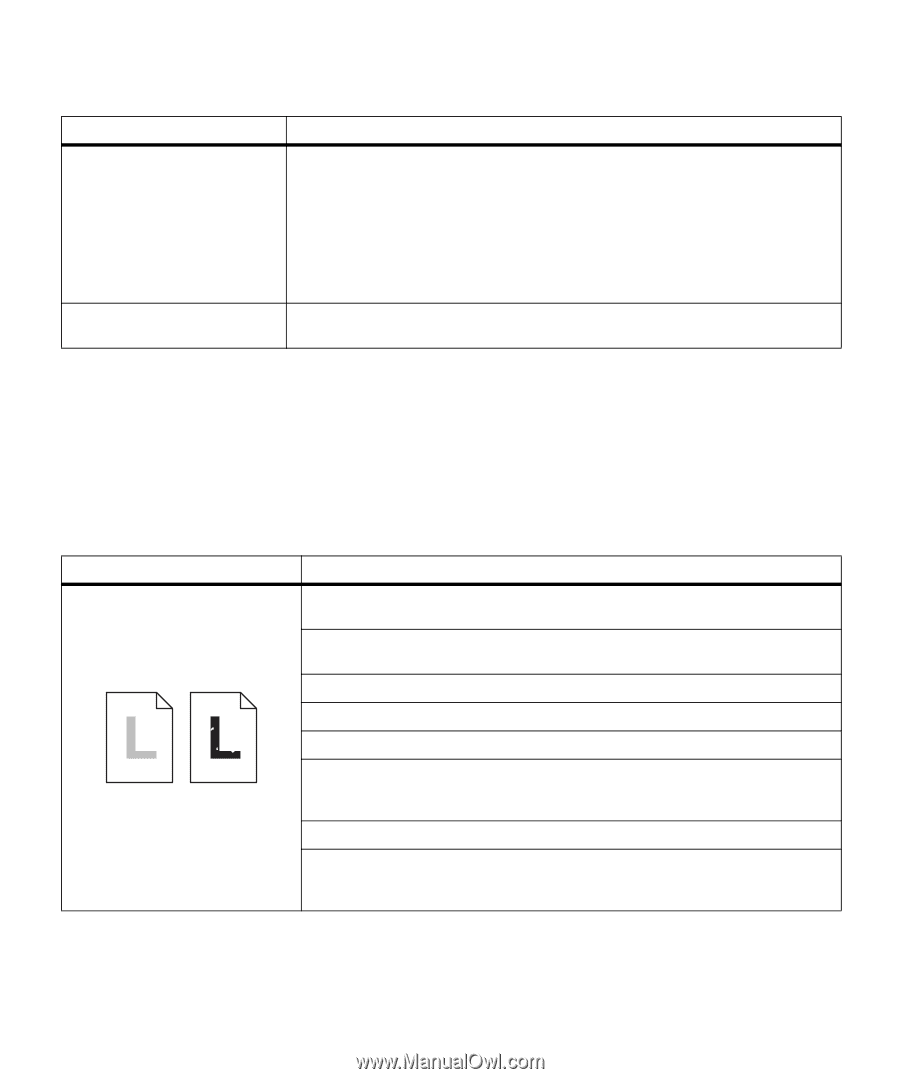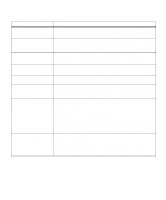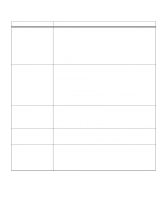Lexmark OptraImage Color 1200r User's Guide - Page 123
Identifying other problems, printer part that requires cleaning or replacement by a ser
 |
View all Lexmark OptraImage Color 1200r manuals
Add to My Manuals
Save this manual to your list of manuals |
Page 123 highlights
Attendance messages (continued) Message 2xx Paper Jam / Open Top Cover 9xx Service Action The printer has detected a paper jam in the area specified in the message. In some cases, the Open Top Cover message alternates with the Paper Jam message to remind you to open the top cover and remove jammed paper from inside the printer. You must remove all the paper from the entire paper path. Then close the top cover and press Go to clear the message. See page 118 for additional instructions on clearing a jam. See page 80 for information about avoiding jams. Turn the printer off and back on. If the service message recurs, call for service and report the message number and description of the problem. See page 129. Identifying other problems The information in the following tables may help you solve other printing problems. If these suggestions still do not correct the problem, call for service. You may have a printer part that requires cleaning or replacement by a service technician. Print quality problems Problem Action Print is too light, or printed images or characters have voids or dropouts. Make sure you're using recommended paper or other media. Use media from a new package. Make sure you have selected the correct Paper Type setting for the media you're using. Make sure the affected print unit is completely installed in the printer. Set Toner Saver Off from the Color Menu. Clean the LEDs. See page 126 for more information. If you suspect a toner cartridge is low on toner, remove the appropriate print unit and gently shake it back-and-forth to distribute the toner evenly. Reinsert the print unit and try printing the job again. Replace the affected toner cartridge. See page 89. Replace the photoconductors. If only black print appears light, you can replace just the black photoconductor. If one of the colors prints too light, replace all three of the color photoconductors. See page 94 for more information. Identifying other problems 109