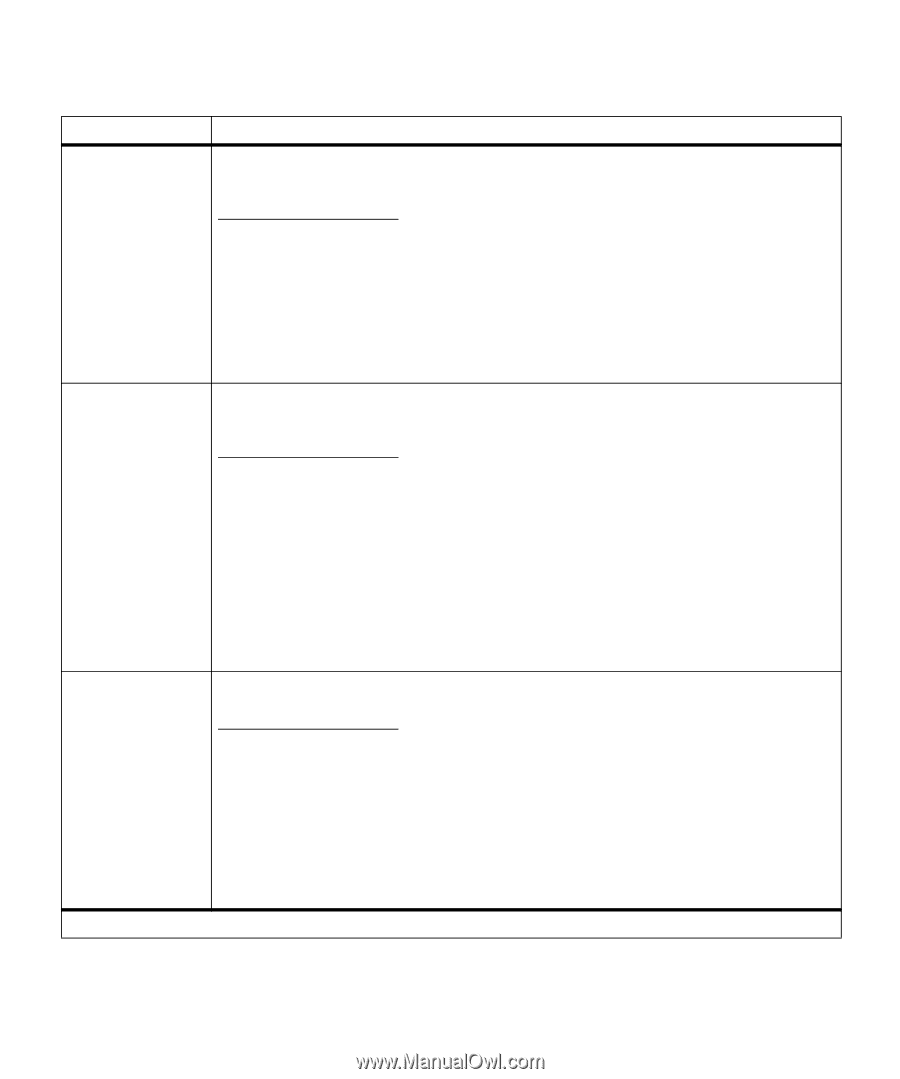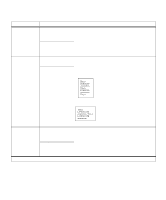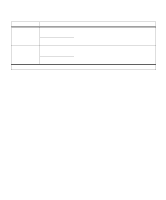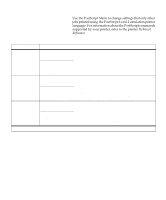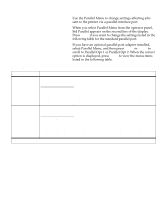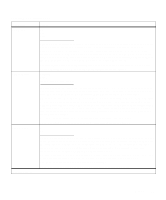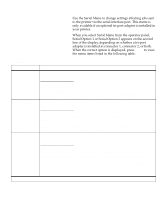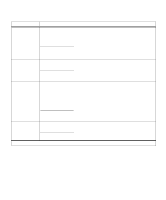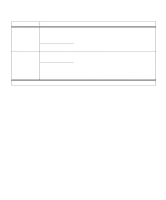Lexmark OptraImage Color 1200r User's Guide - Page 55
Parallel Menu continued, Network, Printing Alliance Protocol, A Printer/Host Control Specification
 |
View all Lexmark OptraImage Color 1200r manuals
Add to My Manuals
Save this manual to your list of manuals |
Page 55 highlights
Parallel Menu (continued) Menu item NPA Mode Values On Off Auto* Parallel Buffer NPA is a mode of bidirectional communication that follows the conventions defined in Network Printing Alliance Protocol, A Printer/Host Control Specification Developed by the NPA. NPA mode requires special processing of the print data. If NPA Mode is set On, the data received must be in NPA format. If not, it is rejected as bad data. If NPA Mode is set Off, the printer does not perform any NPA processing. If NPA Mode is set to Auto, the printer examines the data to determine the format and then processes it in either format. The NPA Mode setting in the Parallel Menu applies only to the parallel interface connection. Note: Changing the NPA Mode setting automatically resets the printer. Disabled Auto* 3K to maximum size allowed Job Buffering You can configure the size of the parallel input buffer to meet the requirements of your system. If the limited size of the input buffer is preventing you from continuing work in your application each time you send a job to the printer, you may want to increase the buffer size. The maximum size depends on the amount of memory in your printer, the size of the other link buffers, and whether the Resource Save setting is On or Off. To maximize the range for the Parallel Buffer size, you can disable or reduce the size of the serial, fax, network, infrared, and LocalTalk buffers. Choose the Auto setting to let the printer automatically calculate a buffer size proportional to the total amount of available printer memory. In most cases, Auto is the recommended setting. See page 67 for a listing of the default buffer sizes for all the interface ports. Note: Changing the Parallel Buffer setting automatically resets the printer. Off* On *Factory default If you have an optional disk installed in your printer, you can choose to have jobs that are sent to the parallel port spool to the disk. Spooling jobs to disk may decrease the time required for the printer to accept data from an application, and therefore free the application faster for other work. Since disk memory provides permanent storage, job buffering to disk also prevents the loss of print job data if the printer loses power. The Job Buffering menu item is not displayed if the formatted hard disk is defective, is Read/ Write or Write protected, or if Job Buffer Size is set to Disabled in the Setup Menu. See page 68 for more information about job buffering. Note: Changing the Job Buffering setting automatically resets the printer. Menus 41