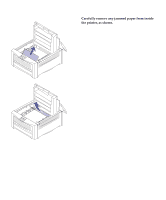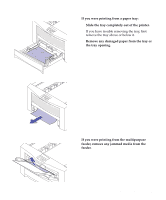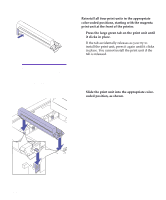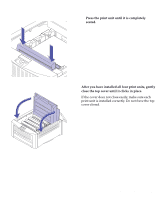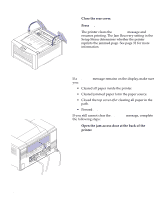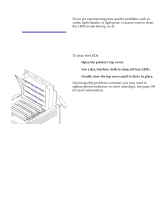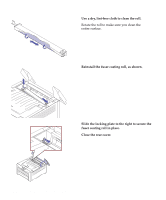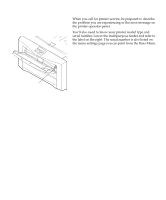Lexmark OptraImage Color 1200r User's Guide - Page 138
Close the rear cover., Press, Open the jam access door at the back of the, printer.
 |
View all Lexmark OptraImage Color 1200r manuals
Add to My Manuals
Save this manual to your list of manuals |
Page 138 highlights
9 Close the rear cover. 10 Press Go. The printer clears the Paper Jam message and resumes printing. The Jam Recovery setting in the Setup Menu determines whether the printer reprints the jammed page. See page 31 for more information. If a Paper Jam message remains on the display, make sure you: • Cleared all paper inside the printer. • Cleared jammed paper form the paper source. • Closed the top cover after clearing all paper in the path. • Pressed Go. If you still cannot clear the Paper Jam message, complete the following steps: 1 Open the jam access door at the back of the printer. 124 Chapter 7: Solving printer problems
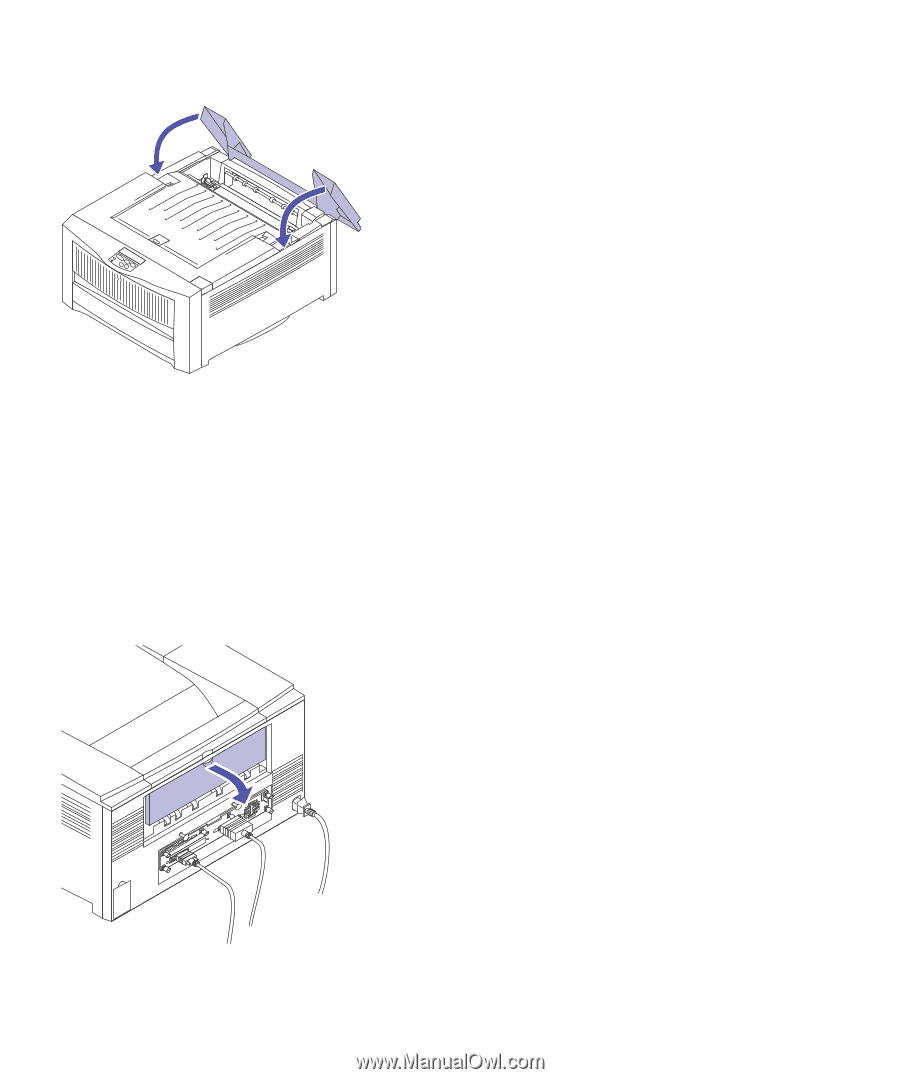
124
Chapter 7: Solving printer problems
9
Close the rear cover.
10
Press
Go
.
The printer clears the
Paper Jam
message and
resumes printing. The Jam Recovery setting in the
Setup Menu determines whether the printer
reprints the jammed page. See page 31 for more
information.
If a
Paper Jam
message remains on the display, make sure
you:
•
Cleared all paper inside the printer.
•
Cleared jammed paper form the paper source.
•
Closed the top cover
after
clearing all paper in the
path.
•
Pressed
Go
.
If you still cannot clear the
Paper Jam
message, complete
the following steps:
1
Open the jam access door at the back of the
printer.