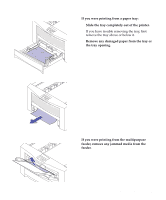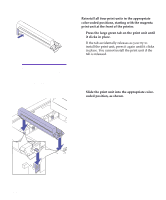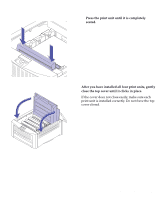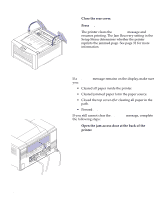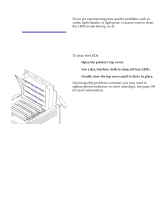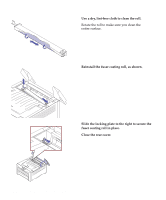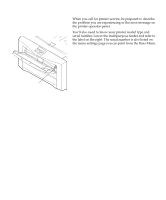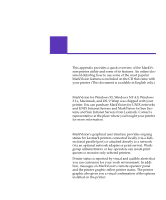Lexmark OptraImage Color 1200r User's Guide - Page 140
Cleaning the LEDs, Open the printer's top cover., Use a dry, lint-free cloth to clean all four LEDs.
 |
View all Lexmark OptraImage Color 1200r manuals
Add to My Manuals
Save this manual to your list of manuals |
Page 140 highlights
Cleaning the LEDs If you are experiencing print quality problems such as voids, light streaks, or light print, you may need to clean the LEDs inside the top cover. Warning! Avoid touching the LEDs with anything other than a lint-free cloth. Fingerprints or scratches may cause other print quality problems. LEDs To clean the LEDs: 1 Open the printer's top cover. 2 Use a dry, lint-free cloth to clean all four LEDs. 3 Gently close the top cover until it clicks in place. If print quality problems continue, you may need to replace photoconductors or toner cartridges. See page 109 for more information. 126 Chapter 7: Solving printer problems
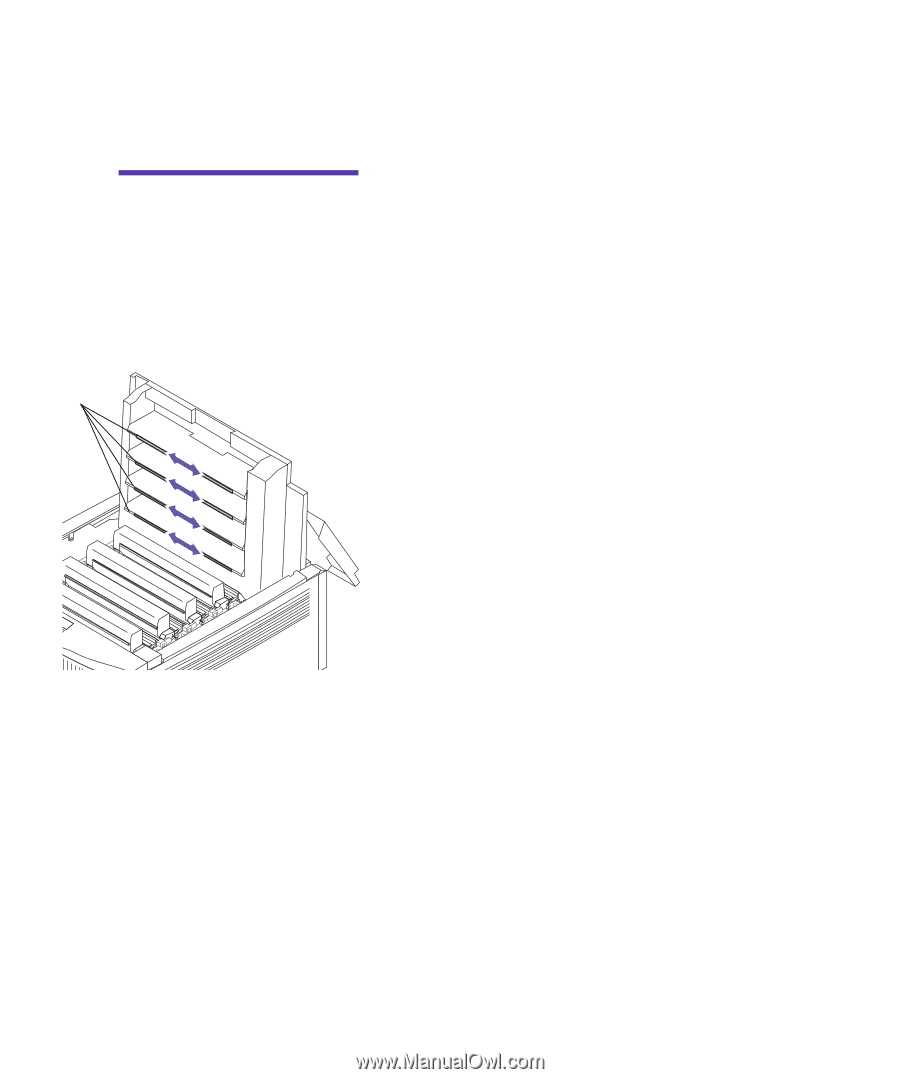
126
Chapter 7: Solving printer problems
Cleaning the LEDs
If you are experiencing print quality problems such as
voids, light streaks, or light print, you may need to clean
the LEDs inside the top cover.
Warning!
Avoid touching the
LEDs with anything other than a
lint-free cloth. Fingerprints or
scratches may cause other print
quality problems.
To clean the LEDs:
1
Open the printer’s top cover.
2
Use a dry, lint-free cloth to clean all four LEDs.
3
Gently close the top cover until it clicks in place.
If print quality problems continue, you may need to
replace photoconductors or toner cartridges. See page 109
for more information.
LEDs