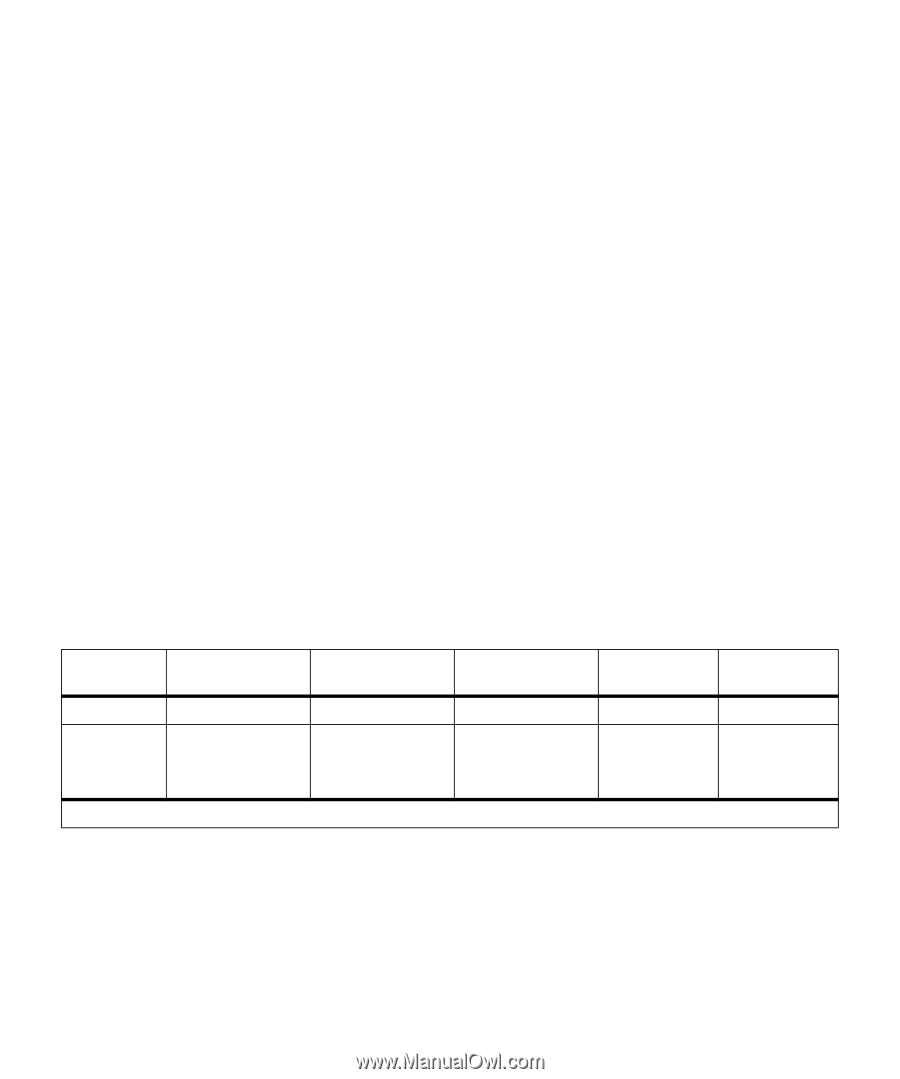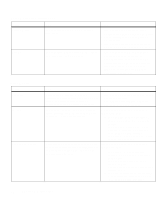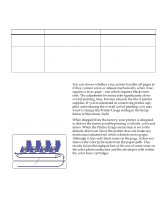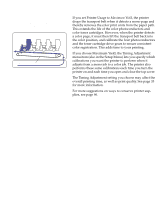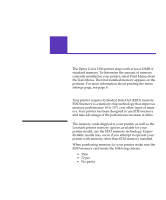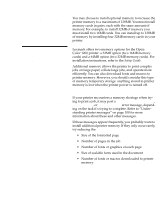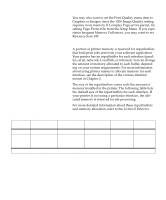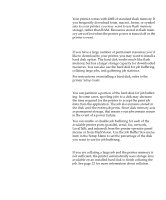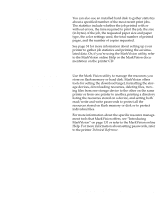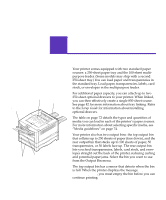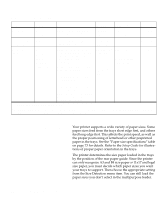Lexmark OptraImage Color 1200r User's Guide - Page 81
Allocating memory, setting Protect On from the Setup Menu. If you expe
 |
View all Lexmark OptraImage Color 1200r manuals
Add to My Manuals
Save this manual to your list of manuals |
Page 81 highlights
You may also want to set the Print Quality menu item to Graphics or Images, since the 1200 Image Quality setting requires more memory. If Complex Page errors persist, try setting Page Protect On from the Setup Menu. If you experience frequent Memory Full errors, you may want to set Resource Save Off. Allocating memory A portion of printer memory is reserved for input buffers that hold print jobs sent from your software application. Your printer has an input buffer for each interface (parallel, serial, network, LocalTalk, or infrared). You can change the amount of memory allocated to each buffer, depending on your system requirements. For more information about using printer menus to allocate memory for each interface, see the description of the various interface menus in Chapter 2. The size of the input buffers varies with the amount of memory installed in the printer. The following table lists the default size of the input buffers for each interface. If your printer is not using a particular interface, the allocated memory is reserved for job processing. For more detailed information about these input buffers and memory allocation, refer to the Technical Reference. Default input buffer size Installed memory 32MB Each parallel port Each serial port 192K 1 150K Each network port LocalTalk port Infrared port 1MB 1MB 150K 64MB 2MB 300K 2MB 96MB 128MB 1 1MB allocated to standard parallel port if no optional adapter is installed. 2MB 300K Printer memory 67