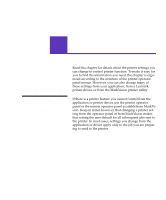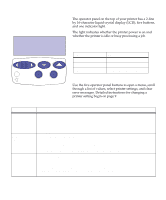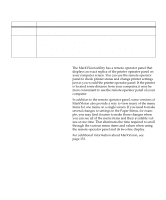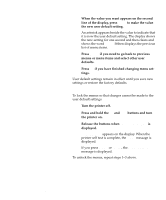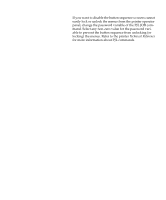Lexmark OptraImage Color 1200r User's Guide - Page 23
Changing, menu settings, to display the list of menu items
 |
View all Lexmark OptraImage Color 1200r manuals
Add to My Manuals
Save this manual to your list of manuals |
Page 23 highlights
If an error message appears on the display, see "Understanding printer messages" on page 100. Changing menu settings Follow the steps below to change a user default setting from the menus: 1 From the operator panel, press Menu> or or or or
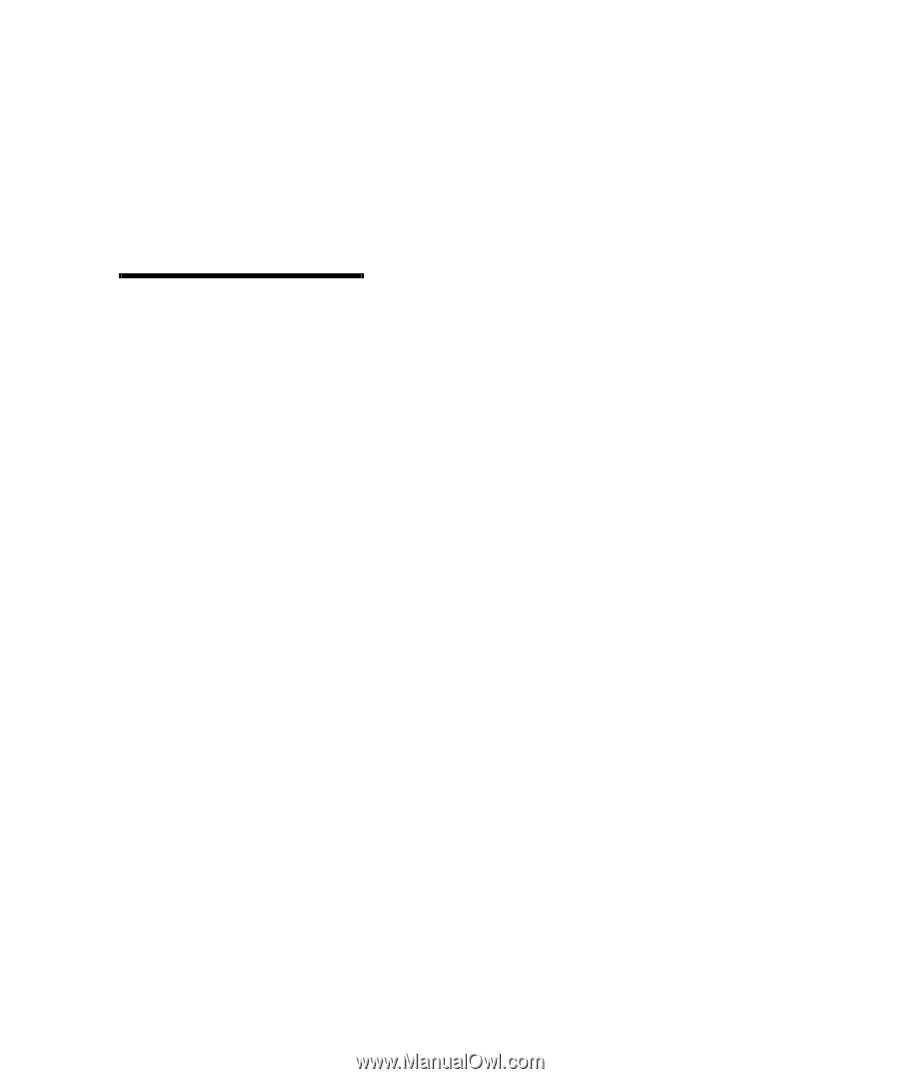
9
Menus
If an error message appears on the display, see
“Understanding printer messages” on page 100.
Changing
menu settings
Follow the steps below to change a user default setting
from the menus:
1
From the operator panel, press
Menu>
or
<Menu
.
Note:
Remember that set-
tings you choose from your soft-
ware application or printer
driver override the user default
settings you set from the opera-
tor panel menus.
2
Continue to press and release
Menu>
or
<Menu
until
the menu you want appears on the second line of
the display.
The menus and their menu items are listed on
page 12.
3
Press
Select
to display the list of menu items for
the selected menu.
4
Press
Menu>
or
<Menu
until the menu item you
need appears on the second line.
5
Press
Select
to display a list of available values for
the menu item.
An asterisk (*) appears beside the current user
default setting for that menu item.
Some menu items have submenus. For example, if
you select the Paper Menu, and then select the
Paper Type menu item, you must select another
menu (such as Tray 1 Type) before the available val-
ues are displayed.
A value can be:
–
An On or Off setting
–
A phrase or word that describes a setting
–
A numerical value that you can increase or
decrease
6
Press
Menu>
or
<Menu
to scroll through the list of
values.