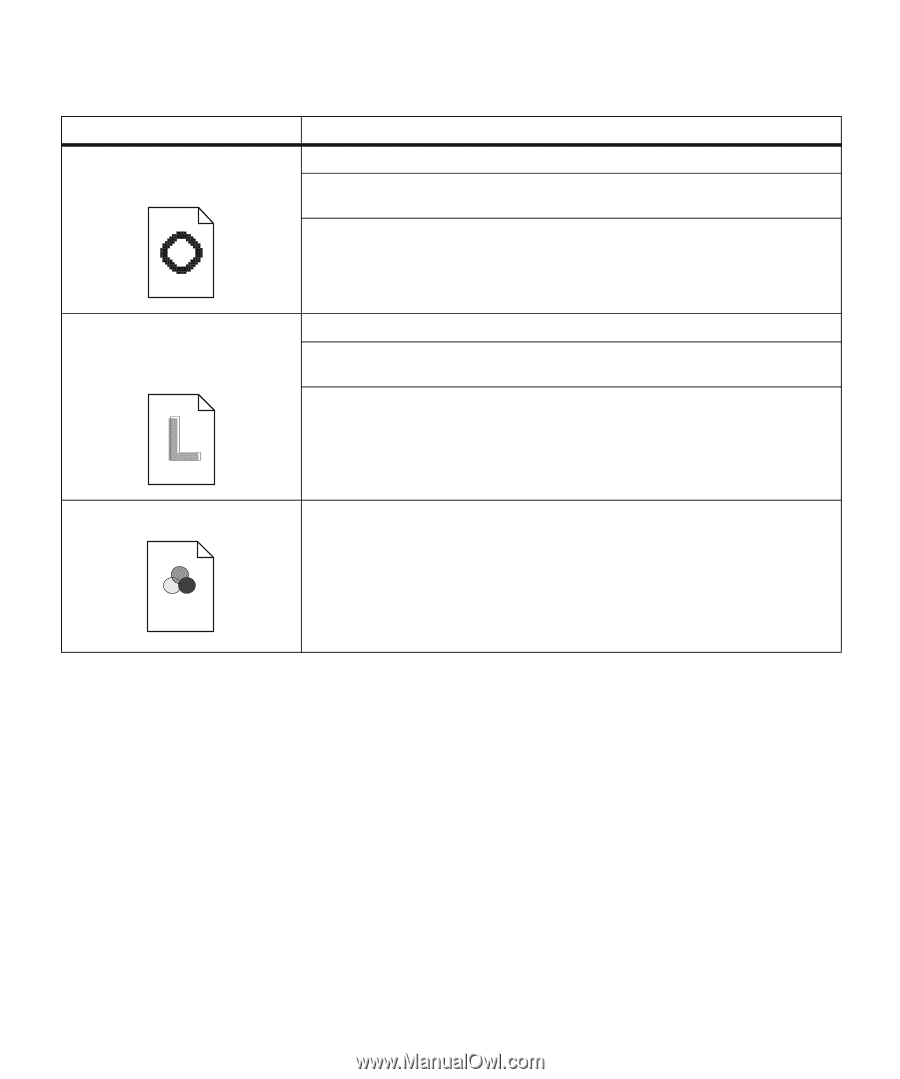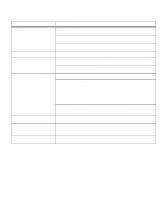Lexmark OptraImage Color 1200r User's Guide - Page 127
Set Print Quality to Images or 1200 Image Quality. See or
 |
View all Lexmark OptraImage Color 1200r manuals
Add to My Manuals
Save this manual to your list of manuals |
Page 127 highlights
Print quality problems (continued) Problem Quality of printed images is inadequate. Action Set Toner Saver Off from the Color Menu. Set Print Quality to Images or 1200 Image Quality. See page 15 or page 61 for more information. If you're printing low resolution images using PostScript Level 2 emulation, set Image Smoothing On. See page 39 for more information. A white gap is noticeable between color fills, due to poor color registration. Make sure all four corners of the printer are resting on a level surface. Turn the printer off and back on. The printer calibrates the photoconductors and drive gears, which may improve registration. If the Printer Usage menu item is set to Maximum Yield, make sure the Timing Adjustment menu item is set to Gear and Drum. See page 33 or page 63 for more information. Colors do not print as you expect. Make sure you have selected the appropriate Color Correction value for the job you're printing. See page 61 for more information. Identifying other problems 113