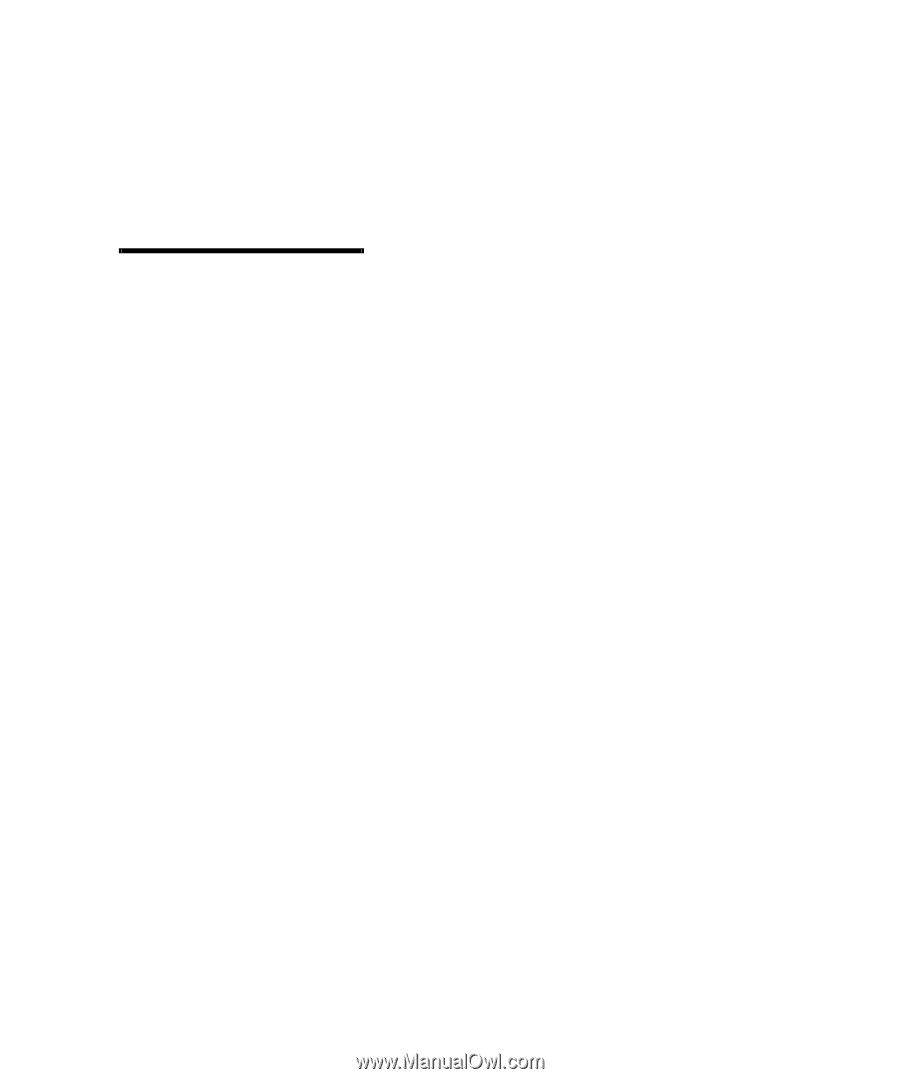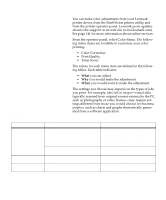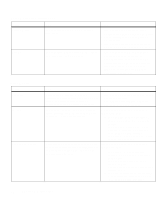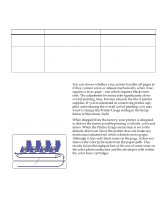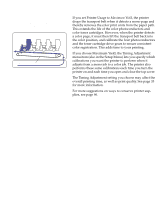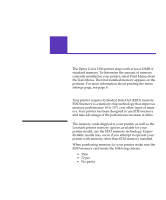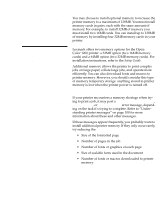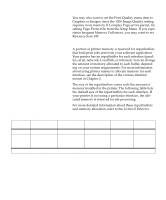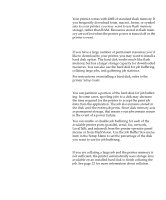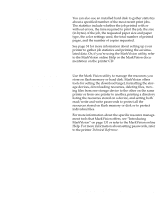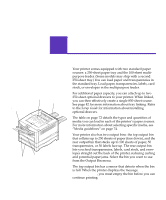Lexmark OptraImage Color 1200r User's Guide - Page 80
Adding memory, problems, Setup Guide
 |
View all Lexmark OptraImage Color 1200r manuals
Add to My Manuals
Save this manual to your list of manuals |
Page 80 highlights
Adding memory You may choose to install optional memory to increase the printer memory to a maximum of 128MB. You must install memory cards in pairs, each with the same amount of memory. For example, to install 32MB of memory you must install two 16MB cards. You can install up to 128MB of memory by installing four 32MB memory cards in your printer. Note: Memory options designed for other Lexmark laser printers do not work with your printer. Lexmark offers two memory options for the Optra Color 1200 printer: a 32MB option (two 16MB memory cards) and a 64MB option (two 32MB memory cards). For installation instructions, refer to the Setup Guide. Additional memory allows the printer to print complex jobs on large paper, collate large jobs, and operate more efficiently. You can also download fonts and macros to printer memory. However, you should consider this type of memory temporary storage: anything stored in printer memory is lost when the printer power is turned off. Solving memory problems If your printer encounters a memory shortage when trying to print a job, it may post a 37 Insufficient Collation Area, 38 Memory Full, or 39 Complex Page error message, depending on the task it's trying to complete. Refer to "Understanding printer messages" on page 100 for more information about these and other messages. If these messages appear frequently, you probably want to install additional printer memory. If they only occur rarely, try reducing the: • Size of the formatted page • Number of pages in the job • Number of fonts or graphics on each page • Size of scalable fonts used in the document • Number of fonts or macros downloaded to printer memory 66 Chapter 4: Managing memory