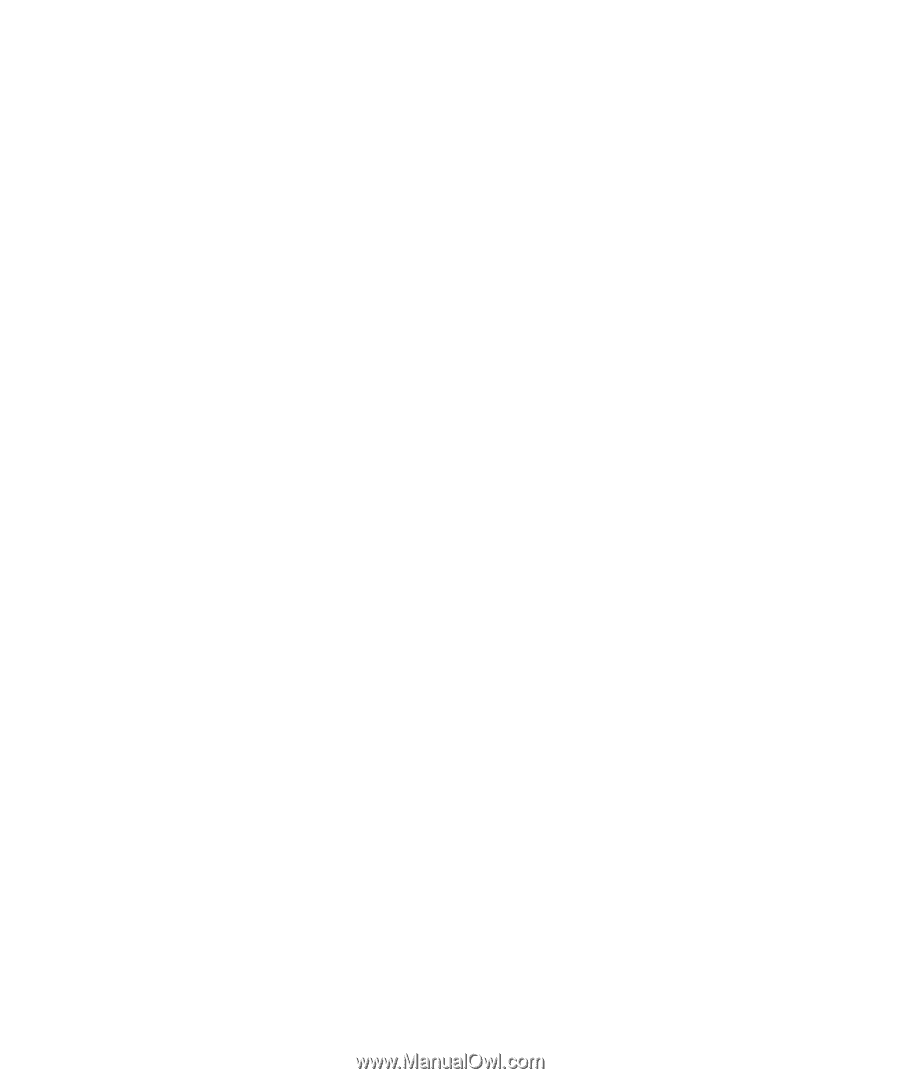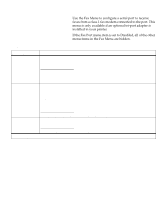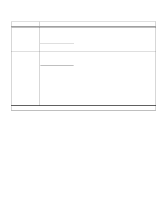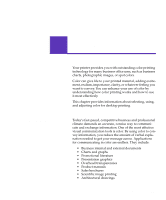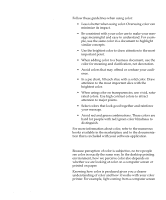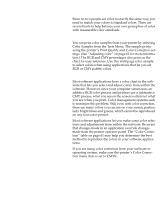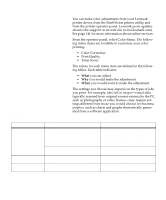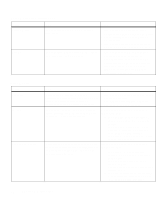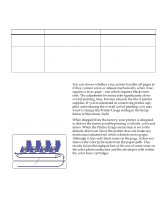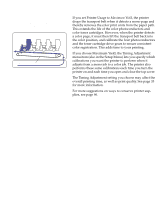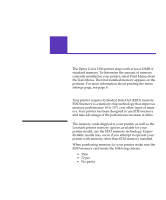Lexmark OptraImage Color 1200r User's Guide - Page 74
Color tools, In your printer, In your software
 |
View all Lexmark OptraImage Color 1200r manuals
Add to My Manuals
Save this manual to your list of manuals |
Page 74 highlights
Color tools Since no two people see color in exactly the same way, you need to match your colors to standard colors. There are several tools to help balance your own perception of color with measurable color standards. In your printer You can print color samples from your printer by selecting Color Samples from the Tests Menu. The sample prints using the printer's Print Quality and Color Correction settings. (See "Adjusting color" on page 61 for more information.) The RGB and CMY percentages also print on the chart for easy reference. Use this multipage color sample to select colors when using applications that let you set RGB or CMY palette colors. In your software Most software applications have a color chart in the software that lets you select and adjust colors from within the software. However, since your computer screen uses an additive RGB color process and printers use a subtractive CMY process, what you see on the screen is often not what you see when you print. Color management systems seek to minimize this problem. Still, even with color correction, there are many colors you can see on your screen, particularly bright blues and greens, which cannot be reproduced on any four-color printer. Most software applications let you make some color selections and adjustments from within the software. Be aware that changes made in an application override changes made from the printer operator panel. The "Color Correction" table on page 61 may help you determine the best method to reproduce the colors in your software applications. If you are using color correction from your software or operating system, make sure the printer's Color Correction menu item is set to CMYK. 60 Chapter 3: Using color