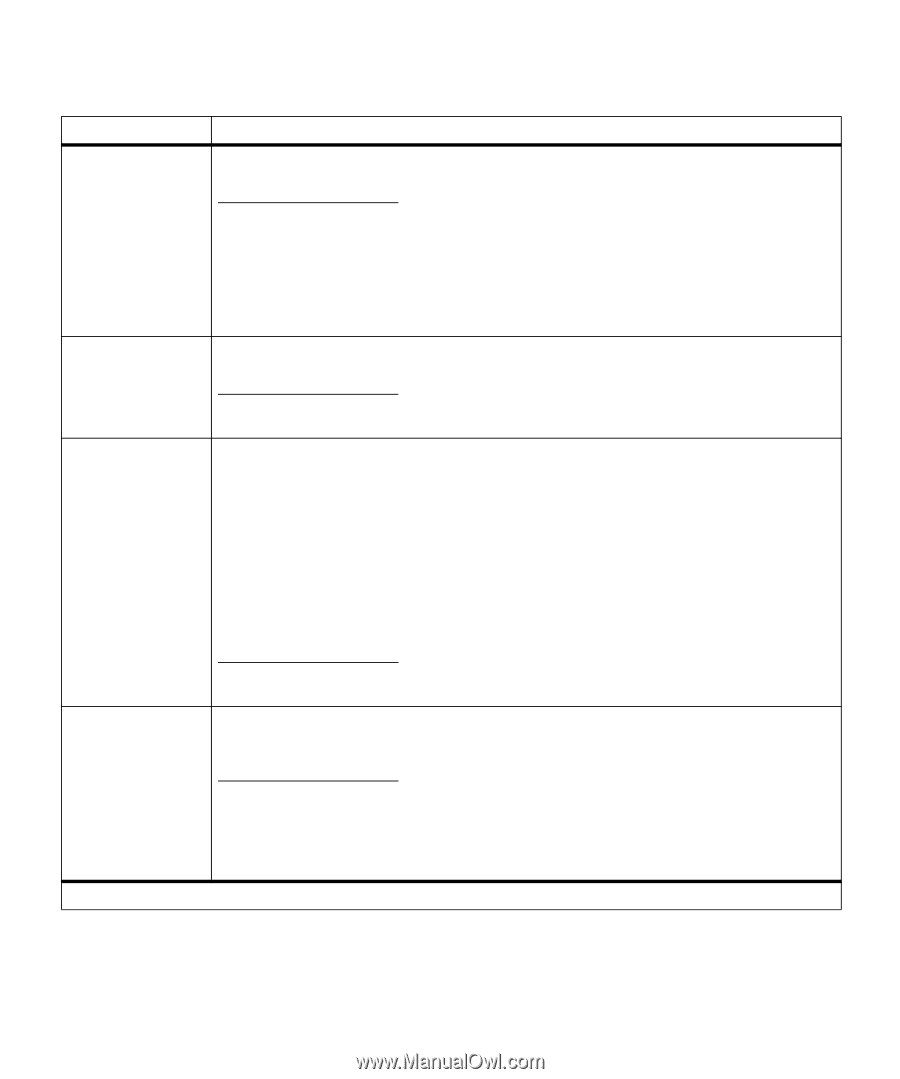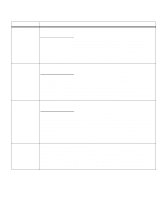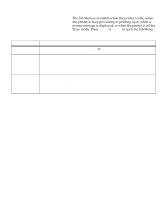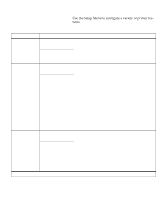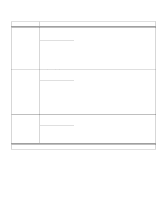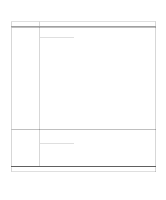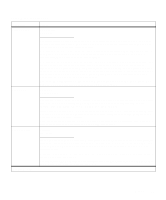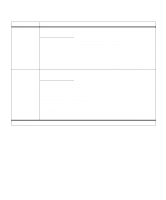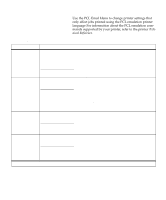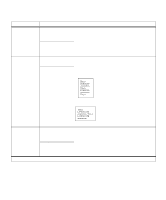Lexmark OptraImage Color 1200r User's Guide - Page 46
Whole Print Area
 |
View all Lexmark OptraImage Color 1200r manuals
Add to My Manuals
Save this manual to your list of manuals |
Page 46 highlights
Setup Menu (continued) Menu item Page Protect Values Off* On Print Area Set Page Protect On to ensure that an entire page is processed before it is printed. This may be helpful if you are having trouble printing a page properly because of complex page errors. If you still cannot print the page after setting Page Protect On, your printer may not have enough memory to process the page. You may have to reduce the size and number of fonts on the page, change the Print Quality setting, or increase the installed printer memory. For most print jobs, you do not need to set Page Protect On. When Page Protect is On, printing may slow. Normal* Whole Page Display Language Select Whole Page to modify the PCL formatting area and the printer physical print area. Refer to the Technical Reference for more information about printable areas. English* Français Deutsch Italiano Español Dansk Norsk Nederlands Svenska Português Suomi Japanese Alarm Control The Display Language setting determines the language of the text that appears on the operator panel display. Off Single* Continuous *Factory default If you want the printer alarm to sound any time the printer requires intervention, select Single or Continuous. If you select Single, the printer sounds three quick beeps to let you know operator intervention is required. If you select Continuous, the printer repeats the three beeps every ten seconds. If you do not want the alarm to sound, select Off. 32 Chapter 2: Changing printer settings