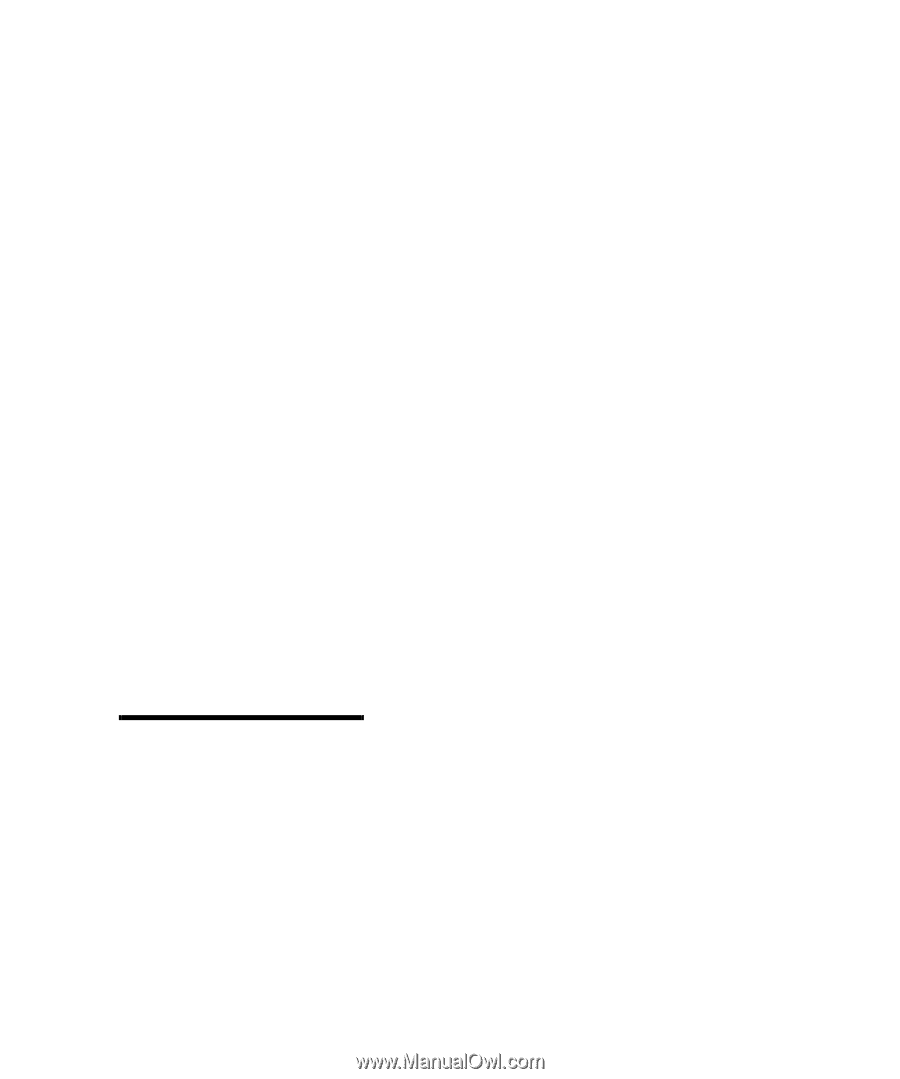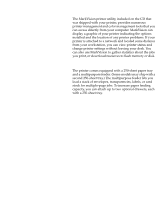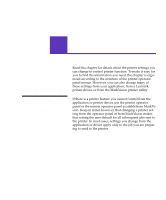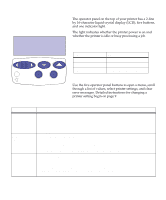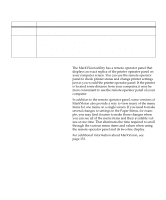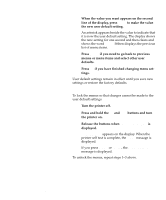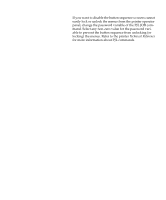Lexmark OptraImage Color 1200r User's Guide - Page 22
Menus, Printing current, menu settings
 |
View all Lexmark OptraImage Color 1200r manuals
Add to My Manuals
Save this manual to your list of manuals |
Page 22 highlights
Menus A number of menus are available to make it easy for you to change printer settings. The diagram on page 12 shows the menus and all of the menu items available in each menu. The items in each menu and the values you can select are described in more detail in the tables beginning on page 13. Some of the menu items or values are displayed only if a specific option is installed on the printer. Other menu items may only be effective for a particular printer language. You can select these values at any time, but they only affect printer function when you use the specified printer language. An asterisk (*) next to a value in the tables indicates the factory default setting. Factory defaults may differ for different countries. When you select a new setting from the operator panel, the asterisk moves next to the selected setting to identify it as the current user default. These settings remain active until new ones are selected or the factory defaults are restored. See "Changing menu settings" on page 9 for instructions on how to select a new setting. Printing current menu settings You can print a list of the current user default settings at any time. 1 From the operator panel, press Menu> or or