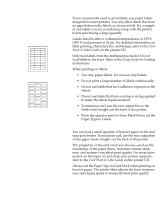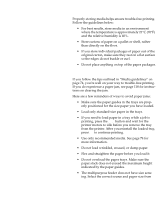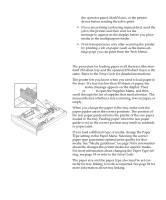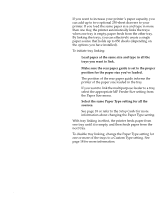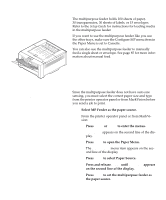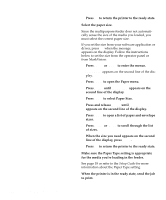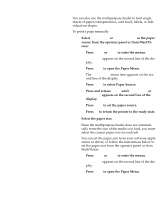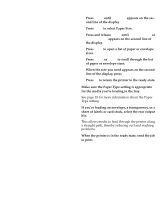Lexmark OptraImage Color 1200r User's Guide - Page 98
to select Paper Size., Press and release
 |
View all Lexmark OptraImage Color 1200r manuals
Add to My Manuals
Save this manual to your list of manuals |
Page 98 highlights
84 Chapter 5: Paper handling f Press Go to return the printer to the ready state. 2 Select the paper size. Since the multipurpose feeder does not automatically sense the size of the media you loaded, you must select the correct paper size. If you set the size from your software application or driver, press Go when the message Load MP Tray appears on the display. Follow the instructions below to set the size from the operator panel or from MarkVision: a Press Menu> or until PAPER SIZE appears on the second line of the display. d Press Select to select Paper Size. e Press and release Menu> until MP Feeder Size appears on the second line of the display. f Press Select to open a list of paper and envelope sizes. g Press Menu> or
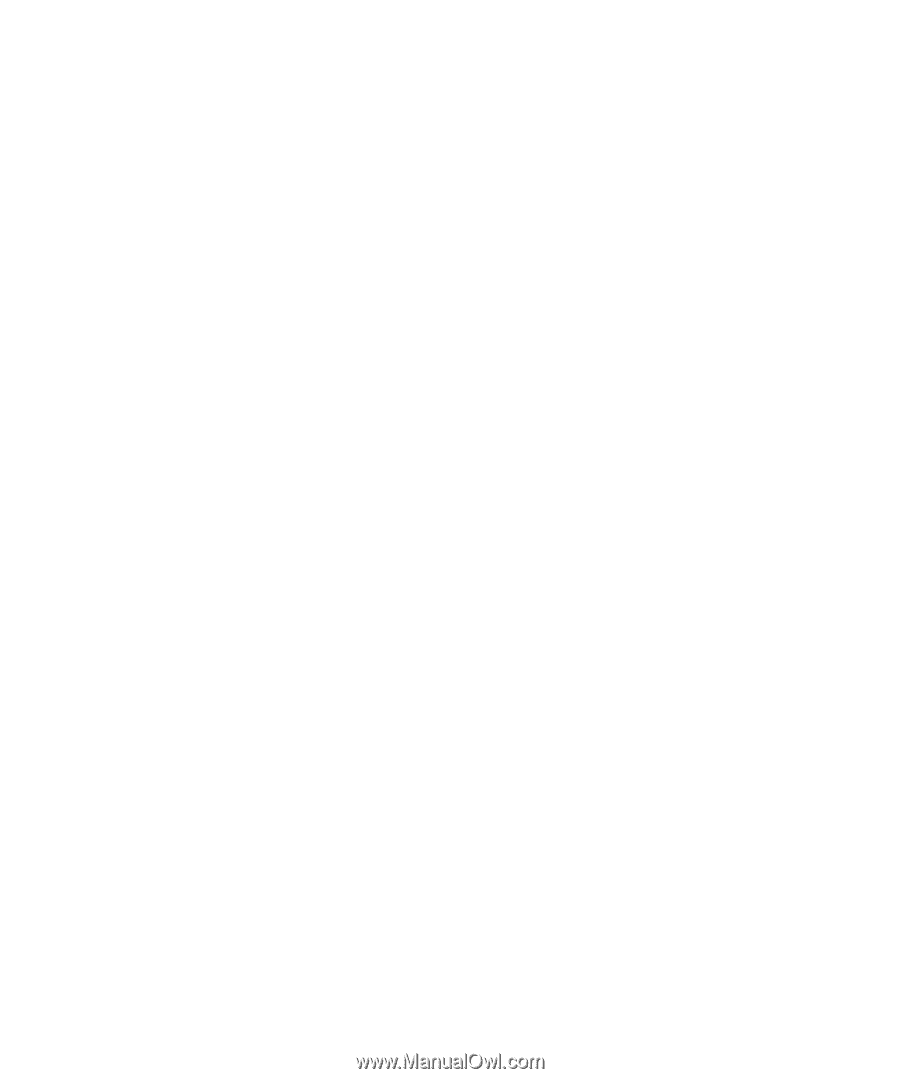
84
Chapter 5: Paper handling
f
Press
Go
to return the printer to the ready state.
2
Select the paper size.
Since the multipurpose feeder does not automati-
cally sense the size of the media you loaded, you
must select the correct paper size.
If you set the size from your software application or
driver, press
Go
when the message
Load MP Tray
appears on the display. Follow the instructions
below to set the size from the operator panel or
from MarkVision:
a
Press
Menu>
or
<Menu
to enter the menus.
Paper Menu
appears on the second line of the dis-
play.
b
Press
Select
to open the Paper menu.
c
Press
Menu>
until
PAPER SIZE
appears on the
second line of the display.
d
Press
Select
to select Paper Size.
e
Press and release
Menu>
until
MP Feeder Size
appears on the second line of the display.
f
Press
Select
to open a list of paper and envelope
sizes.
g
Press
Menu>
or
<Menu
to scroll through the list
of sizes.
h
When the size you need appears on the second
line of the display, press
Select
.
i
Press
Go
to return the printer to the ready state.
3
Make sure the Paper Type setting is appropriate
for the media you’re loading in the feeder.
See page 18 or refer to the
Setup Guide
for more
information about the Paper Type setting.
4
When the printer is in the ready state, send the job
to print.