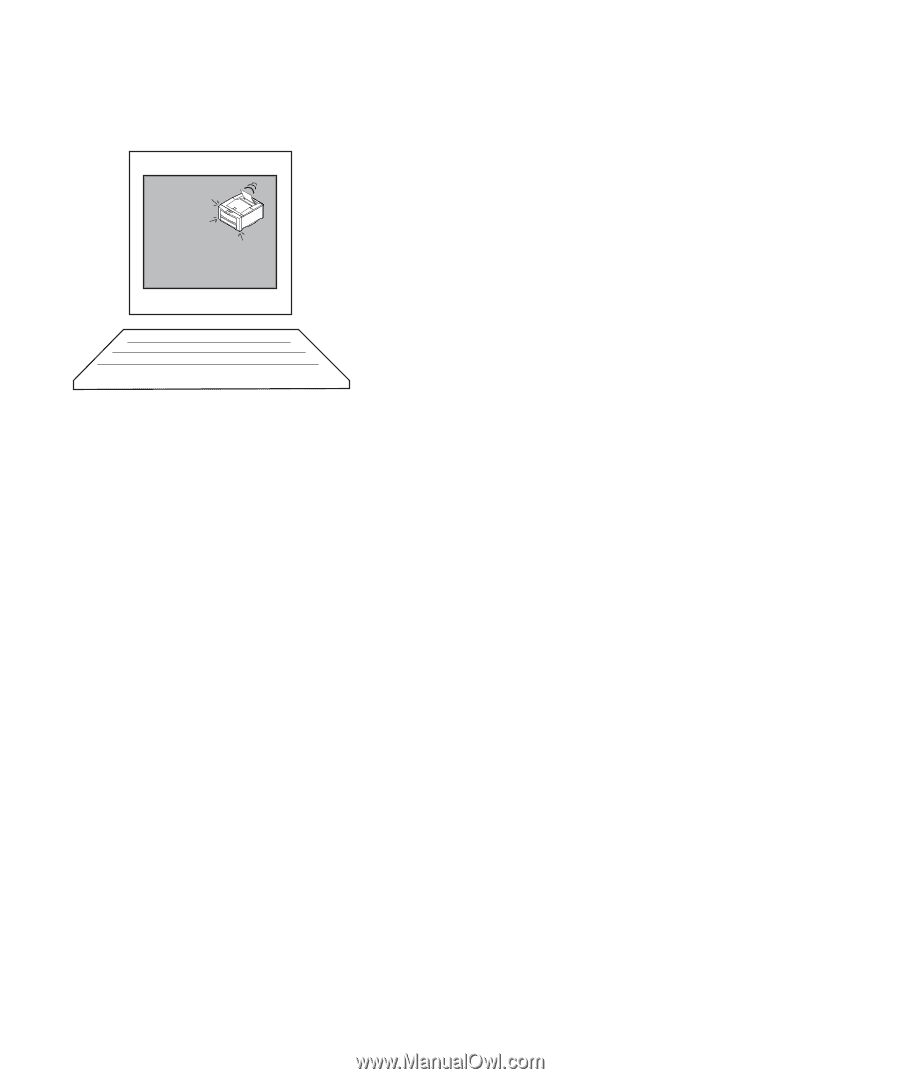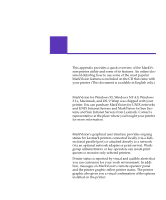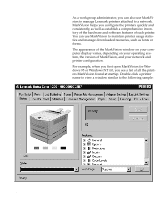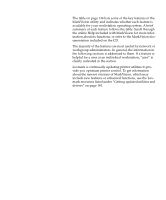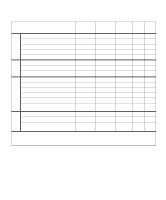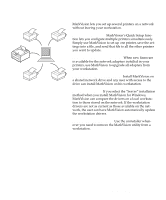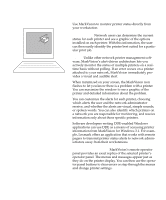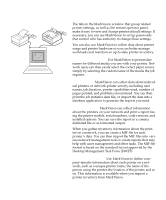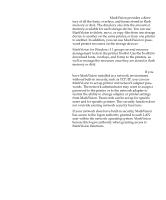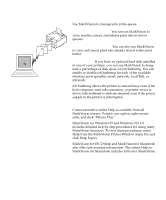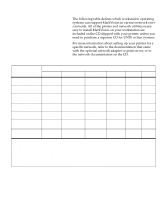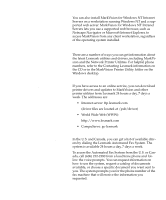Lexmark OptraImage Color 1200r User's Guide - Page 150
Remote monitoring, Software developers writing DDE-enabled Windows
 |
View all Lexmark OptraImage Color 1200r manuals
Add to My Manuals
Save this manual to your list of manuals |
Page 150 highlights
Remote monitoring Use MarkVision to monitor printer status directly from your workstation. Visual status. Network users can determine the current status for each printer and see a graphic of the options installed on each printer. With this information, the user can then easily identify the printer best suited for a particular print job. Alerts. Unlike other network printer management software, MarkVision's alert-driven architecture lets you actively monitor the status of multiple printers on a realtime basis without polling. If an error occurs on a printer attached to your network, MarkVision immediately provides a visual and audible alert. When minimized on your screen, the MarkVision icon flashes to let you know there is a problem with a printer. You can maximize the window to see a graphic of the printer and detailed information about the problem. You can customize the alerts for each printer, choosing which alerts the user and the network administrator receive, and whether the alerts are visual, simple sounds, or spoken words. You can also identify which printers on a network you are responsible for monitoring, and receive information only about those specific printers. Software developers writing DDE-enabled Windows applications can use DDE as a means of accessing printer information from MarkVision for Windows 3.1. For example, Lexmark offers an application that works with remote pagers to transmit printer status alerts to network administrators away from their workstations. Remote operator panel. MarkVision's remote operator panel provides an exact replica of the selected printer's operator panel. The menus and messages appear just as they do on the printer display. You can then use the operator panel buttons to clear errors or step through the menus and change printer settings. 136 Appendix A: MarkVision