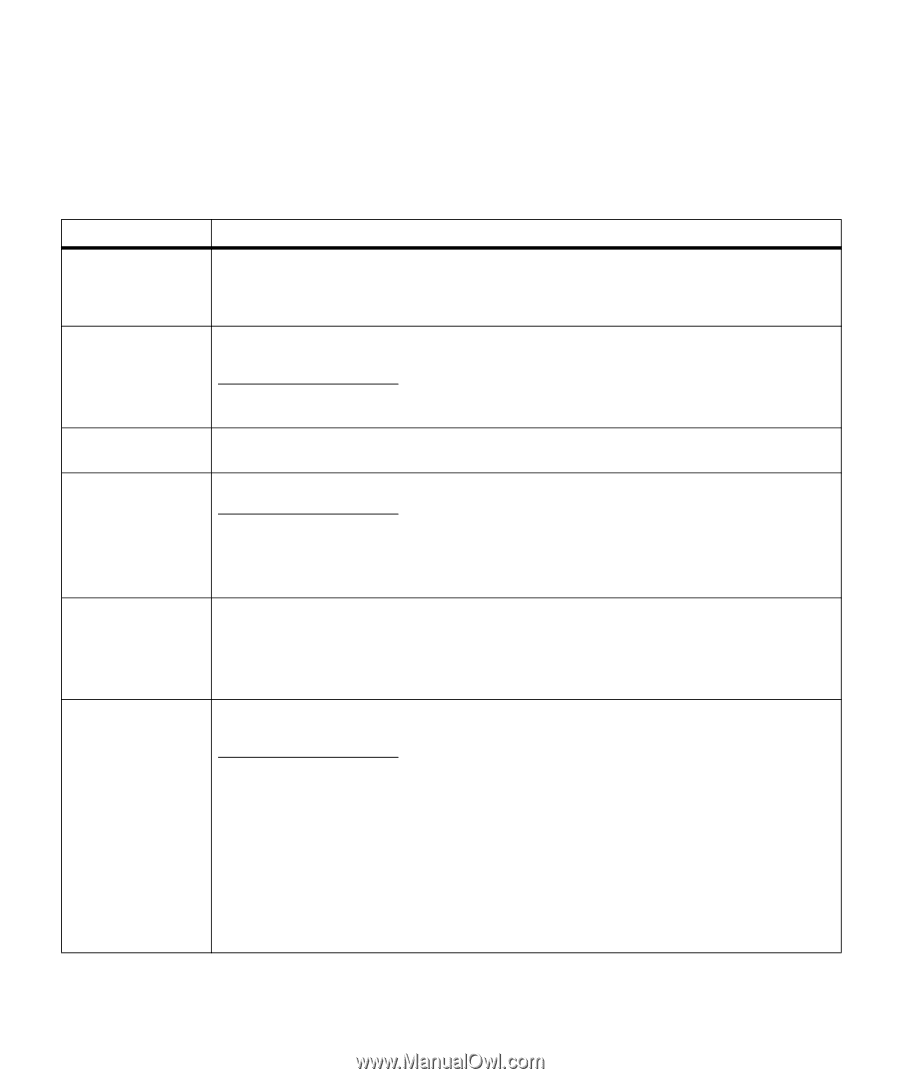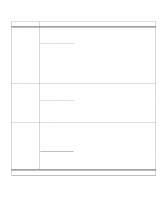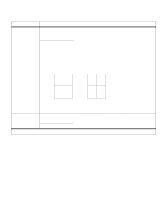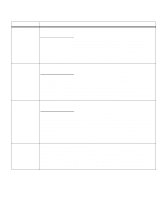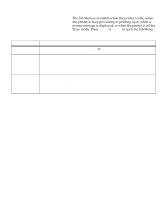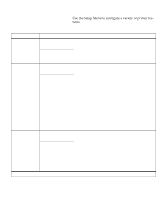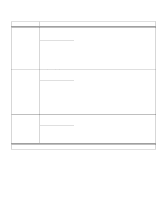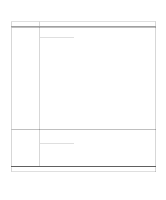Lexmark OptraImage Color 1200r User's Guide - Page 40
Tests Menu, and troubleshoot printer problems.
 |
View all Lexmark OptraImage Color 1200r manuals
Add to My Manuals
Save this manual to your list of manuals |
Page 40 highlights
Tests Menu Menu item Print Menus Print Fonts Print Directory Print Demo Color Samples Factory Defaults Tests Menu Use the Tests Menu to print a variety of listings relating to available printer resources, printer settings, and print jobs. Additional menu items let you set up printer hardware and troubleshoot printer problems. Values Press Select to print a page detailing the user default setting for each menu item, the installed options, the amount of installed printer memory, the printer software code levels, the total count of printed pages, and the printer serial number. You can only print the menu settings page on A4, letter, and legal size paper. PCL Fonts PS 2 Fonts Select PCL Fonts or PS 2 Fonts to print a sample of all the fonts currently available in the specified printer language. Press Select to print a list of all the resources stored in flash memory or on disk. Refer to the Technical Reference for details. List of demo files stored in flash memory or on optional hard disk Select the Print Demo menu item to view a list of the demo files stored in your printer. Press Menu> or or