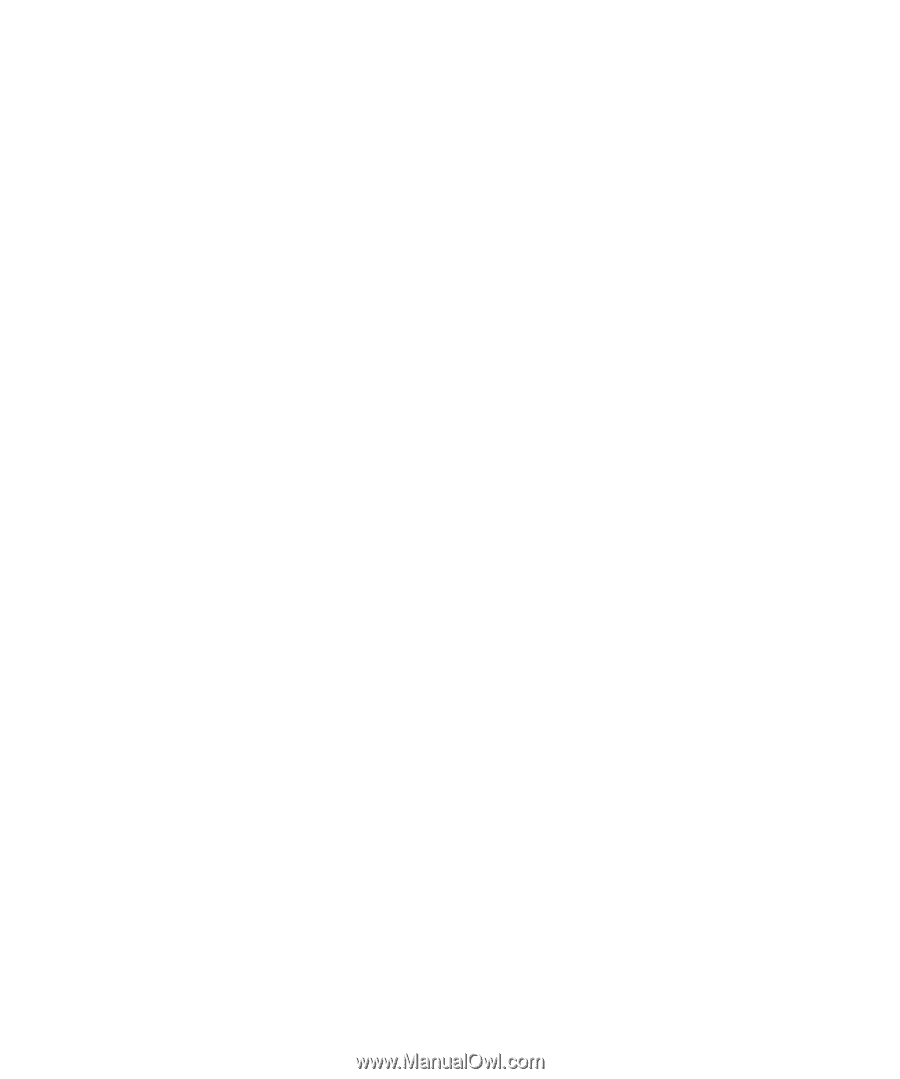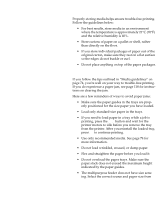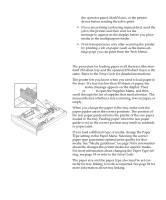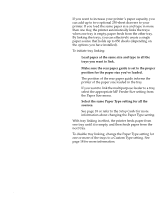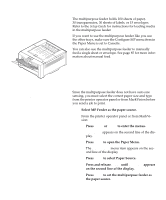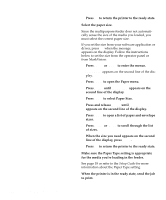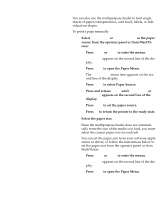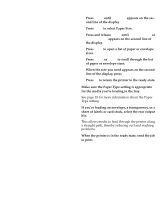Lexmark OptraImage Color 1200r User's Guide - Page 99
Feeding media, manually, to select Paper Source.
 |
View all Lexmark OptraImage Color 1200r manuals
Add to My Manuals
Save this manual to your list of manuals |
Page 99 highlights
Feeding media manually You can also use the multipurpose feeder to feed single sheets of paper, transparencies, card stock, labels, or individual envelopes. To print a page manually: 1 Select Manual Paper or Manual Envelope as the paper source from the operator panel or from MarkVision: a Press Menu> or until Manual Paper or Manual Env appears on the second line of the display. e Press Select to set the paper source. f Press Go to return the printer to the ready state. 2 Select the paper size. Since the multipurpose feeder does not automatically sense the size of the media you load, you must select the correct paper size for each job. You can set the paper size from your software application or driver, or follow the instructions below to set the paper size from the operator panel or from MarkVision: a Press Menu> or