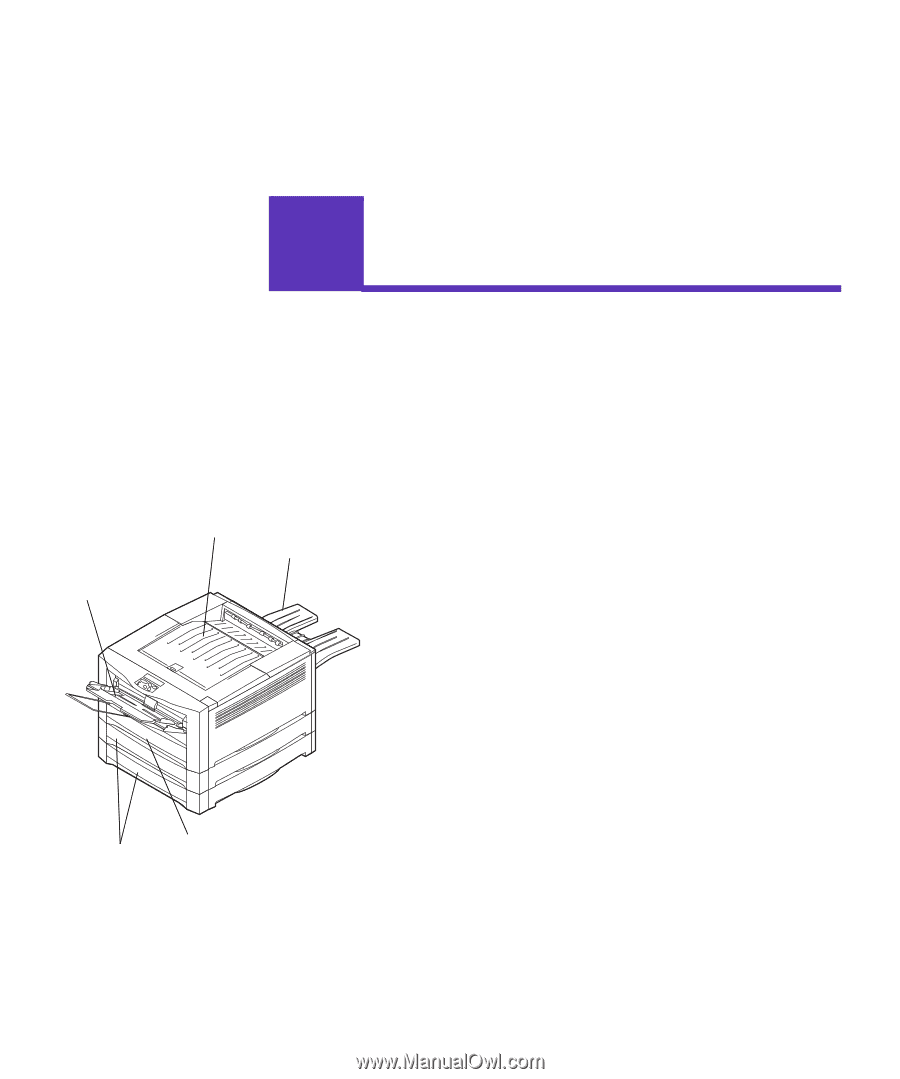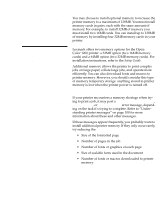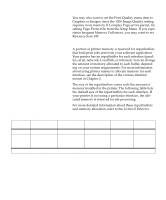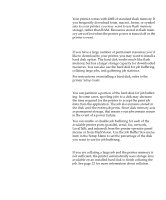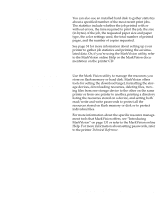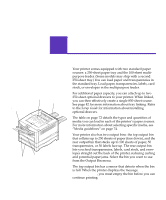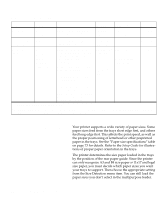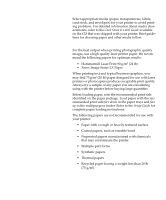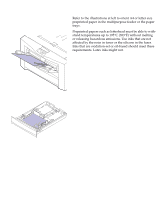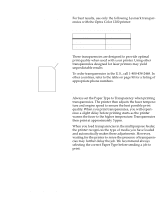Lexmark OptraImage Color 1200r User's Guide - Page 85
Paper handling, Paper sources and output bins
 |
View all Lexmark OptraImage Color 1200r manuals
Add to My Manuals
Save this manual to your list of manuals |
Page 85 highlights
5 Paper handling Paper sources and output bins Multipurpose feeder Top output bin Rear output bin 250-sheet standard tray 250-sheet optional drawers Your printer comes equipped with two standard paper sources: a 250-sheet paper tray and the 100-sheet multipurpose feeder. (Some models may ship with a second 250-sheet tray.) You can load paper and transparencies in the standard tray. Load paper, transparencies, labels, card stock, or envelopes in the multipurpose feeder. For additional paper capacity, you can attach up to two 250-sheet optional drawers to your printer. When linked, you can then effectively create a single 850-sheet source. See page 82 for more information about tray linking. Refer to the Setup Guide for information about installing optional drawers. The table on page 72 details the types and quantities of media you can load in each of the printer's paper sources. For more information about selecting specific media, see "Media guidelines" on page 74. Your printer also has two output bins: the top output bin that collates up to 250 sheets of paper (face down), and the rear output bin that stacks up to 100 sheets of paper, 50 transparencies, or 30 labels face up. The rear output bin lets you feed transparencies, labels, card stock, and envelopes straight out the back of the printer, reducing curling and potential paper jams. Select the bin you want to use from the Output Bin menu. The top output bin has a sensor that detects when the bin is full. When the printer displays the message Remove Paper / Top Output, you must empty the bin before you can continue printing. Paper sources and output bins 71