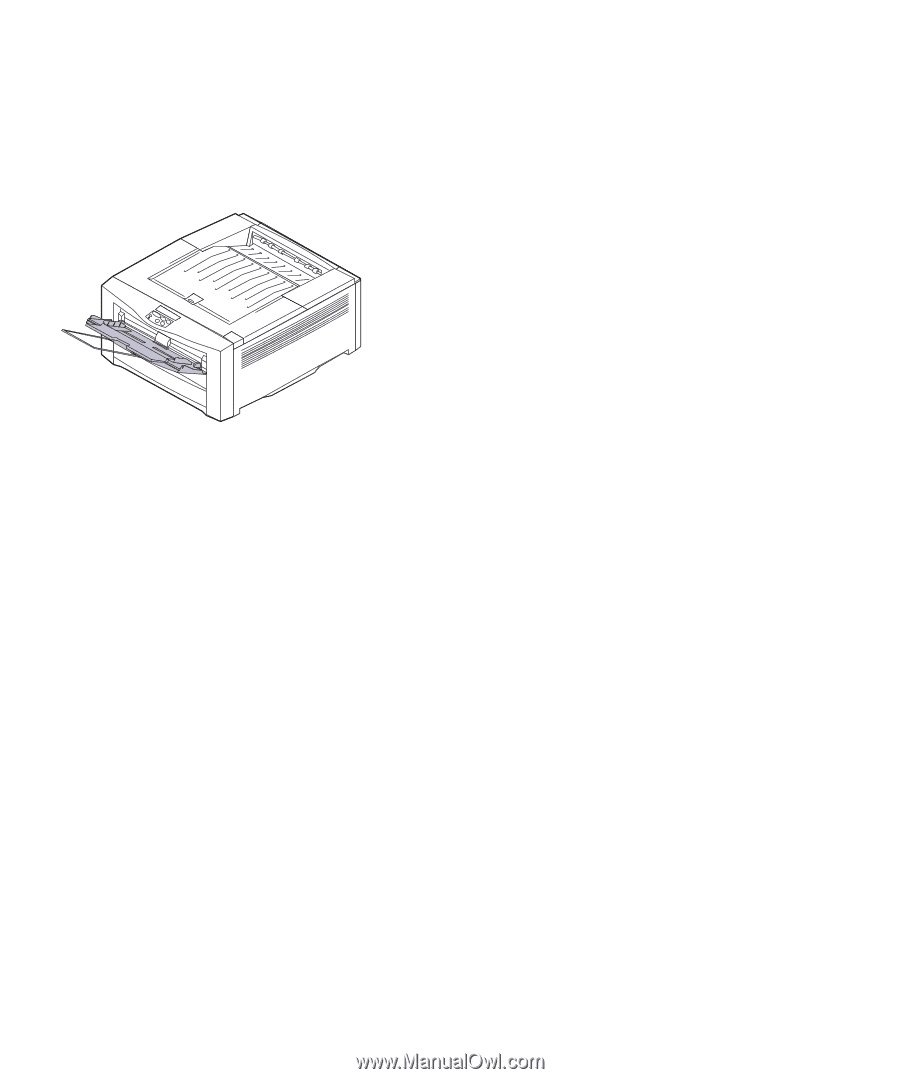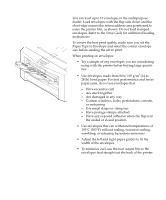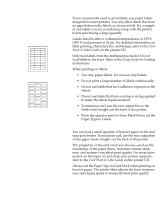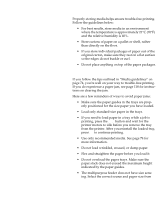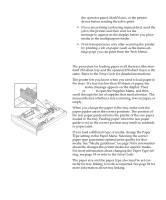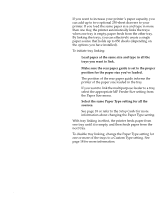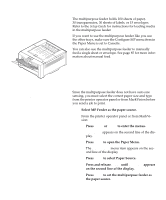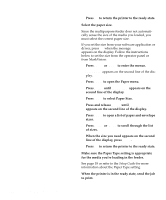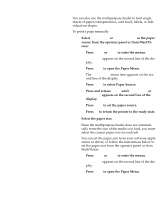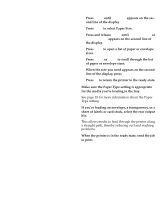Lexmark OptraImage Color 1200r User's Guide - Page 97
Using the multipurpose feeder, Printing from the, multipurpose feeder
 |
View all Lexmark OptraImage Color 1200r manuals
Add to My Manuals
Save this manual to your list of manuals |
Page 97 highlights
Using the multipurpose feeder The multipurpose feeder holds 100 sheets of paper, 30 transparencies, 30 sheets of labels, or 15 envelopes. Refer to the Setup Guide for instructions for loading media in the multipurpose feeder. If you want to use the multipurpose feeder like you use the other trays, make sure the Configure MP menu item in the Paper Menu is set to Cassette. You can also use the multipurpose feeder to manually feed a single sheet or envelope. See page 85 for more information about manual feed. Printing from the multipurpose feeder Since the multipurpose feeder does not have auto size sensing, you must select the correct paper size and type from the printer operator panel or from MarkVision before you send a job to print. 1 Select MP Feeder as the paper source. From the printer operator panel or from MarkVision: a Press Menu> or until MP Feeder appears on the second line of the display. e Press Select to set the multipurpose feeder as the paper source. Using the multipurpose feeder 83