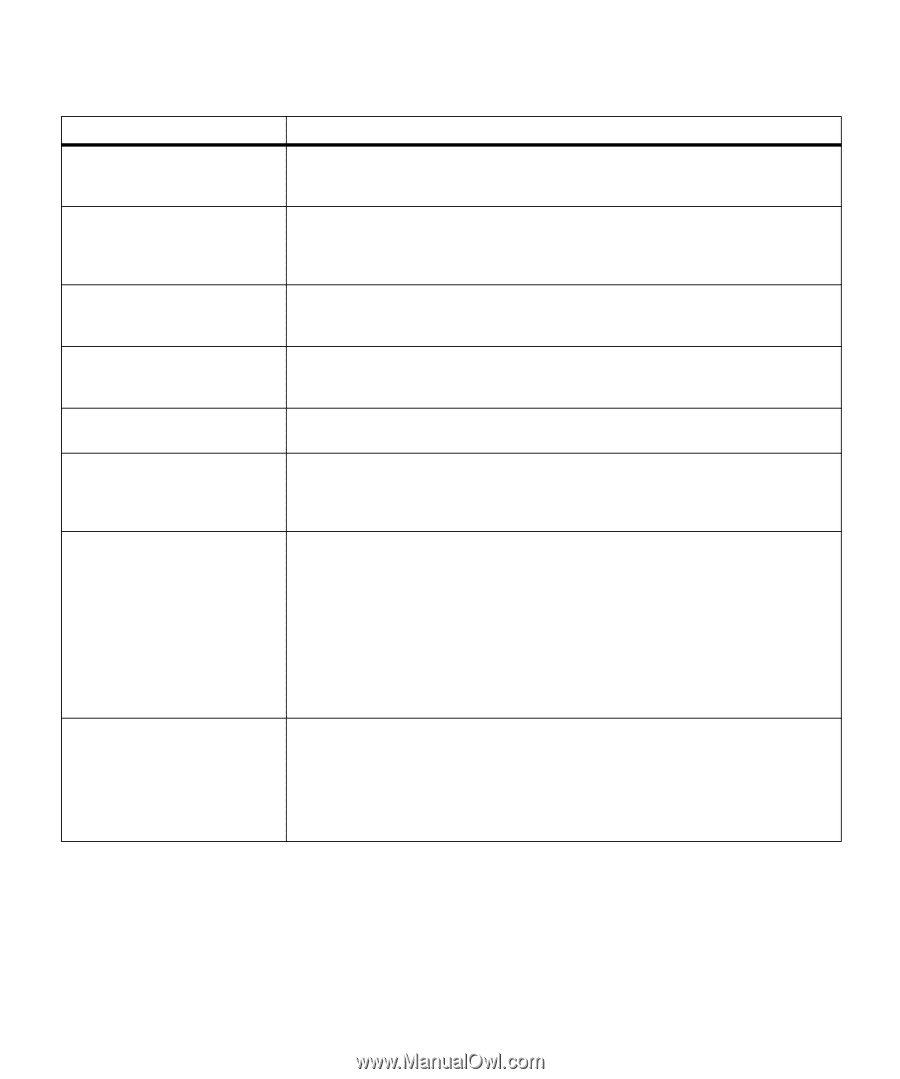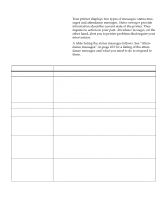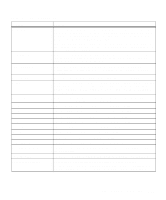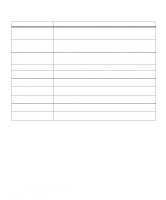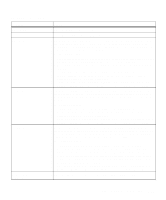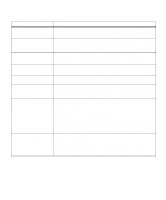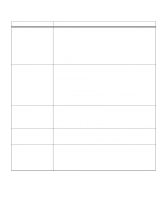Lexmark OptraImage Color 1200r User's Guide - Page 118
Attendance messages continued, Files Will be Lost. Go/Stop?
 |
View all Lexmark OptraImage Color 1200r manuals
Add to My Manuals
Save this manual to your list of manuals |
Page 118 highlights
Attendance messages (continued) Message Print Jobs on Disk? Files Will be Lost. Go/Stop? Invalid Font Data Invalid Network x Code 30 color Print Unit Missing 33 Tray x Configuration Error 35 Res Save Off Deficient Memory 37 Insufficient Collation Area Action Jobs that were spooled to the optional hard disk before the printer was last turned off have not yet printed. Press Go to print the jobs. Press Return or Stop to delete the jobs from the disk without printing them. You have changed the Job Buffer Size setting from the operator panel, and the printer must reformat the hard disk to activate the change. If you press Go, all files currently stored on the disk will be deleted. Press Return or Stop to cancel this operation. The printer has detected an incompatibility between the font data and the firmware. You must download compatible font data to flash memory before the printer can return to the ready state. The code in the specified network adapter has not been programmed or is invalid. You must download valid code to the network adapter before the printer can return to the ready state. The specified print unit (Cyan, Magenta, Yellow, or Black) is not installed in the printer. Insert the print unit and close the top cover to clear the message. The printer has detected a tray with the rear paper guide in the wrong position. When loading A4 and letter size paper, make sure you place it in the tray with the long-edge of the sheet next to the front of the tray. Position the rear paper guide correctly for the paper size, then insert the tray in the printer. The printer lacks the memory needed to enable the Resource Save function. This message usually indicates that too much memory is allocated for one or more of the printer link buffers. To disable Resource Save and continue printing, press Go. To enable Resource Save after you get this message: • Set the link buffer for each interface to Auto, then exit the menus to activate the link buffer changes. When the Ready message is displayed, enable Resource Save from the Setup Menu. • Or, install additional printer memory. See page 66 for more information. The printer memory (or optional hard disk, if installed) does not have the space necessary to collate the print job. • Press Go to print the portion of the job already stored and begin collating the rest of the job. • Cancel the print job. Press Menu> or or