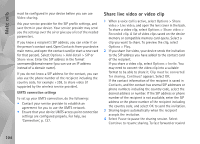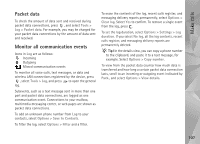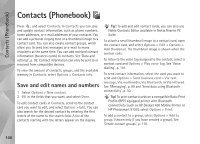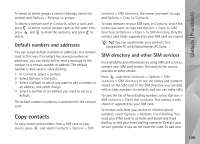Nokia N95 User Guide - Page 104
Share live video or video clip, Live video
 |
UPC - 758478012536
View all Nokia N95 manuals
Add to My Manuals
Save this manual to your list of manuals |
Page 104 highlights
Make calls must be configured in your device before you can use Video sharing. Ask your service provider for the SIP profile settings, and save them in your device. Your service provider may send you the settings over the air or give you a list of the needed parameters. If you know a recipient's SIP address, you can enter it on the person's contact card. Open Contacts from your device main menu, and open the contact card (or start a new card for that person). Select Options > Add detail > SIP or Share view. Enter the SIP address in the format username@domainname (you can use an IP address instead of a domain name). If you do not know a SIP address for the contact, you can also use the phone number of the recipient including the country code, for example +358, to share video (if supported by the wireless service provider). UMTS connection settings To set up your UMTS connection, do the following: • Contact your service provider to establish an agreement for you to use the UMTS network. • Ensure that your device UMTS access point connection settings are configured properly. For help, see 'Connection', p. 127. Share live video or video clip 1 When a voice call is active, select Options > Share video > Live video, and open the lens cover in the back. To share a video clip, select Options > Share video > Recorded clip. A list of video clips saved on the device memory or compatible memory card opens. Select a clip you want to share. To preview the clip, select Options > Play. 2 If you share live video, your device sends the invitation to the SIP address you have added to the contact card of the recipient. If you share a video clip, select Options > Invite. You may need to convert the video clip into a suitable format to be able to share it. Clip must be converted for sharing. Continue? appears. Select OK. If the contact information of the recipient is saved in Contacts, and the contact has several SIP addresses or phone numbers including the country code, select the desired address or number. If the SIP address or phone number of the recipient is not available, enter the SIP address or the phone number of the recipient including the country code, and select OK to send the invitation. 3 Sharing begins automatically when the recipient accepts the invitation. 4 Select Pause to pause the sharing session. Select Continue to resume sharing. To fast forward or rewind 104